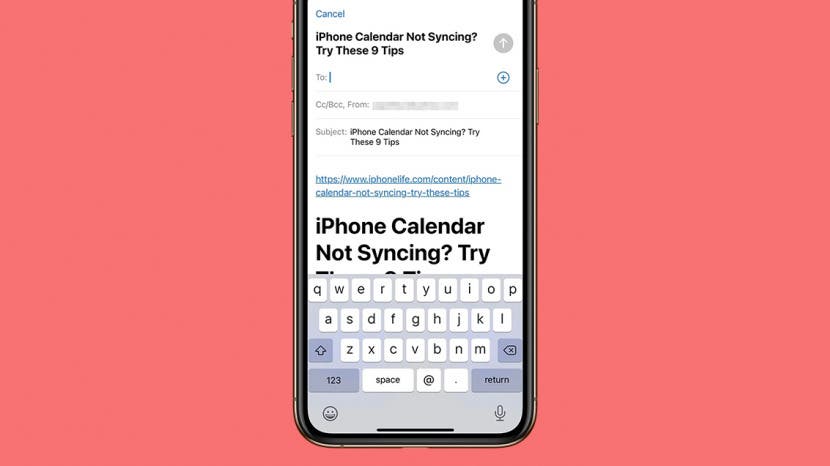
* This article is from our Tip of the Day newsletter. Sign Up. *
When you turn on Reader View in Safari on an iPhone or iPad, you can enjoy articles without the clutter of ads and menus. Better yet, you can also share and even print this ad-free Reader mode version! Here’s how to use this convenient Safari setting to share web articles without ads.
Related: How to Print without Ads from a Safari Webpage

Why You'll Love This Tip
- Remove ad clutter and send friends and family shorter versions of the article.
- Email the article text directly to the recipient (so they don't even have to click a link to view the content).
How to Share Web Articles without Ads
To learn more about making the most of your Apple device features, consider signing up for our free Tip of the Day. Here's how to switch to Reader View in Safari so you can share web pages without ads on your iPhone and iPad.
- Open the Safari app.
![Open the Safari app.]()
- Navigate to the article you wish to share.
- Tap the AA symbol.
![]()
- Select Show Reader. If this menu option is not available, Reader View is not available for that web page.
![]()
- Tap the Share icon.
![]()
- Select Mail.
![]()
- Enter a recipient name or email address.
![]()
- Tap the Send icon.
![]()
That's all there is to it! Once you've followed the steps above, the images and text of the article will be sent in the body of the email along with a link to the original article.

































