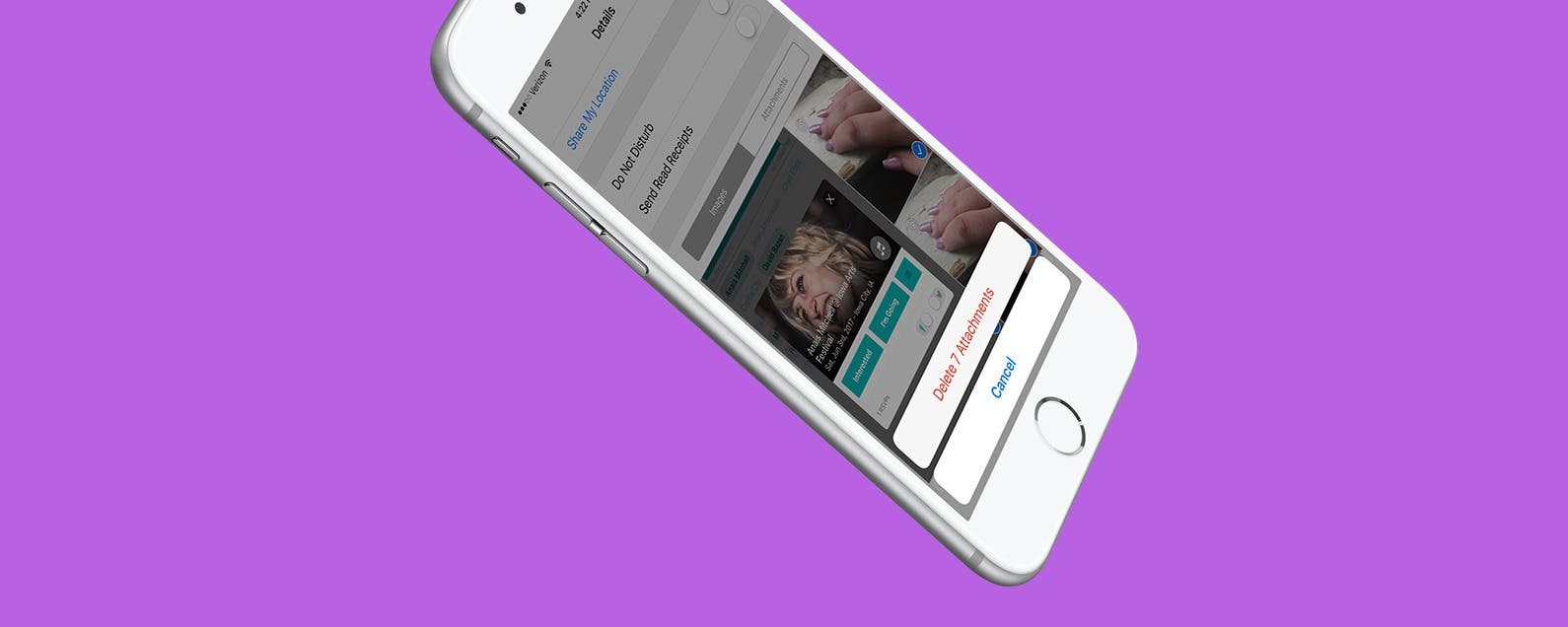
* This article is from our Tip of the Day newsletter. Sign Up. *
All those cute pictures, funny memes, and hilarious gifs your friends send you in Messages can take up a surprising amount of your iPhone's storage capacity. Each attachment is saved to the message conversation thread, which is great if you decide to save a couple of the photos. But if you’re someone who doesn't often delete older messages, you can easily free up some phone storage by deleting the attachments. And luckily, you can delete attachments from Messages without deleting the conversation.
Related: How to Save (All) Pictures from Messages & Facebook on iPhone

How to Delete Attachments from Messages Without Deleting the Conversation
- In Messages, open the conversation by tapping on it.
- Tap the ‘i’ in the upper right corner (older iOS users will see Details instead of an ‘i’).
- Scroll down to Images & Attachments and press and hold on one of the images or attachments. Then tap More.
- Next, tap each attachment you want to delete. Once you've selected all the items you don't want, tap the trash icon to delete them.
- Confirm Delete [#] Attachments. Tap Done.


























