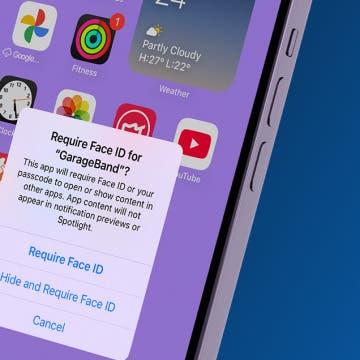* This article is from our Tip of the Day newsletter. Sign Up. *
One of the great features of our mobile devices is the ease with which we can share photos and videos. You can use your iPhone or iPad to send multiple photos via email or messaging. And if you want to send recent photos, you can easily select multiple pictures to send to someone in the Photos tab in the Photos app. Here’s how to share multiple recent photos on the iPhone.
Related: Live Photos: The Complete Guide to iPhone's Moving Pictures

How to Share Multiple Recent Photos
- Open the Photos app.
- Select Photos at bottom left.


- If you're on the main screen of Photos, tap on the Moment at the very bottom, which will be all your most recent photos.
- If you are in a more condensed view of all the photos, either Collections (grouped by date and location) or Years, tap on any thumbnail to move from Years to Collections and then tap on a thumbnail again to move from Collections to Moments.


- Your Moments will be sorted by day. The very last Moment will say Today. Those are your most recent photos, starting from the bottom and going back in time as they go up.
- Tap Select in the upper right corner. Select all of the photos you want to share or send. The photos you select will have a blue checkmark.


- Tap on the Share icon in the bottom left corner.
- That will show a menu that gives you the option of sending the photos via Mail or Message, or of sharing them via Facebook or iCloud.


- If you select Mail or Message, type the contact name of the recipient and send your photos!

Now you can send a bundle of photos in just a few taps.
Top image credit: ESB Professional/ Shutterstock.com