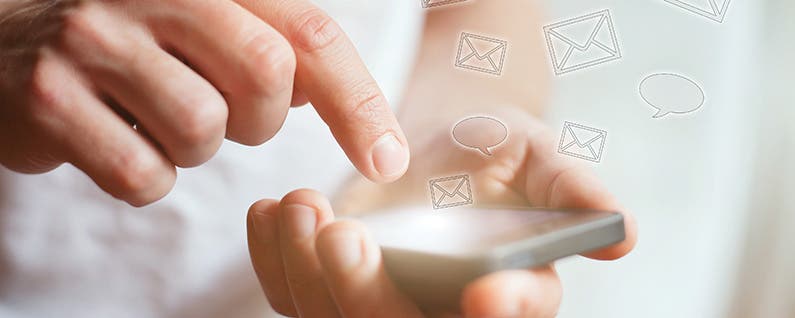
You may have had the experience of working on a draft of an email but then needing to look at a different email in your inbox. But the draft obscured the screen and couldn't be quickly pushed aside and then returned to. Fortunately, you can easily swipe away a draft, access your other email, and then quickly bring it back into view to continue working on it. This is typically referred to as "minimizing" the email draft.

In the screenshot below I'm working on an email to Sarah, our blog editor, that I've given the subject heading "Blog topic." But then I need to see more detail about the app that I'm referring to in the email.
So in order to minimize the email, I tap and hold on the title of the email at the top ("Blog topic," in this case) and then drag down toward the bottom of the screen. It disappears from view except for the title, which appears at the bottom of the screen.
To bring the draft email back into view, simply tap on the title of the email at the bottom of the screen, and it will pop back into view.
Top image credit: Ditty_about_summer / Shutterstock.com


























