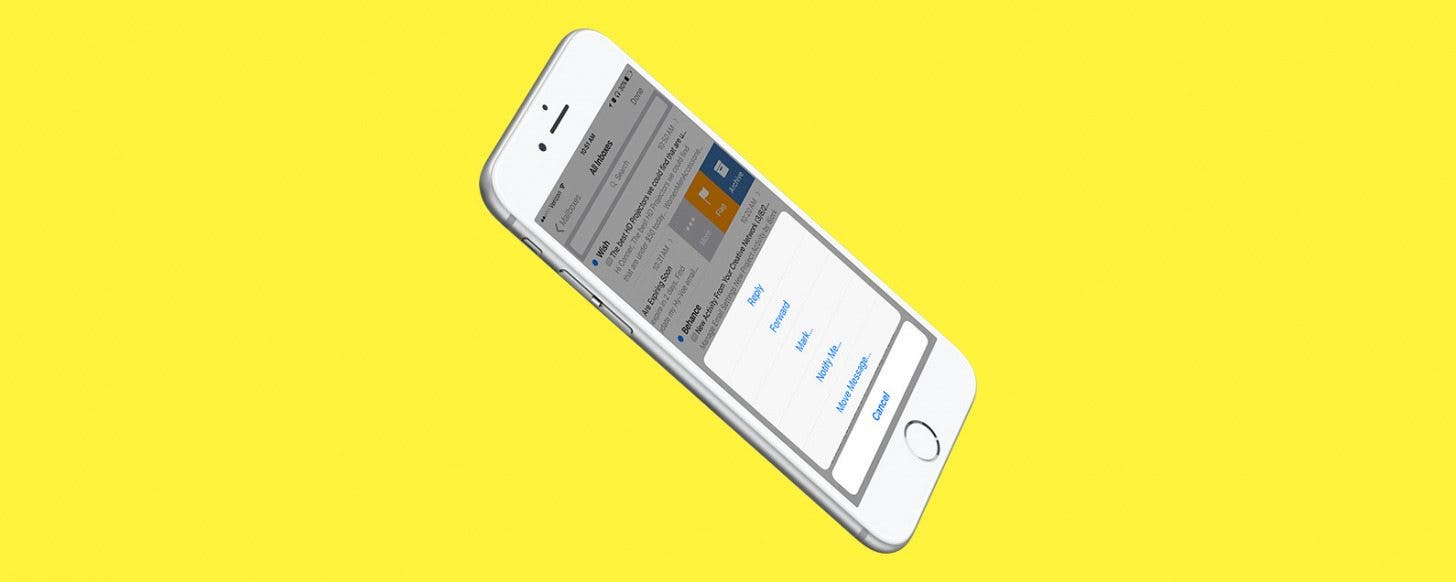
* This article is from our Tip of the Day newsletter. Sign Up. *
If you're like me, you spend a lot of time each day dealing with email. The swiping gestures available for marking and flagging email messages on iPhone can save you some of that time. You can use swiping gestures to mark emails as read or unread or flag them for follow-up, as well as every other function, such as forwarding or moving to another folder. Here’s how to use swiping gestures in Mail on iPhone.
Related: How to Filter Messages in the Mail App with iOS 10

How to Use Swiping Gestures in Mail on iPhone
-
Open the Mail app.
-
To mark an email as read or unread, swipe to the right. A full swipe to the right will change a read message to unread, or an unread message to read. A partial swipe to the right pauses on the blue indicator, which you can then tap to mark as read or unread. (But it's simplest and easiest just to do a full swipe.)
-
A full swipe to the left quickly deletes (or archives) an email. But you can also do a partial swipe to the left to reveal several options: More, Flag, and Delete (or Archive).
-
Tap Flag to flag a message, and Delete to remove a message.
-
Tapping More brings up a menu for further actions: Reply, Forward, Mark..., Notify Me…, Move Message...
The use of gestures, once you get accustomed to them, can help you more quickly go through with your email.


























