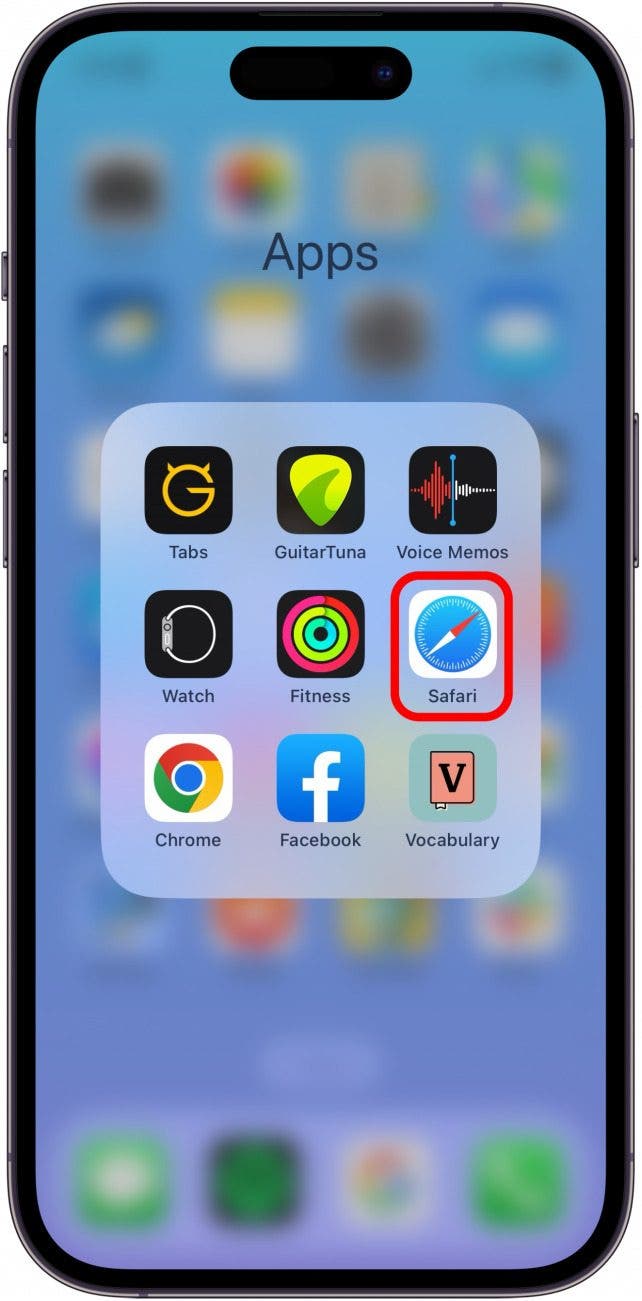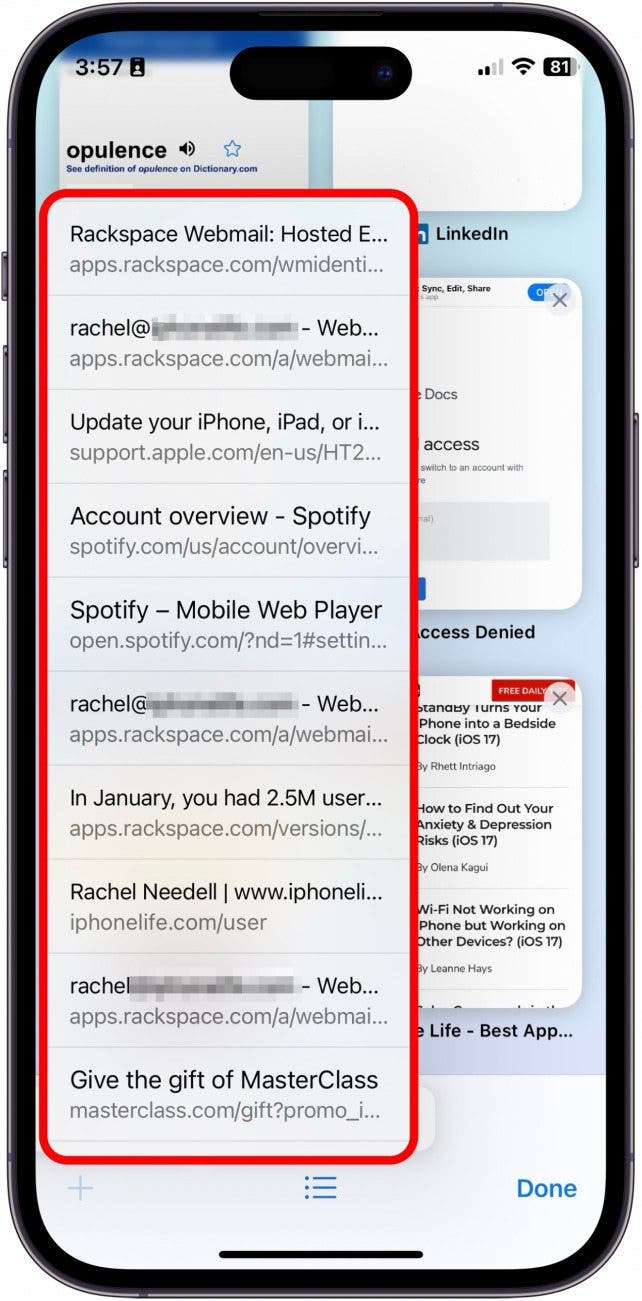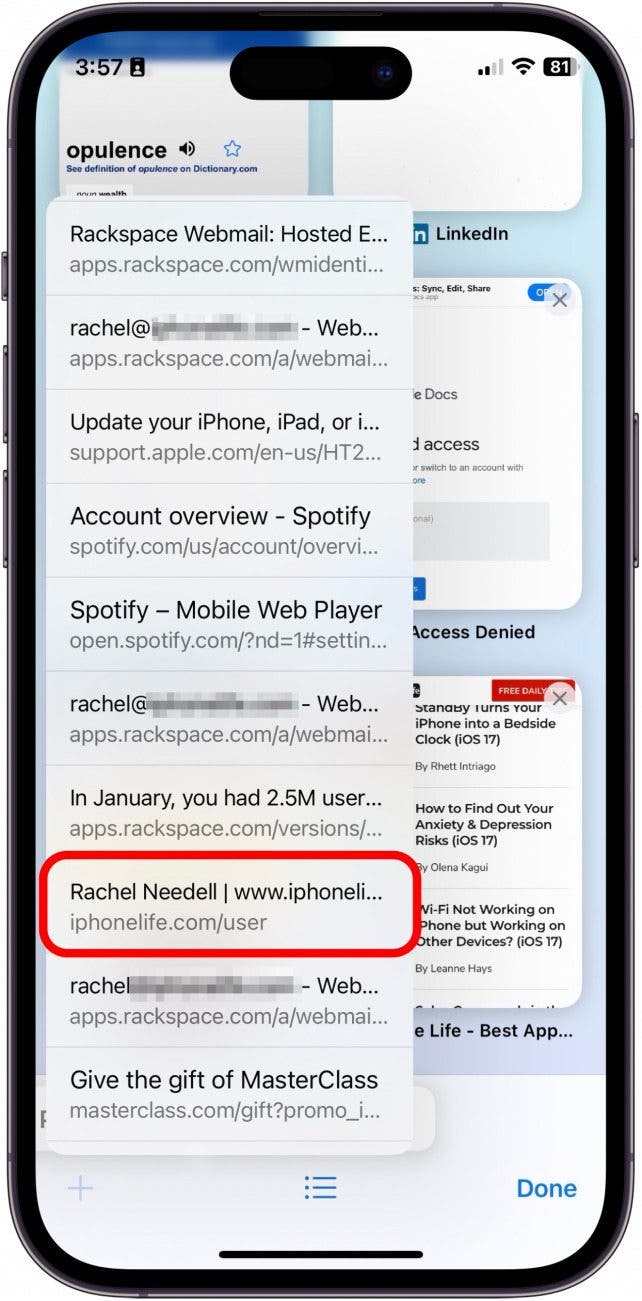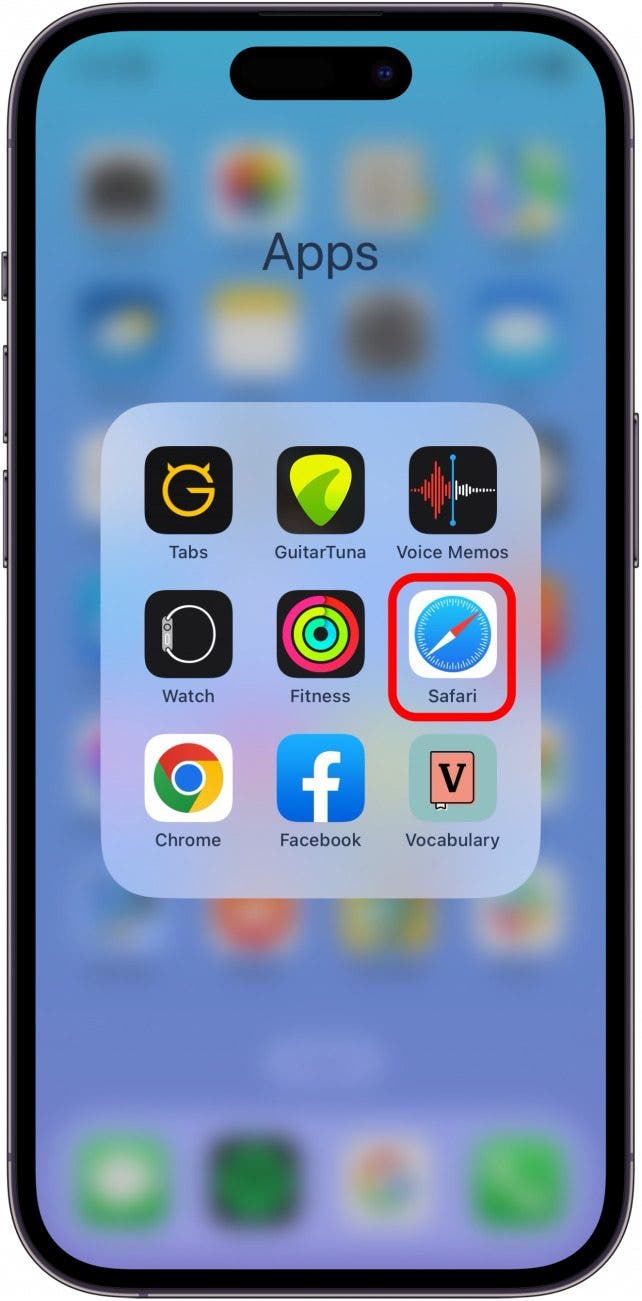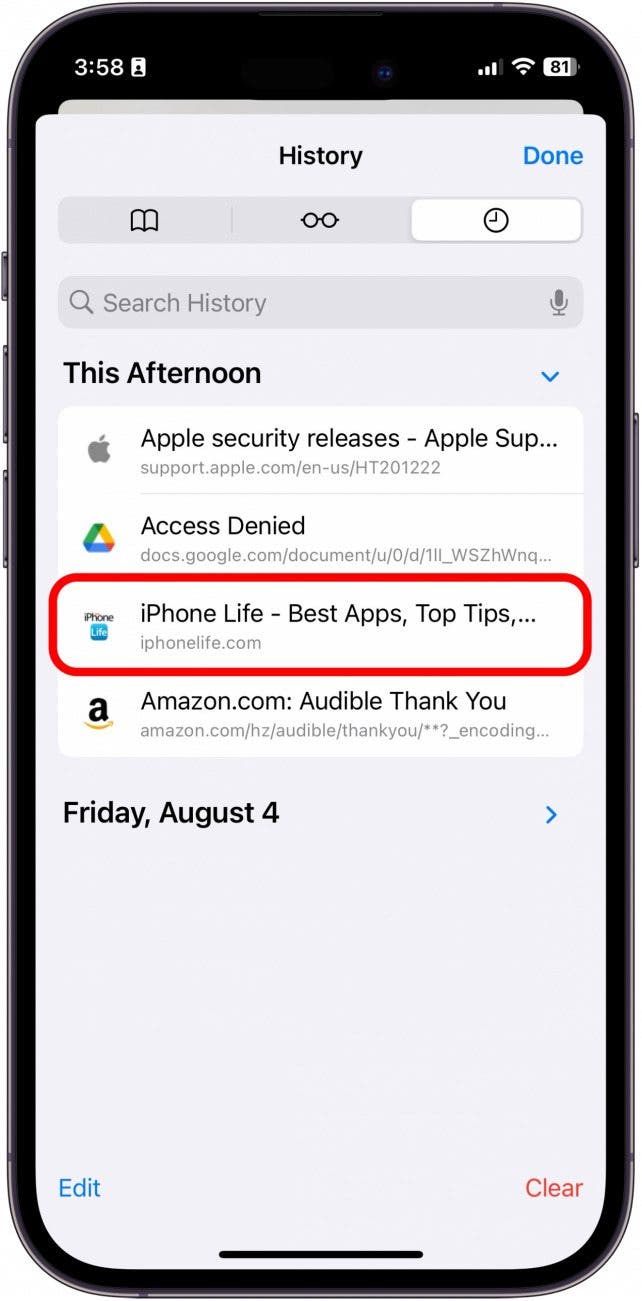What to Know
- Reopen closed tabs in Safari to quickly revisit pages you thought you were done with.
- To open recently closed tabs, open Safari, tap the Tabs icon, then long-press the plus icon.
- You can also find recently visited websites in your Safari History.
If you're an avid user of Safari, you've probably accidentally closed a tab before when you were still in the middle of reading. As a result, you wished you had a way to open closed tabs so you could get it back. Luckily, there are two simple ways to restore tabs in Safari on your iPhone! We'll show you how to reopen your closed tabs.
Jump To:
How to Reopen a Closed Tab in Safari on iPhone
Closing a tab by accident can be frustrating if you weren't finished with the page. Luckily, there's a fairly simple way to get it back. In the steps below, we'll show you how to recover a tab in Safari on your iPhone.
- Open the Safari app.
![how to restore tabs]()
- Tap on the tabs icon in the lower-right corner of the screen.
![how to reopen closed tabs]()
- Long-press (tap and hold for a second or two) the + icon.
![how to reopen closed tabs]()
- This will show a list of your recently closed tabs that you can scroll through to find the page you're looking for.
![reopen closed tab]()
- Tap a page on the list to reopen that page in a new tab.
![how to reopen closed tab]()
Your recently closed tab will open in a new Safari tab, and you can pick up where you left off.

Related: How to Quickly Close All Tabs in Safari on iPhone
How to Recover a Tab from Safari’s History
Another way to restore closed tabs in Safari on your iPhone is to go to the History tab. The History tab lists the recent and past pages that you've browsed. Check out our free Tip of the Day newsletter to learn about more cool Safari features. Now, here's how to bring back a closed tab from History.
- Open Safari.
![reopening closed tabs]()
- Tap the Book icon.
![open tabs]()
- Tap the History tab.
![how to open closed tabs]()
- Tap on the link you want to reopen. If the link is from a previous day, you can tap the date in the list to find pages visited on that day.
![recently closed tabs]()
If you currently have no tabs open, the steps are the same! You'll simply be starting from a blank page instead of a current tab. Safari can hold a fairly long list of recently closed tabs, so even if your child is playing around and deletes all open Safari tabs, you should be able to recover them quickly. If you're frustrated with the Safari layout, you may be interested in learning how to adjust your status bar settings on iPhone to prevent it from hiding icons or changing colors.
FAQ
- How do I find recently closed tabs on Safari iPhone? When you go to open a new tab, unless you have already changed Safari's settings, you will open to the new tab page. From there, simply scroll down. You'll find a list of all your recently closed tabs at the bottom.
- Why did my Safari tabs disappear on iPhone? Sometimes, if the app crashes or accidentally gets deleted you can lose all your open tabs in the Safari app. This can also occur due to a software update. If your Safari tabs disappeared on your iPhone, you can find out how to get them back.
- How do I get my Safari back to normal? In 2022, Apple released an update to Safari that altered where the search address bar and other small changes appeared. You can get back the landscape tab bar in Safari by going into Settings or by tapping the Reader icon.