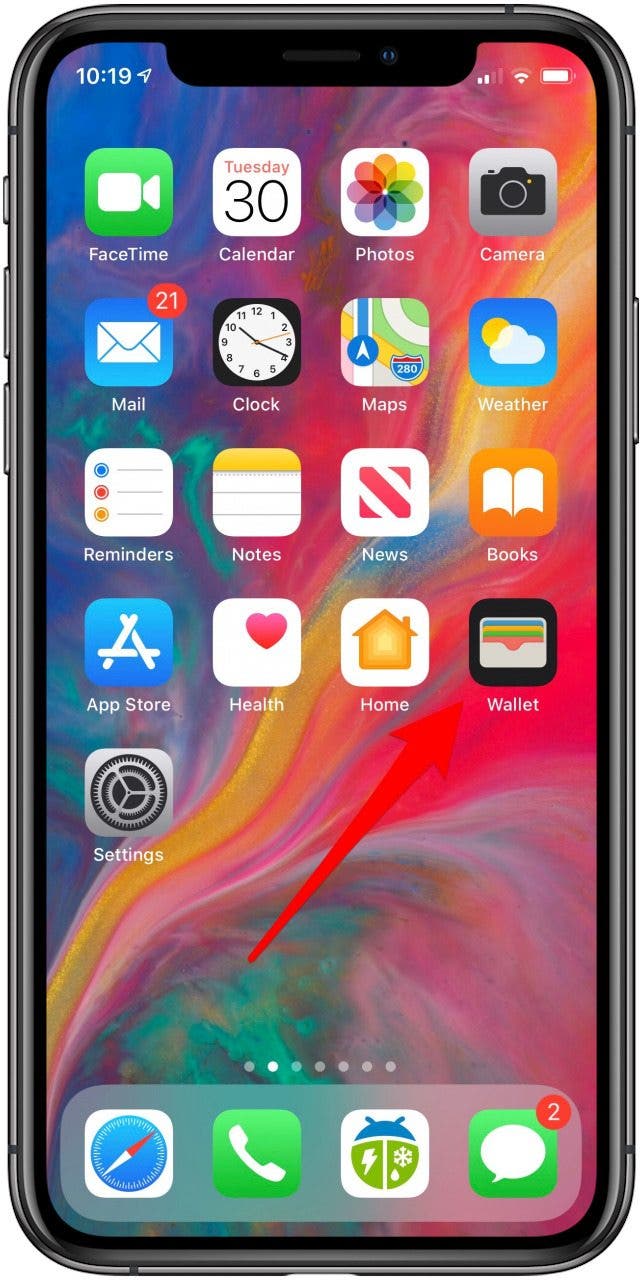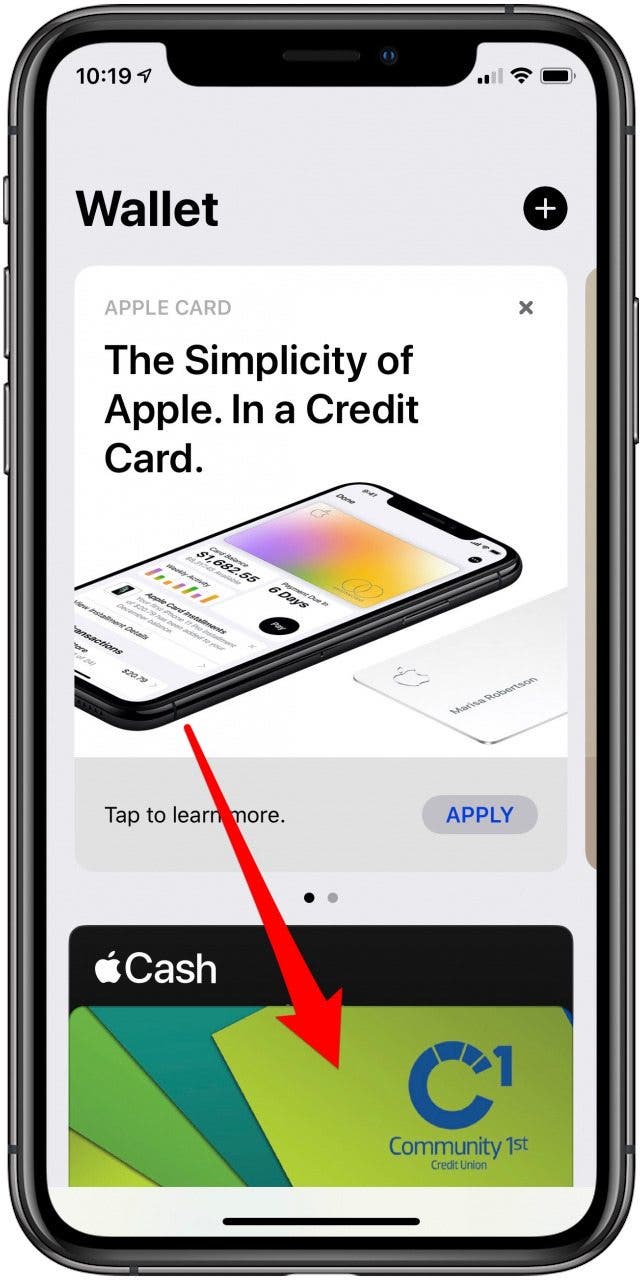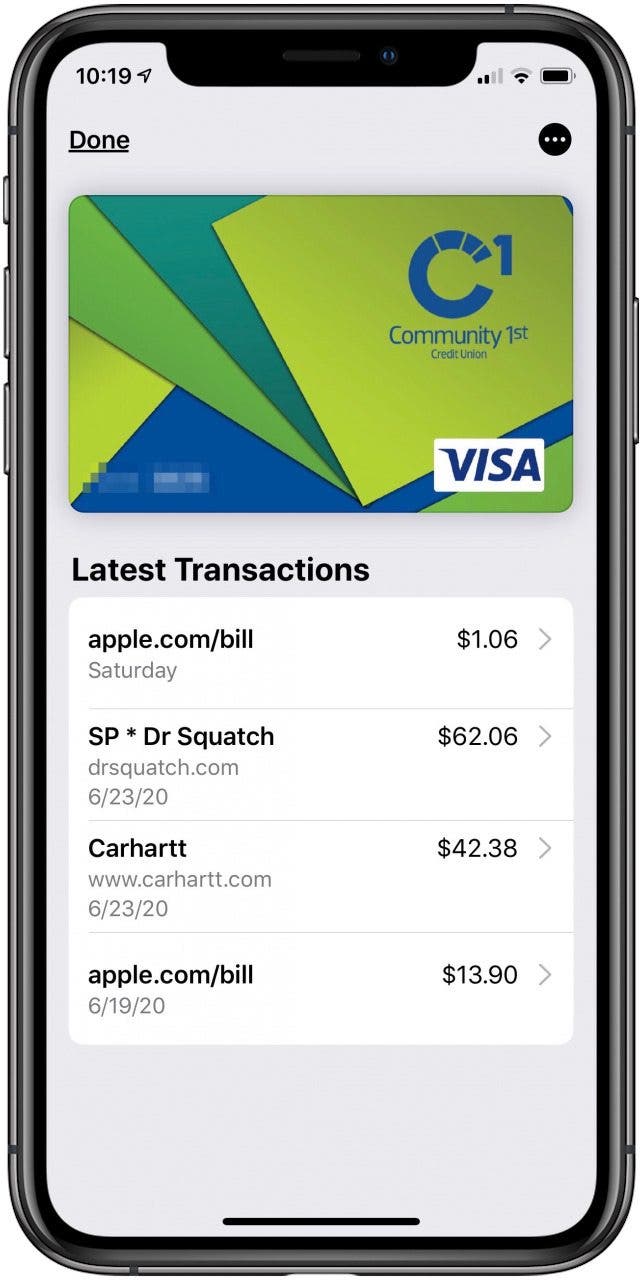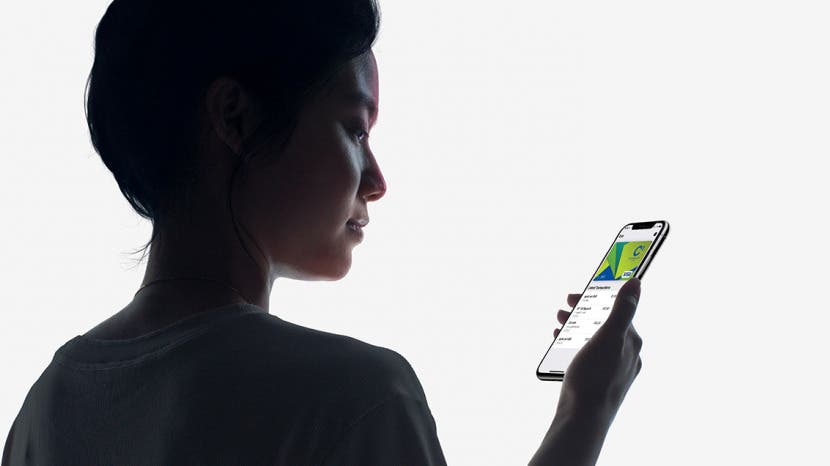
* This article is from our Tip of the Day newsletter. Sign Up. *
When you use Apple Pay to make a purchase or payment, Apple will notify you of recent Apple Pay activity on any iPhone credit card you've set up. But if using Apple Pay has left you wondering about your transaction history and where your money is going, you can also quickly check your Apple Pay purchase history in three easy steps. Here’s how to check Apple Pay activity for any credit card in the Wallet App on your iPhone, iPad, or iPod Touch.
Related: How to Use Apple Pay in Safari on Your iPhone

How to Check Recent Apple Pay Activity in the Wallet App
We've already gone over how to autofill credit card information in the Wallet app with your iPhone's camera, and how change your AutoFill credit card info as needed. For more great iPhone tutorials, check out our free Tip of the Day.
- Open the Wallet app on your iPhone.
- Tap the debit or credit card you want to see recent history for.
![apple wallet app]()
![iphone credit card]()
- You’ll see a list of recent purchases under Latest Transactions.
![apple purchase history]()
You will only see transactions made on your iPhone or other Apple Pay devices, not all purchases made with that credit card.