
If you have any website favorites saved on your Mac, there’s an easy way to view them in the Safari app on your iPhone as well.

I must have at least two hundred bookmarks saved on my Mac. They range from everything to recipes saved from various websites to article ideas and research.
It’s nice to know then, that there’s an easy way to see the same bookmarks in the Safari app on my iPhone that I see on my Mac.
First, open Settings on your iPhone, go to iCloud, and scroll down to Safari and toggle On then tap Merge.
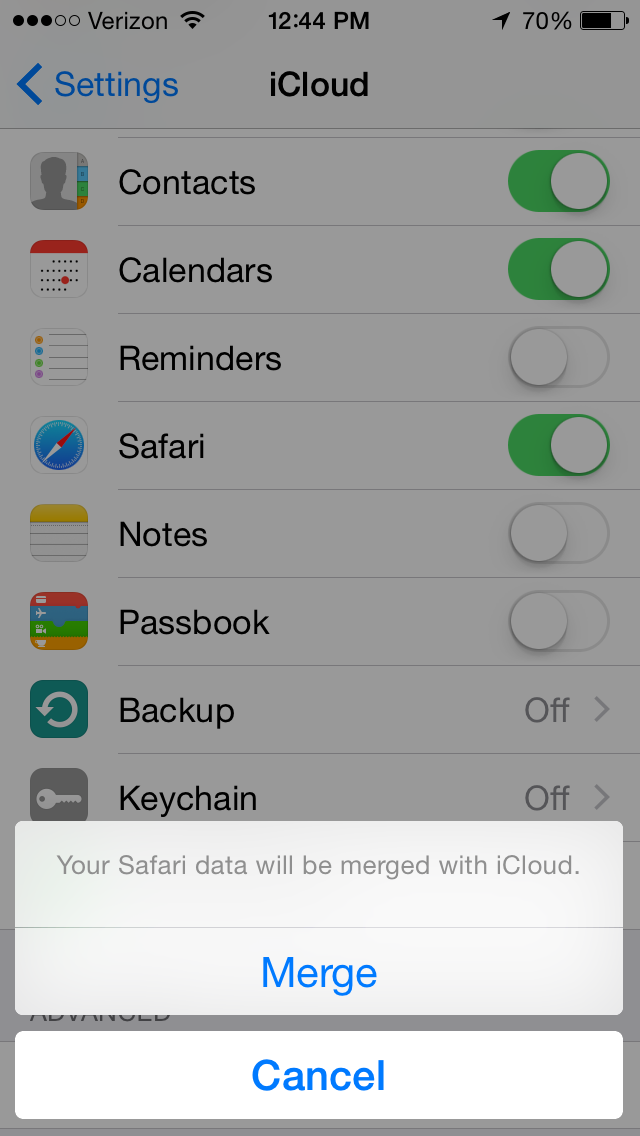
Now all your Safari data on your computer is linked with your iPhone.
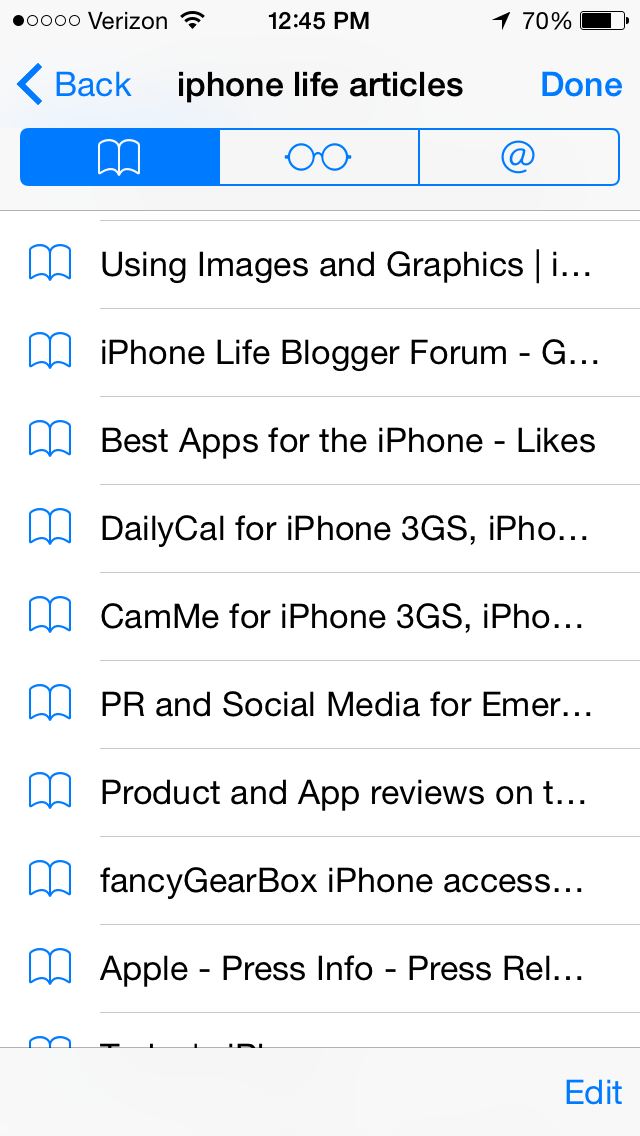
Top image credit: Denys Prykhodov / Shutterstock.com


























