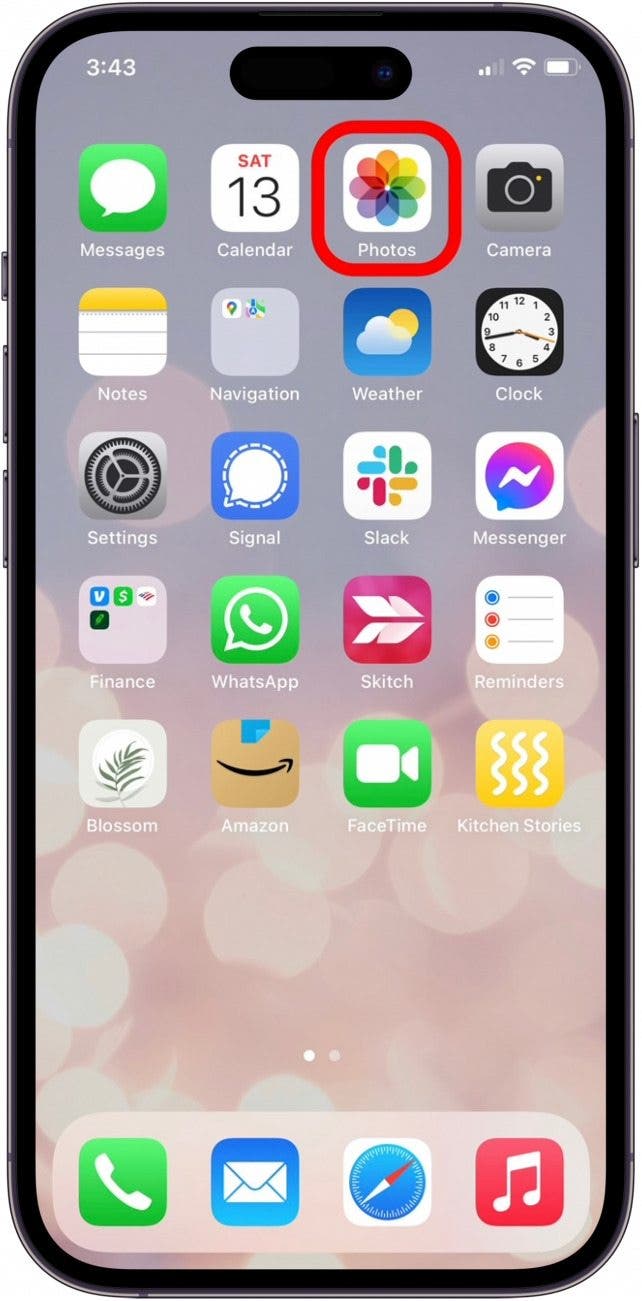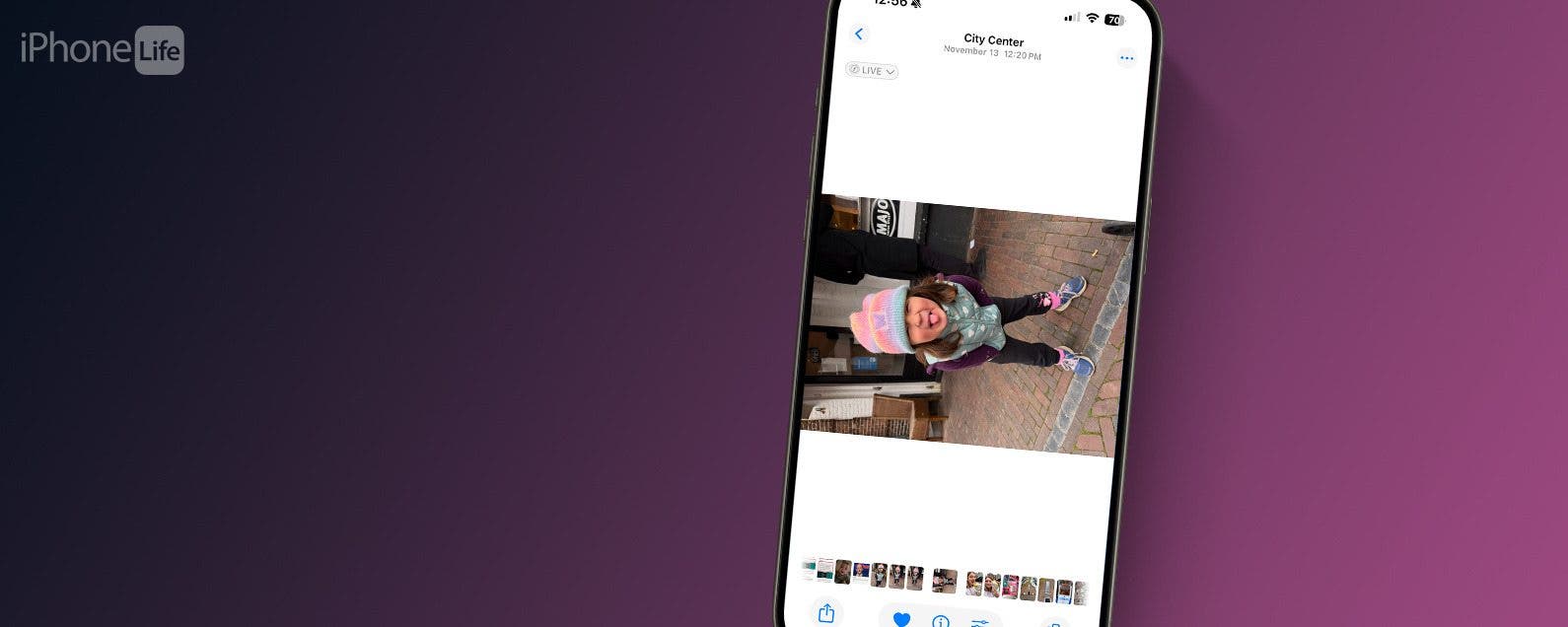
* This article is from our Tip of the Day newsletter. Sign Up. *
The Photos app on your iPhone allows you to easily crop, resize, and rotate photos. If you take a portrait shot but decide you want it to be landscape (or vice versa), use this tip to rotate the photo on your iPhone. Below, we'll cover how to rotate a picture on the iPhone, using the Photos app.
Why You'll Love This Tip:
- Fix a photo or video that was captured in the incorrect orientation.
- Rotate a photo to a different orientation for artistic effect.
How to Rotate a Picture on iPhone
System Requirements
This tip works on iPhones running iOS 12 or later and was performed on an iPhone running iOS 18. Find out how to update to the latest version of iOS.
If you've been searching for how to make a horizontal picture a vertical picture (landscape instead of portrait), look no further! In this tip, we'll go over the easiest way to rotate photos on iPhone. If you want to learn more about what you can do with the Photos app, like how to add photos to the People album, check out our Tip of the Day newsletter. Now, here's how to rotate a photo on iPhone:

- Open the Photos app, and select the image or video you want to rotate.
![]()
- Tap on the Edit icon.
![]()
- Tap Crop.
![]()
- Tap the Rotate icon as many times as needed to get your photo or video to display correctly.
![]()
- Tap Done.
![]()
That's all there is to it! Now, you can easily rotate any photo on your iPhone to get that perfectly displayed action shot or group photo. Next, find out how to transfer photos from an iPhone to a computer.