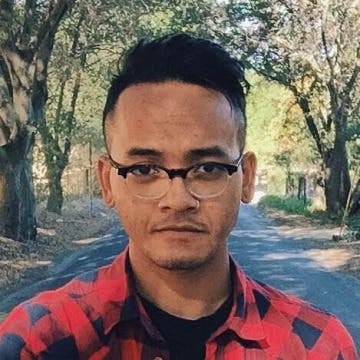Writing and sending Emails from your iPhone or iPad is a quick and simple way to keep up with your correspondence while on the go. But sometimes you need to finish what you've started at another time.

Say you’ve opened the Mail app, clicked on the compose icon in the bottom right corner, and started typing your new email, but you’ve decided to finish it later.
All you have to do is tap Cancel in the top left, and then tap Save Draft. The draft will be saved under whichever account you're currently using or whichever you’ve designated as your default email account in Settings.
To continue your draft, open the Mailboxes view in the Mail app. Under Accounts, tap on the name of the account from which you’re sending your draft, and then tap on Drafts. Here you'll see all your unfinished emails. Simply tap on one to pick up where you left off.
Top image credit: turgaygundogdu / Shutterstock.com