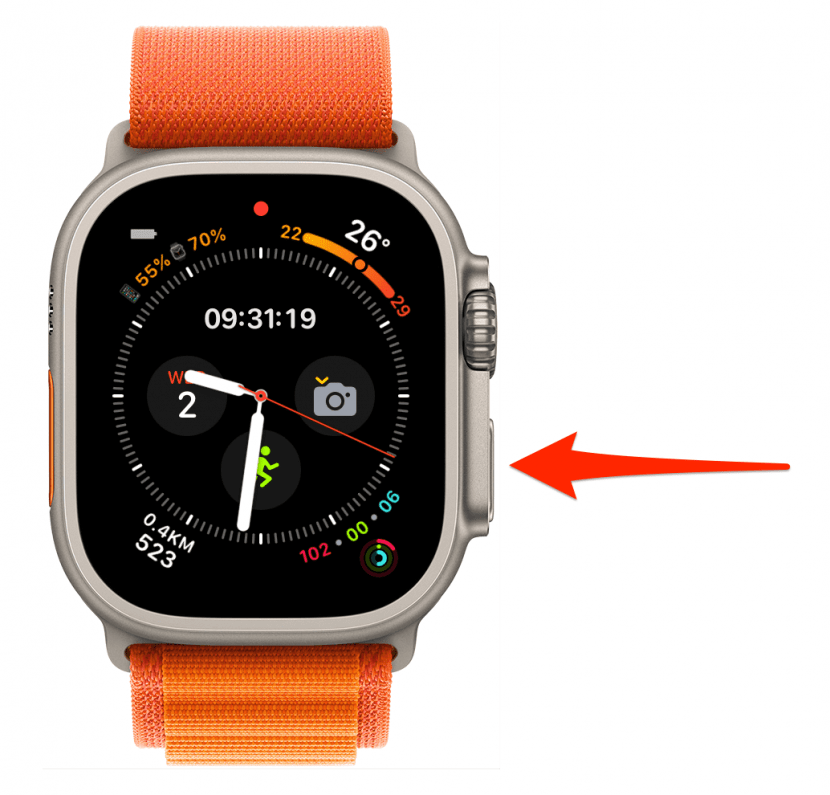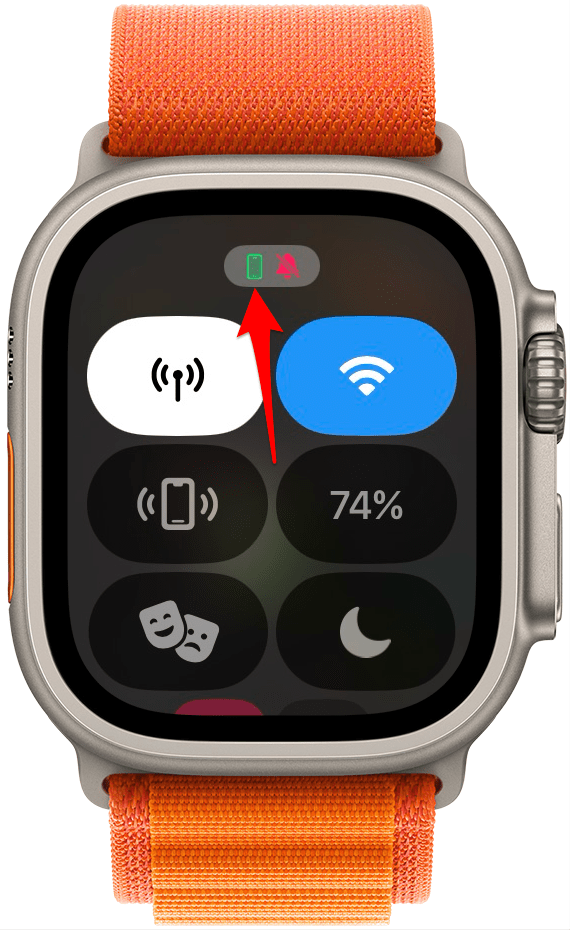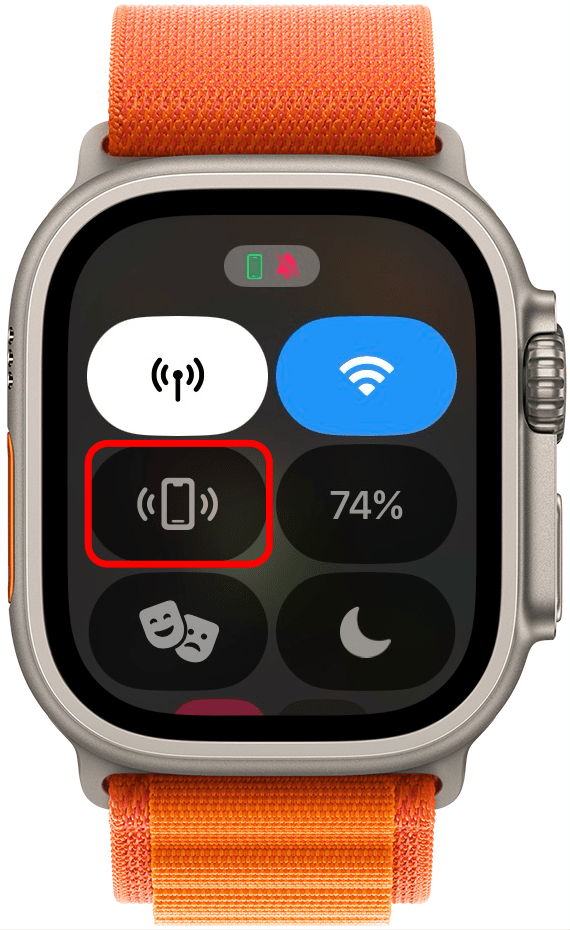* This article is from our Tip of the Day newsletter. Sign Up. *
We've all misplaced our iPhones at one point or another. The good news is that with a few quick taps, you can quickly ping your lost iPhone so that it emits a beeping sound! This is one of the fastest ways to locate an iPhone. Here’s how to find your iPhone with an Apple Watch.
Why You'll Love This Tip:
- Find your iPhone whether it's buried in the couch cushions or on the kitchen counter.
- Easily locate your lost iPhone in the dark by making the LED flash.
How to Ping iPhone from Apple Watch after New Update
System Requirements
This tip works on Apple Watches running watchOS 10 and later. Find out how to update to the latest version of watchOS.
If you're trying to find your lost iPhone in the house or an iPhone that's on, has Airplane mode switched off, and is in Bluetooth range of your Apple Watch, you can use the ping feature in the Control Center. Of course, after the latest updates to watchOS, accessing the Apple Watch Control Center is a little different. Here's how to ring your iPhone from an Apple Watch:

- Press the Side button to open the Control Center.
![Press the Side button to open the Control Center.]()
- The green iPhone icon at the top of the screen indicates your iPhone is connected and in range.
![The green iPhone icon at the top of the screen indicates your iPhone is connected and in range.]()
- Tap the gray iPhone icon. Your phone will emit a beeping sound. If you press and hold the iPhone icon, your lost iPhone will both beep and the flashlight will flash (which is helpful if you're searching in the dark). The LED will only flash if your iPhone display is off.
![Tap the gray iPhone icon.]()
That's how to ping your phone from your Apple Watch. After you tap or press and hold the iPhone icon, it will briefly turn blue and ping your iPhone. So, if it takes longer than one beep to find your iPhone, press the button again to continue pinging your phone. As a final note, if the iPhone icon is grayed out and you are unable to press it, this indicates that your iPhone is off or out of Bluetooth range. So, if you’ve left your iPhone further away, you'll need to find out how to find a lost iPhone that is turned off, dead, or in another location.
More on Finding Your Lost iPhone
Top image credit: Gabo_Arts / Shutterstock.com