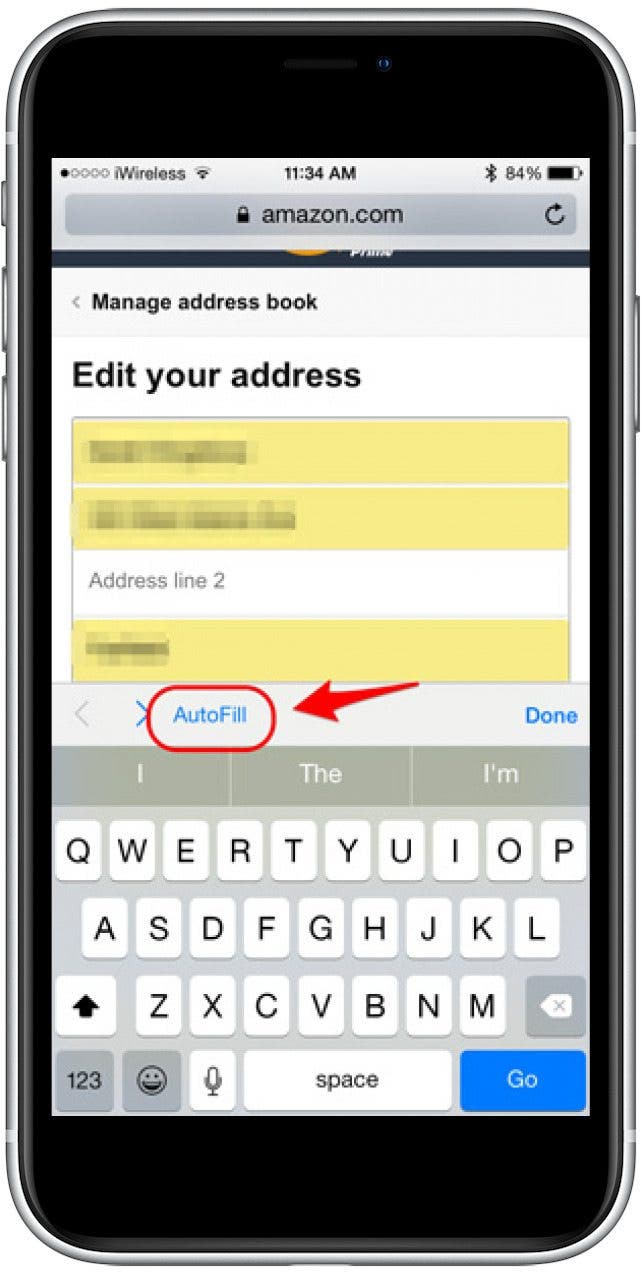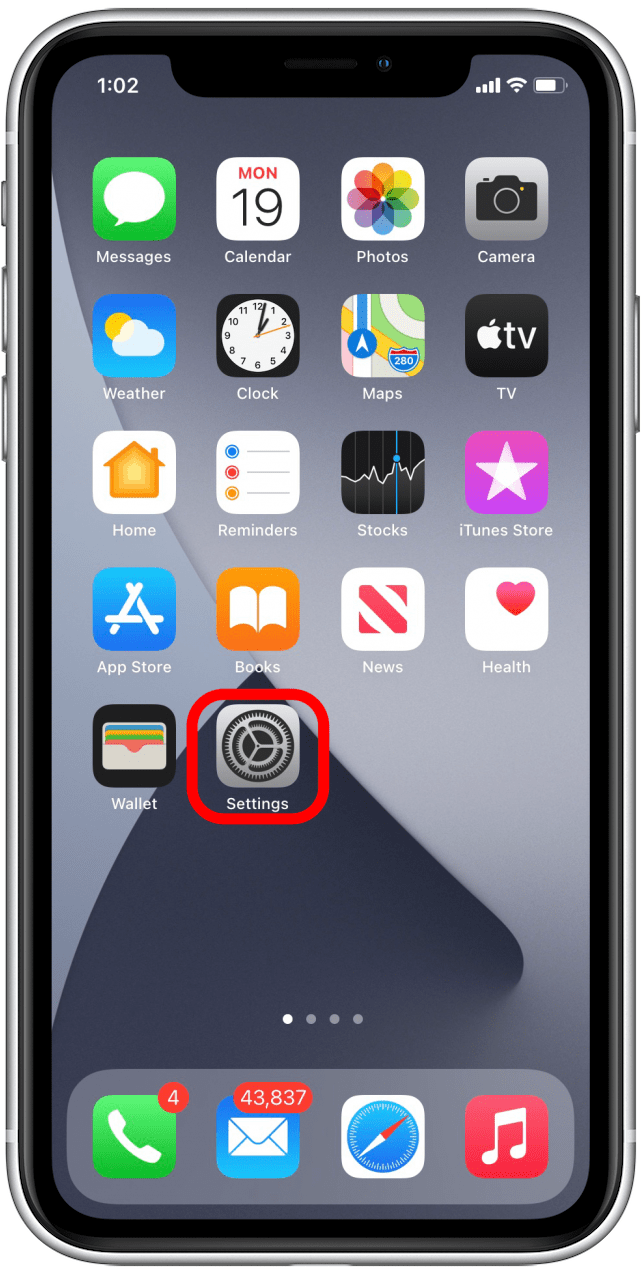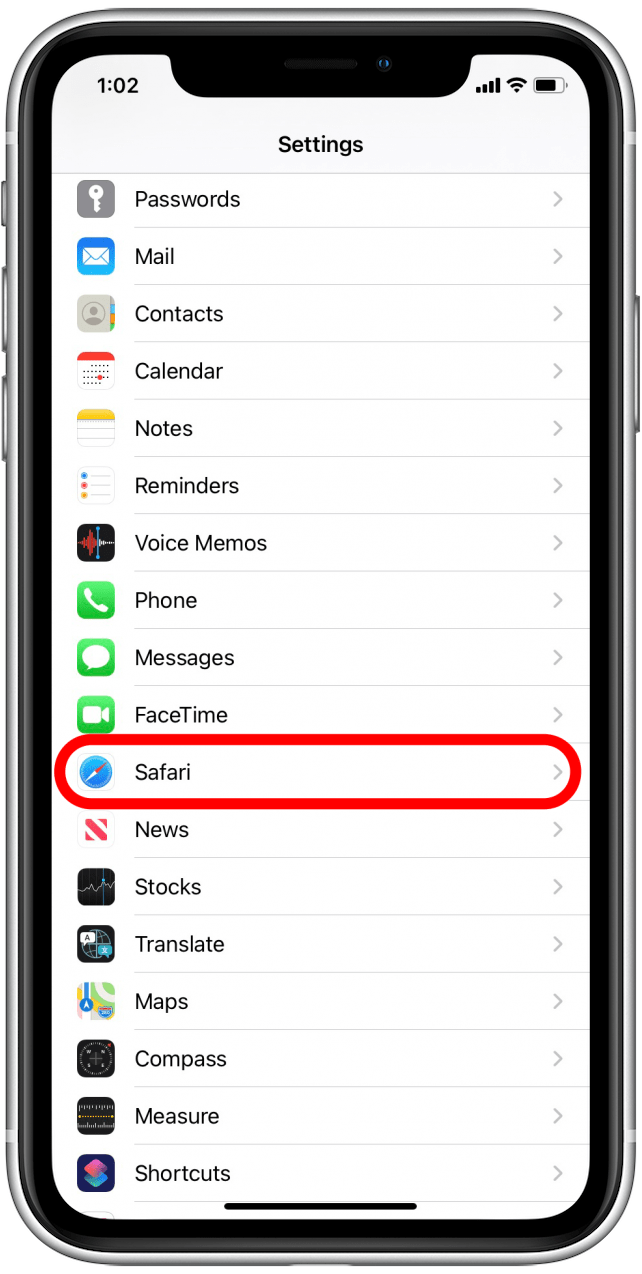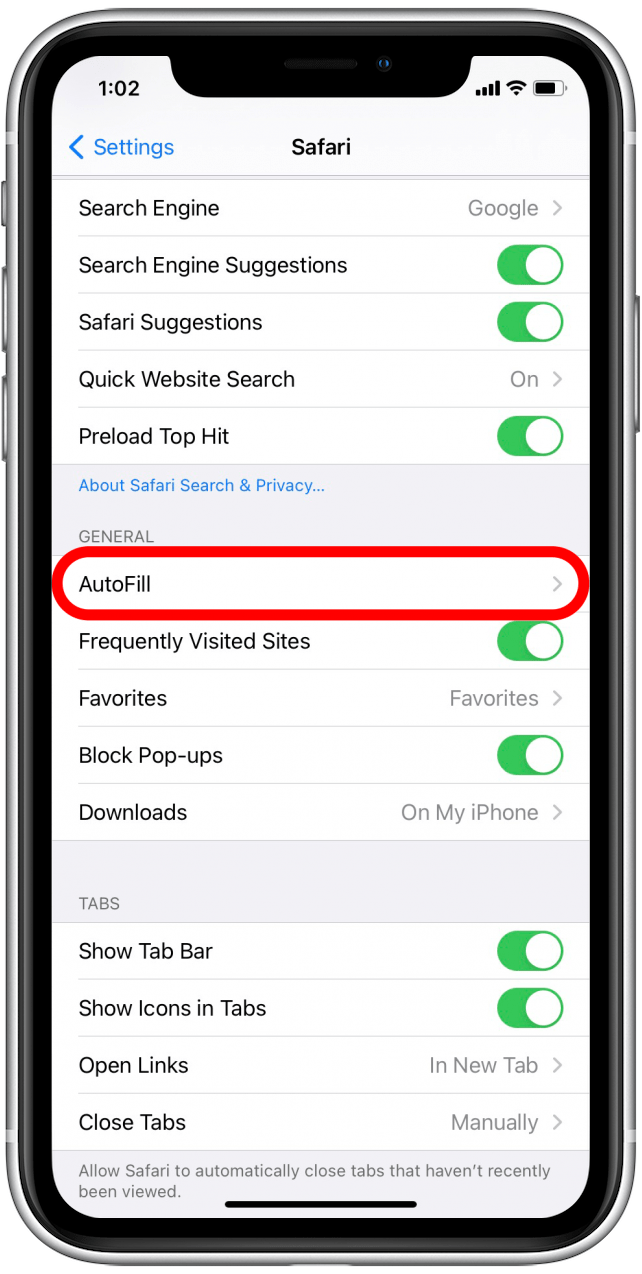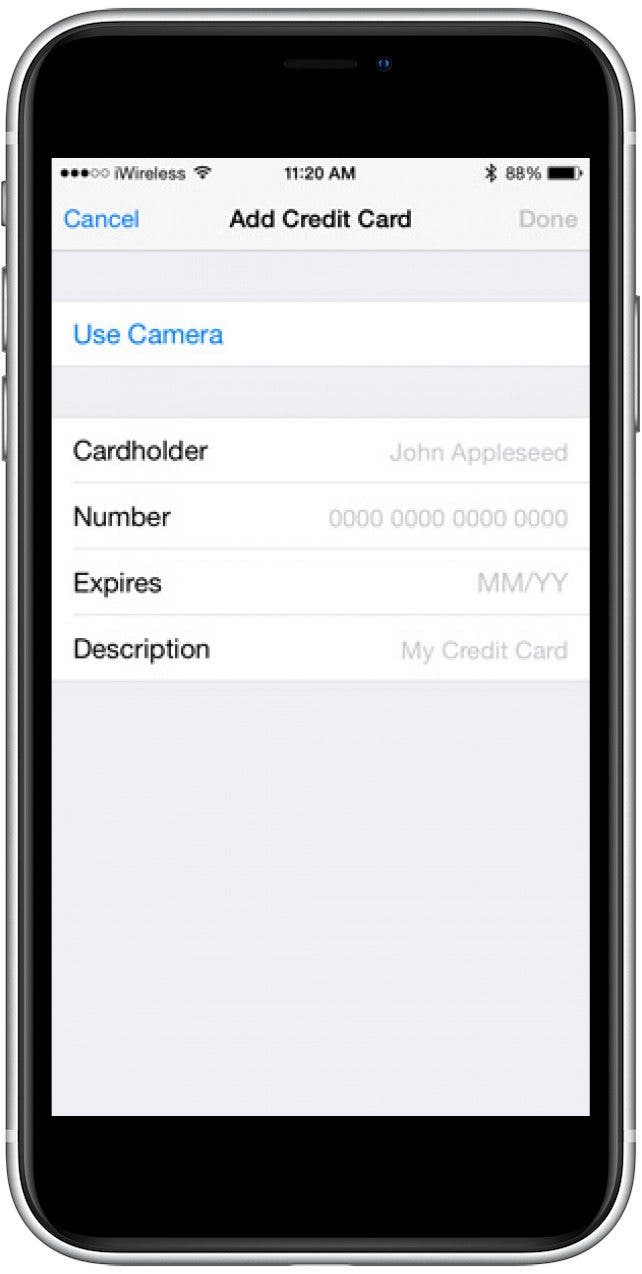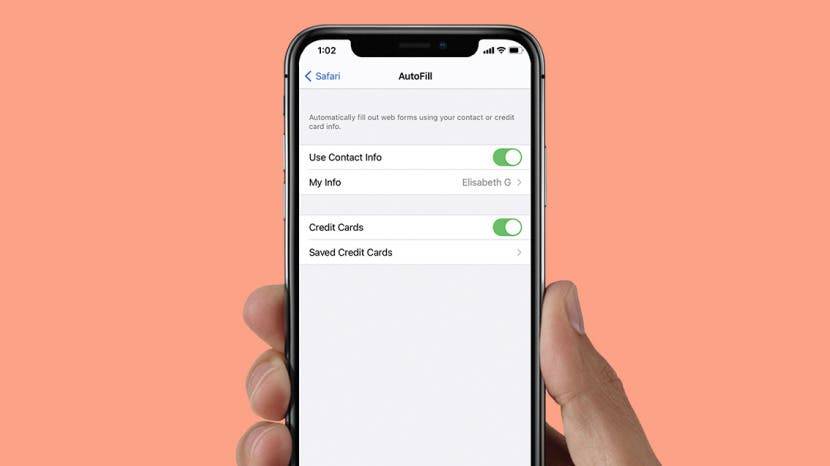
If you find yourself typing the same personal data and credit card information over and over again on your iPhone, it's time to set up Safari AutoFill. Setting up AutoFill in Safari on your iPhone saves you time and ensures the accuracy of the information you enter into forms online. We'll walk you through the Autofill setup process.
Related: How to Auto Fill Credit Card Information Using Your iPhone Camera
To set up Safari AutoFill on your iPhone:

- Open Settings.
![Settings]()
- Scroll down and tap Safari.
![Tap Safari]()
- Scroll down and tap on AutoFill.
![Tap AutoFill]()
- Now toggle on Use Contact Info. The toggle will be green when the feature is enabled.
![Toggle Use Contact Info]()
- If your name doesn't automatically appear next to My Info, tap My Info. Otherwise, skip to step eight.
![Tap My Info]()
- Select your name from Contacts.
![Find me in Contacts]()
- Make sure your information is filled in so that AutoFill can use it.
![Personal information]()
- If you have credit cards saved and would like AutoFill to use that information as well, toggle on Credit Cards.
![Toggle on credit card autofill]()
- To add a credit card in Safari AutoFill settings, select Saved Credit Cards.
- Enter your passcode, then tap Add Credit Card.
- You can enter the card information manually or with your iPhone's camera.
![]()
Once you have Use Contact Info and Credit Cards set up, you can fill in any web forms in Safari with your saved information by selecting AutoFill. To learn more about how to customize your Safari experience on your iPhone, sign up for our free Tip of the Day newsletter.