
So you bought an Apple TV; now what? There are countless streaming network subscriptions, but what if you want to play a movie or song from your iTunes library? Welcome to Home Sharing. Using Wi-Fi and your Apple ID to connect your devices, Home Sharing makes it easy to watch the videos you own (or made) right on your TV screen.
From your computer, open iTunes. Go to File > Home Sharing > Turn On Home Sharing. If you've already done this, the option to turn it off and your Apple ID will be present.

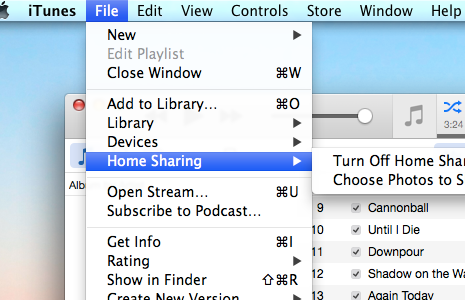
From your Apple TV home screen, navigate to Settings > Computers. Apple TV will prompt you to Turn On Home Sharing. Follow the onscreen instructions; you will need your Apple ID and password.
If successful, your connected computer library will be available to play iTunes via the Apple TV.
Top Image Credit: Syda Productions / Shutterstock.com


























