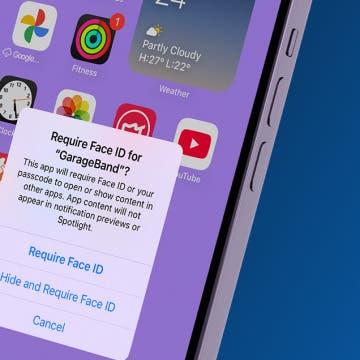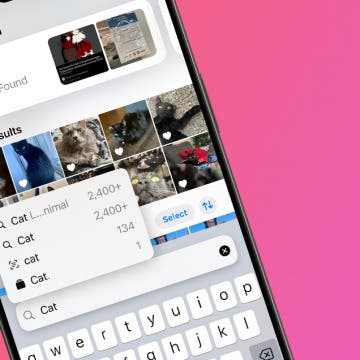By Conner Carey
Updated 10/11/2018
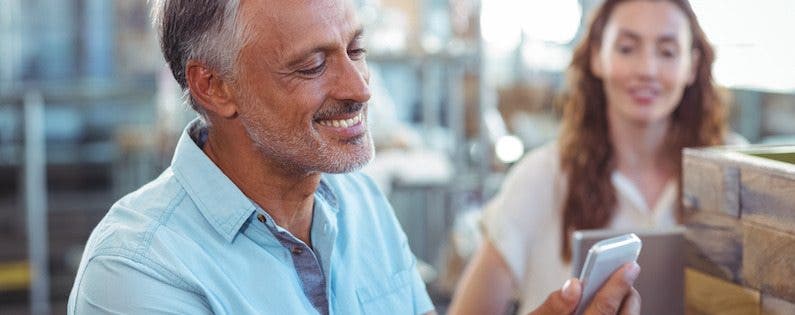
In Settings you can adjust quite a few of the ways your iPhone or iPad screen responds to taps. There is the option to Hold Duration, Ignore Repeat taps, and Enable Tap Assistance. We’ll go through the options and how to change them below.
Related: Accessibility Settings: How to Set Your iPhone to Automatically Answer Calls
- First, open Settings and then tap General.
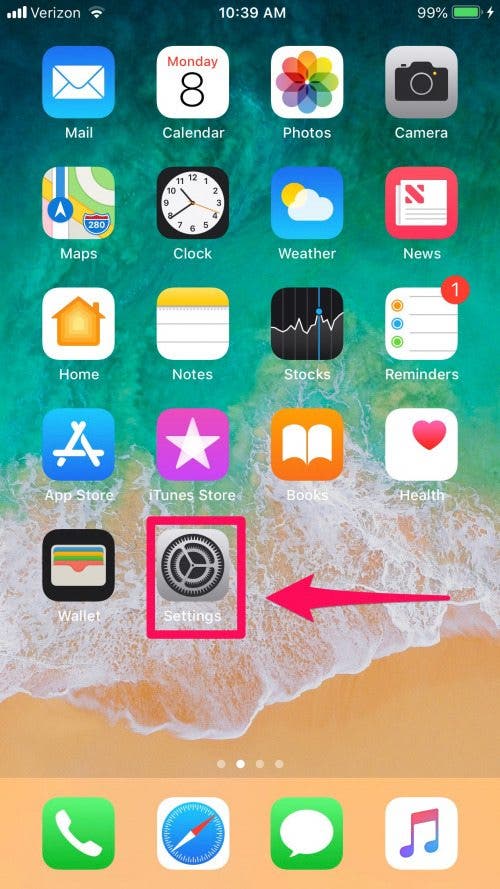
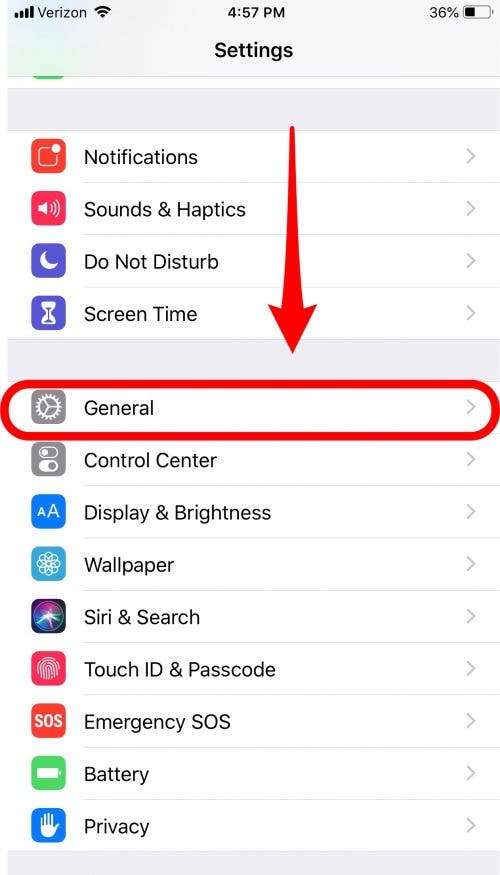

Discover your iPhone's hidden features
Get a daily tip (with screenshots and clear instructions) so you can master your iPhone in just one minute a day.
- Select Accessibility and tap Touch Accommodations.
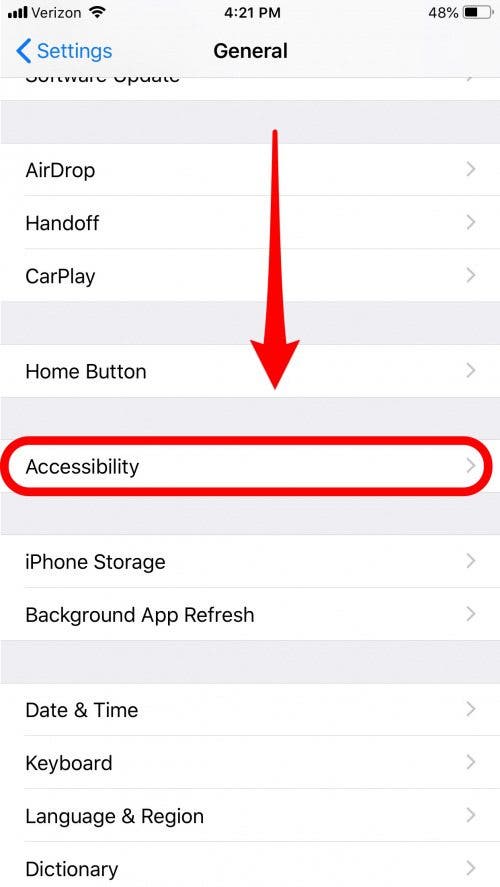
* This article is from our Tip of the Day newsletter. Sign Up. *
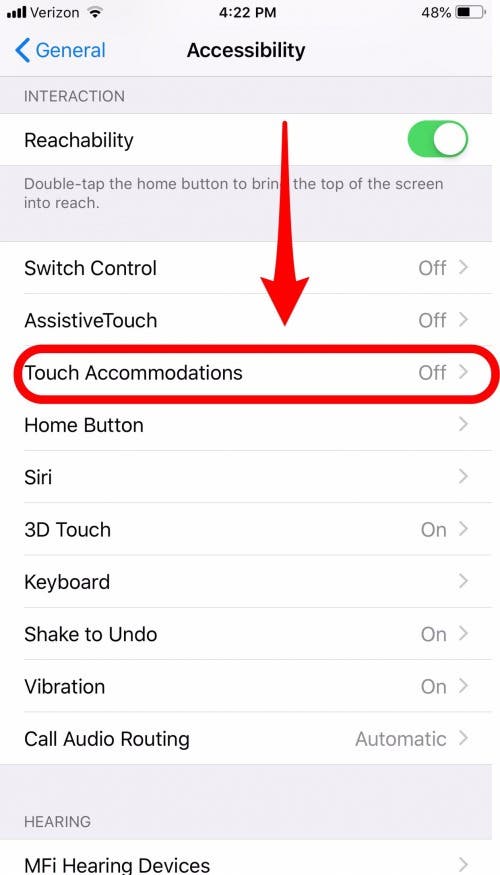
- Here you have many options. Turn on Touch Accommodations first to adjust the settings.
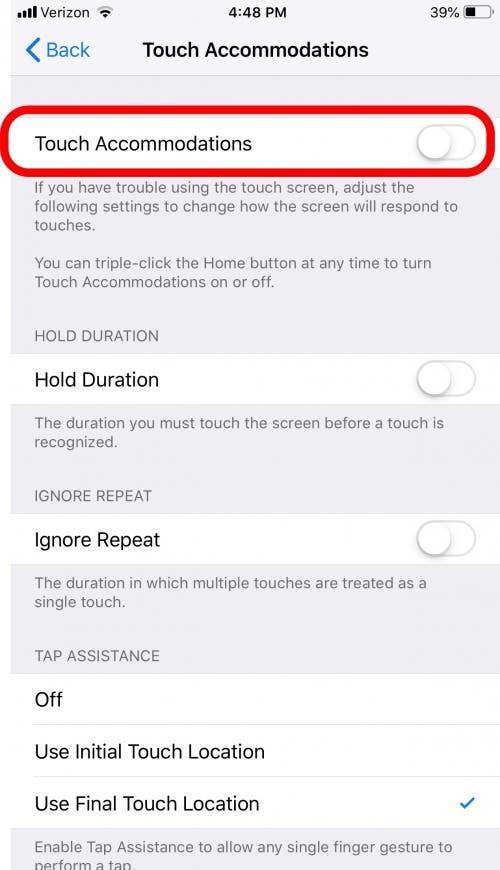
- There’s the option to turn on Hold Duration and set the number of seconds before the touch is recognized.
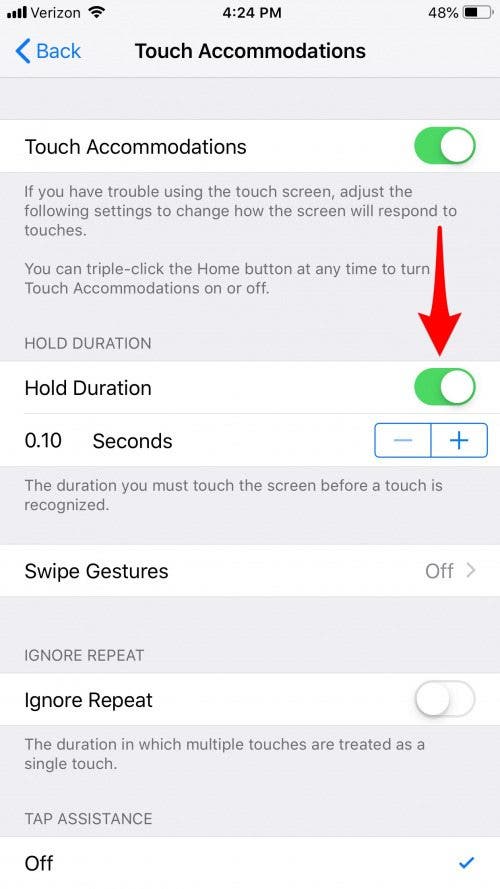
- You can also turn on Ignore Repeat to determine the number of seconds in which multiple touches are recognized as one.
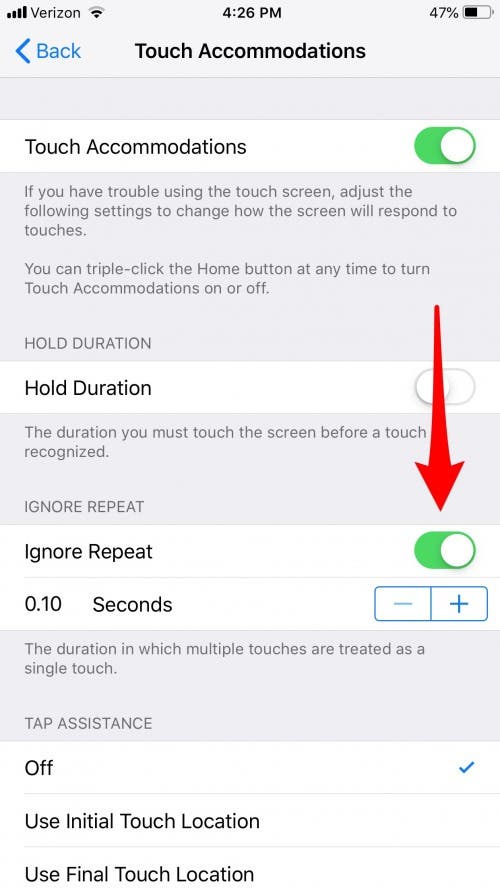
- You can also set up Tap Assistance to allow any single finger gesture to perform a tap.

Top Image Credit: wavebreakmedia / Shutterstock.com