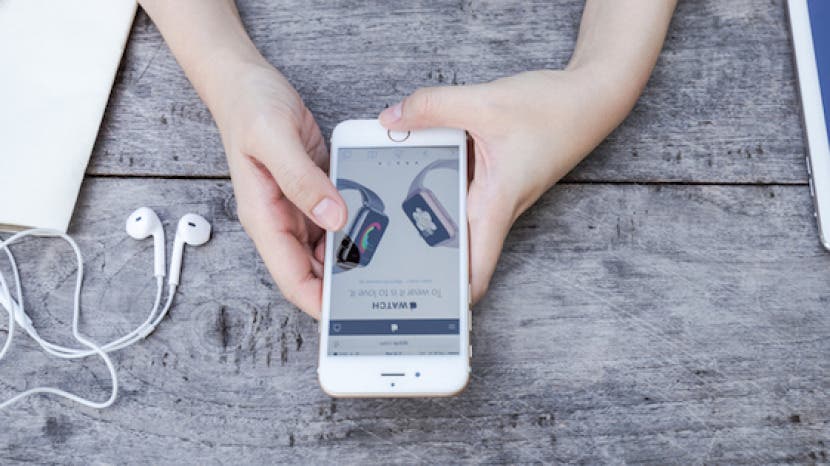
* This article is from our Tip of the Day newsletter. Sign Up. *
You've probably heard of AirDrop before, but you may be wondering what AirDrop is, how it works, and of course, how to use it! AirDrop is a feature that allows you to wirelessly send and receive photos, videos, websites, locations, and more with nearby Apple devices running on iOS 7 or later. You can also share with Macs running on Yosemite or later if your iPhone runs on iOS 8 or later. For AirDrop to work, both WiFi and Bluetooth must be turned on, and you must be signed into your iCloud account. I love using Airdrop to easily transfer pictures from my iPhone to my Mac. Airdrop is also a great way to share photos with friends after you've attended an event together. Let's get started learning how to enable AirDrop on our iPhones, and how to use it.
Related: How to Use AirDrop or iTunes to Transfer Files Between Your iPhone and Computer

To Use AirDrop on iPhone
As mentioned before, you'll need to make sure that WiFi and Bluetooth are turned on, and that you're signed into your iCloud account. You'll also need to be sure that neither you nor the person who's sending or receiving AirDropped content from you has a Personal Hotspot on. Additionally, it's important to note that you need to be within WiFi or Bluetooth range to use AirDrop.
Where is AirDrop on iPhone & How to Receive AirDrop Files
- Open Control Center by swiping down from the top-right corner of your screen if you have an iPhone X, and up from the bottom of the screen for earlier iPhones.
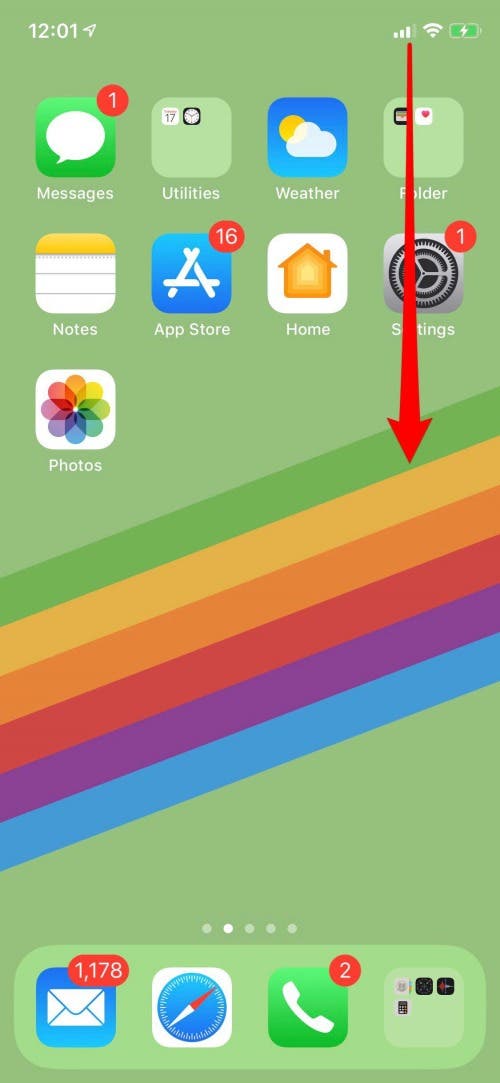
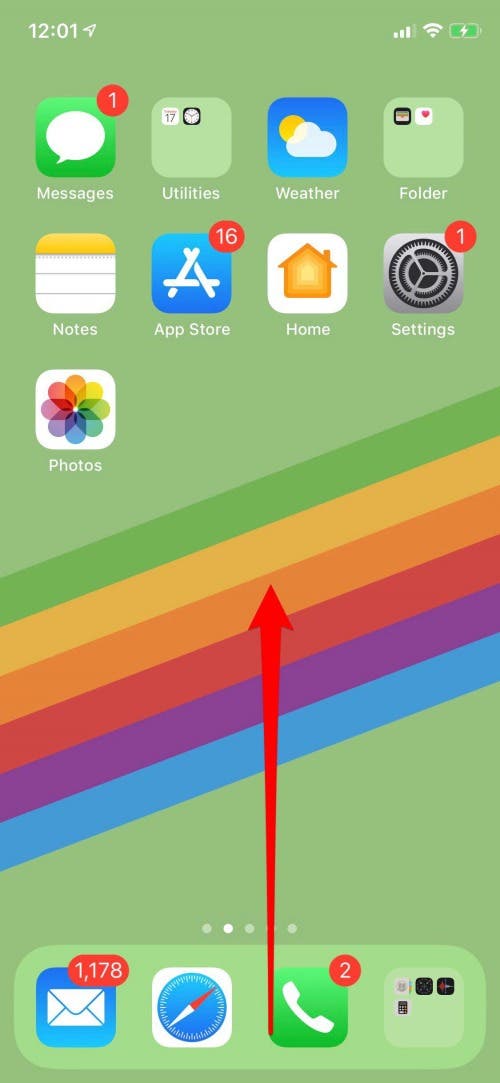
- 3D Touch the WiFi Signal, then tap AirDrop.
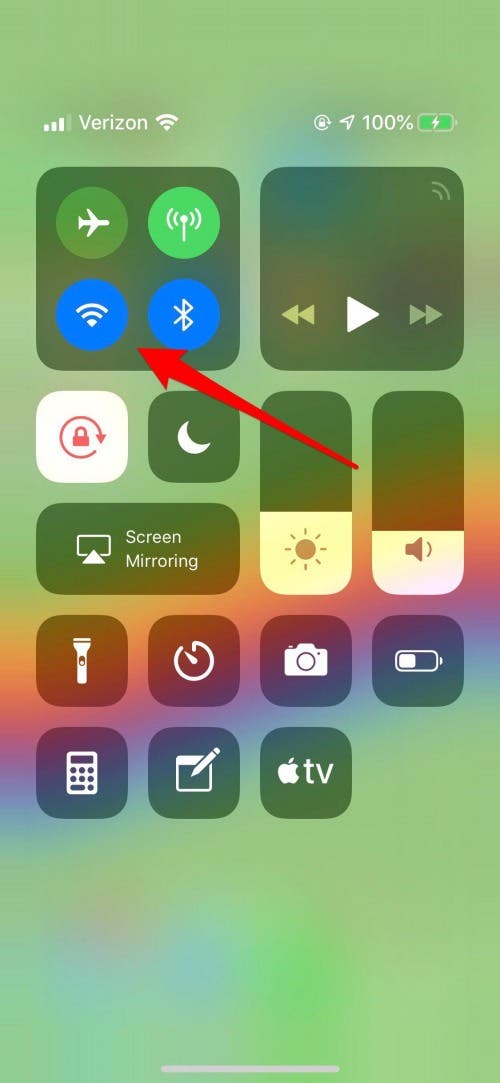
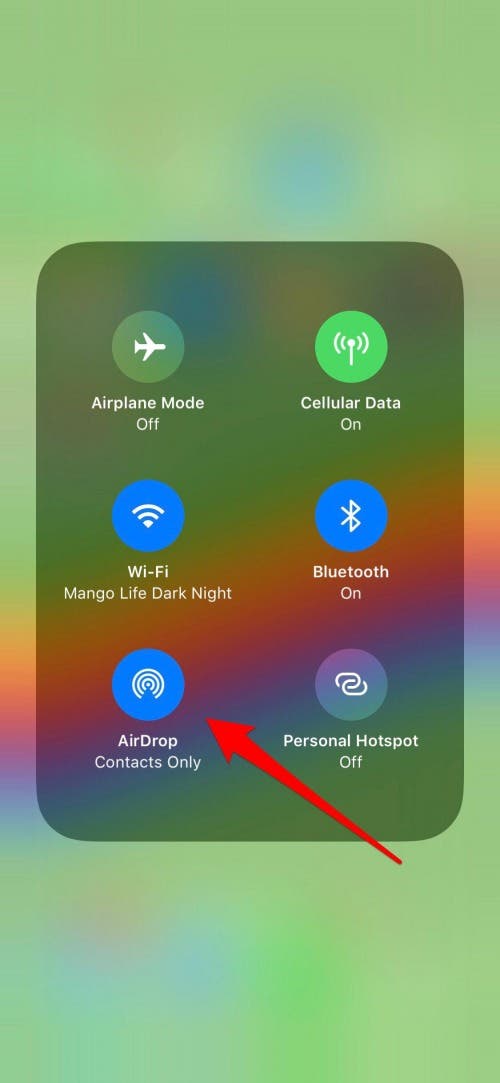
- You can choose to Receiving Off, Contacts Only, or Everyone; of course you'll need to choose Contacts Only or Everyone to receive AirDrop.
- Now, when someone sends you AirDropped content, you can Decline or Accept.
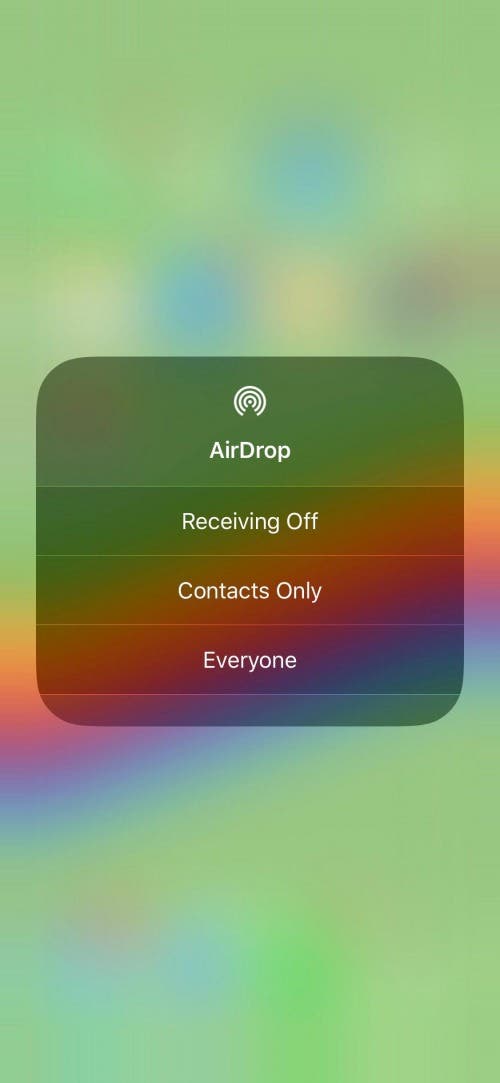
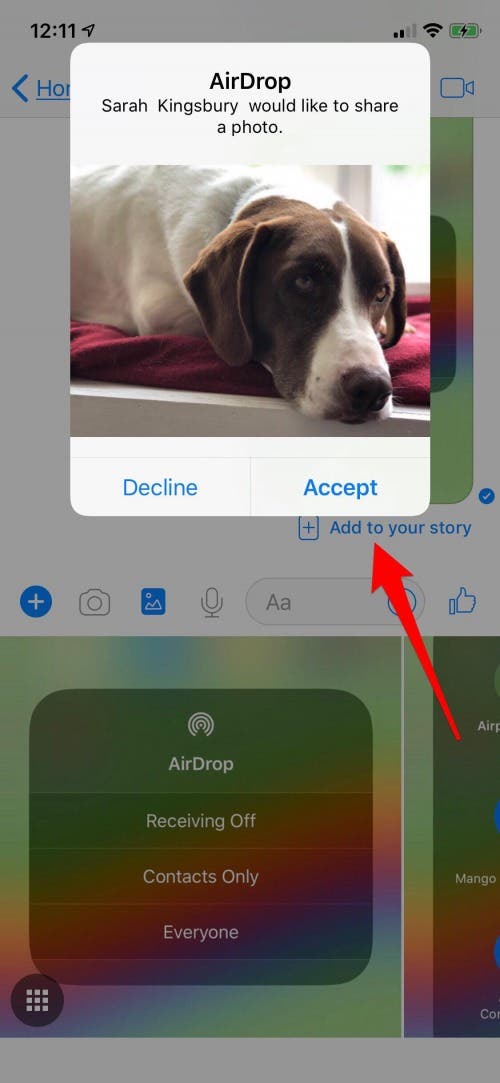
Of course, I accepted this cute pic of my editor's dog!
Pro Tip: You can change your name on AirDrop! This can make it easier to distinguish between various devices and make it quicker to AirDrop to the correct place.
That's all there is to it! Want to learn more about using Airdrop to transfer files from your iPhone to computer? We can help with that. Also, if you ever experience any issues with AirDrop, check out these tips on how to fix them!
Top Image Credit: 10 FACE / Shutterstock.com


























