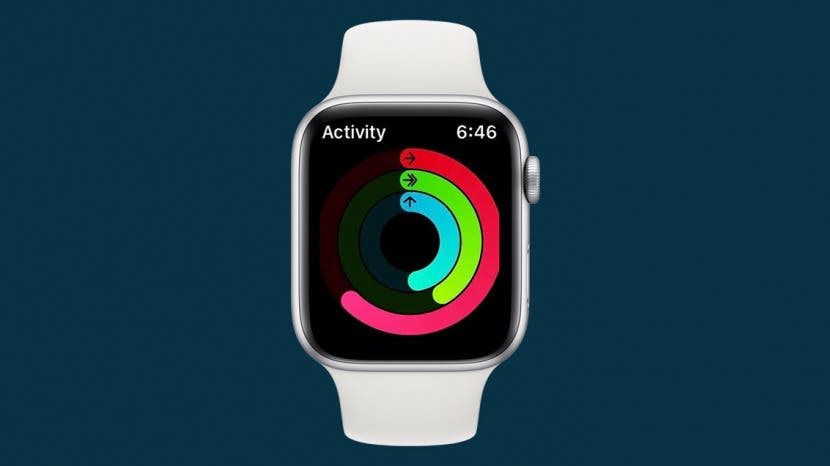
* This article is from our Tip of the Day newsletter. Sign Up. *
You can screenshot on Apple Watch with just one step, which comes in very handy when you want to share something cool or interesting on your screen but only have a moment to catch it before the screen changes. We'll show you how to screenshot on Apple Watch so you can save and share interesting things from your Apple Watch screen.
Related: 15 Apple Watch Tips That’ll Make You a Pro

Why You'll Love This Tip
- Screenshot Apple Watch workout data to share with friends or on social media when you’ve finished a tough session.
- Take a screenshot of a problem you're having to share with tech support.
- Easily view screenshots later on any iCloud-connected device.
How to Take a Screenshot on Apple Watch
If you haven't done so already, you'll need to enable screenshots on Apple Watch prior to continuing. Once Apple Watch screenshots are enabled, you can use the handy trick below to capture a still image of your screen any time you like. To capture an Apple Watch screenshot:
- Press the Side Button and the Digital Crown at the same time, then release.

![]()
Image courtesy of Apple
- The screen will briefly flash, and your Apple Watch screenshot will be saved.
- Once you’ve taken a screenshot on your Apple Watch, you can find it in the Photos app on your Apple Watch, iPhone, or any device signed in to iCloud with the same Apple ID.



























