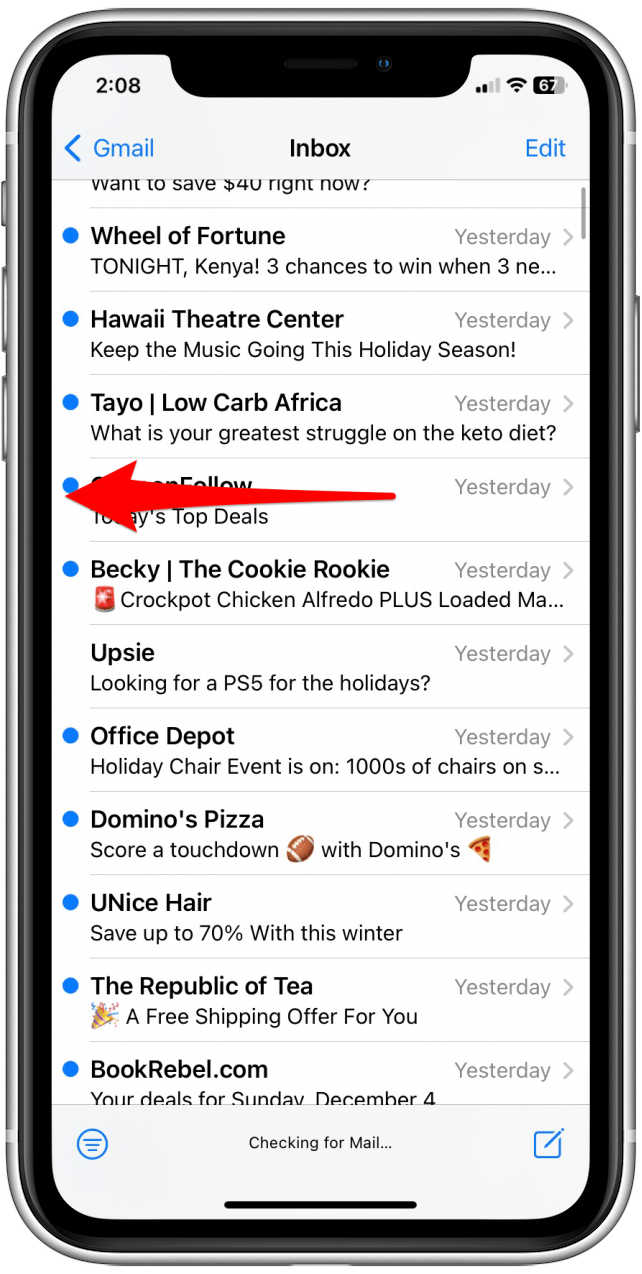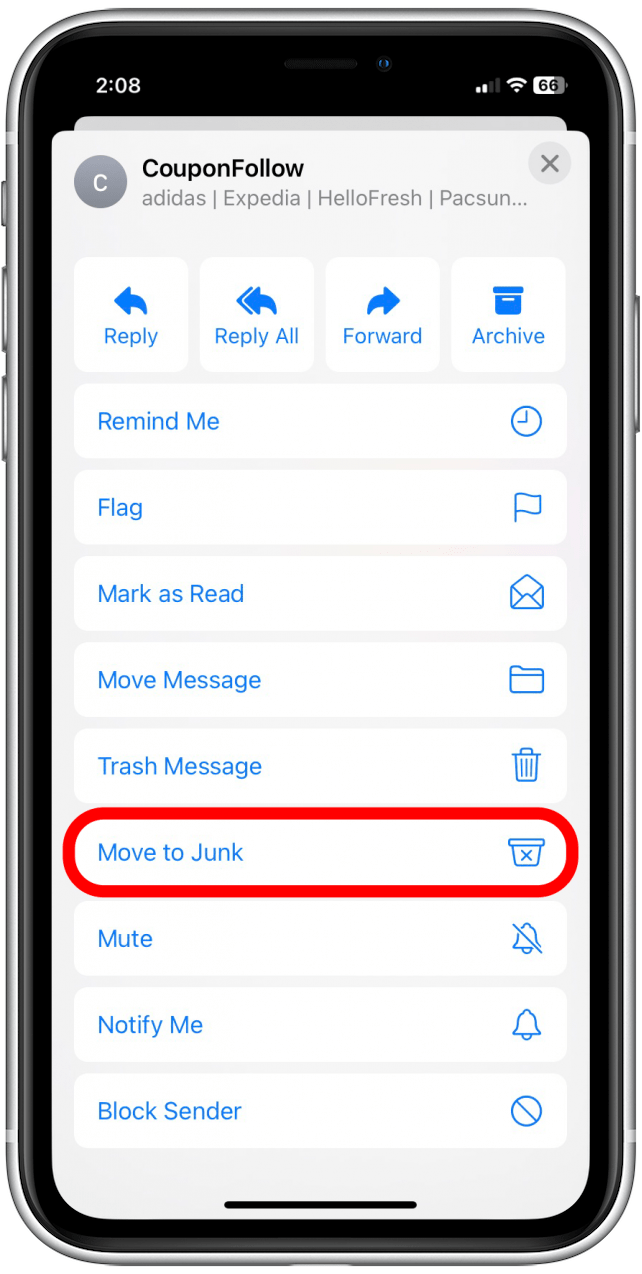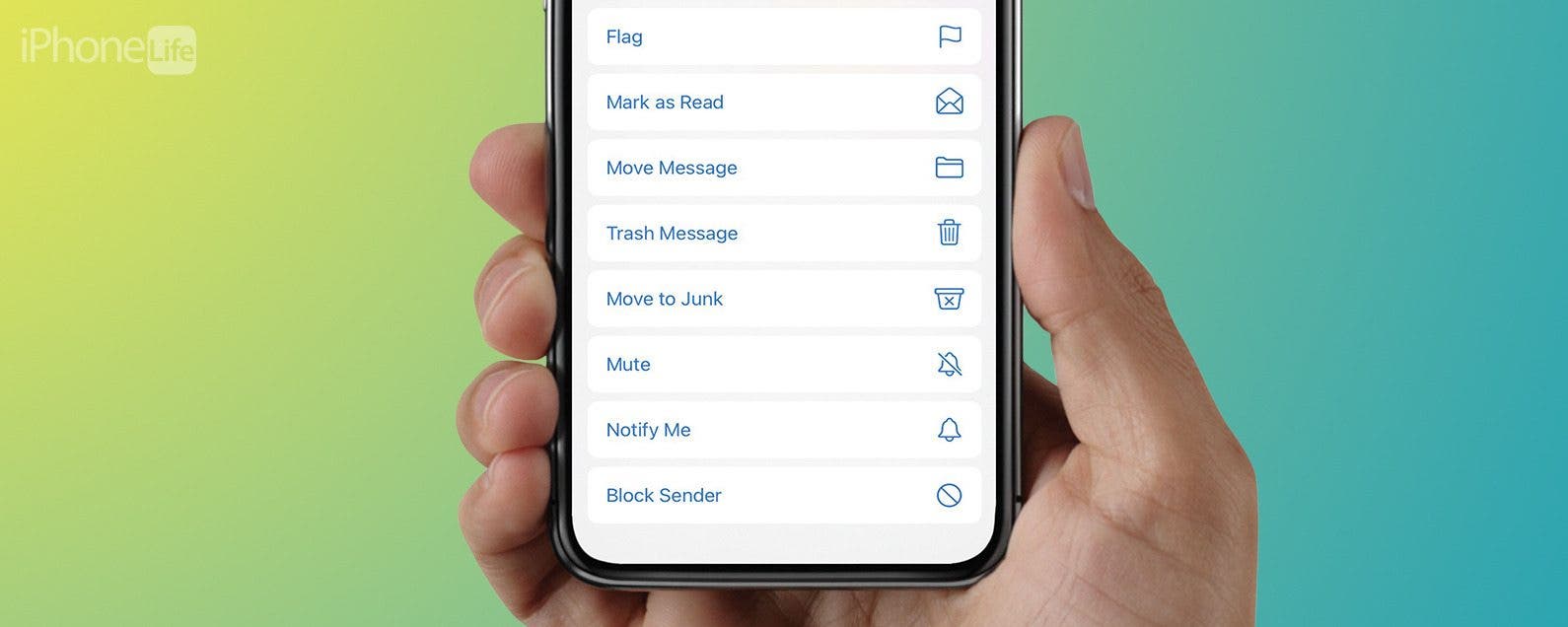
* This article is from our Tip of the Day newsletter. Sign Up. *
We all receive junk mail, also known as spam, in our inboxes now and again. Despite our best efforts, there’s always the occasion where we’ve signed up for something years ago or entered our email to purchase an item but find we’re now signed up for a newsletter. Whatever the case, it’s super easy to move an email to junk in the Mail app; here’s how.
Why You'll Love This Tip
- Get rid of unwanted messages in your inbox.
- Teach your Mail app what emails you don't want to see.
How to Make Emails Go to Spam on iPhone
Whenever you mark an email message as junk in the Mail app, future messages from the same sender will automatically be sent to your junk folder instead of your inbox. Be sure to sign up for our free Tip of the Day newsletter to learn more Mail app tips. Here are the steps:

- Open the Mail app.
![]()
- Swipe left on the message you want to move to Spam.
![]()
- Tap the more icon.
![]()
- Then tap Move to Junk. It’ll automatically be filed into your Spam folder and out of your Inbox.
![]()
- If you accidentally move a message, shake your iPhone or iPad immediately to undo.
- Tap Undo, and the email will return to your inbox.
![]()
Now you know how to move emails to junk on your iPhone.