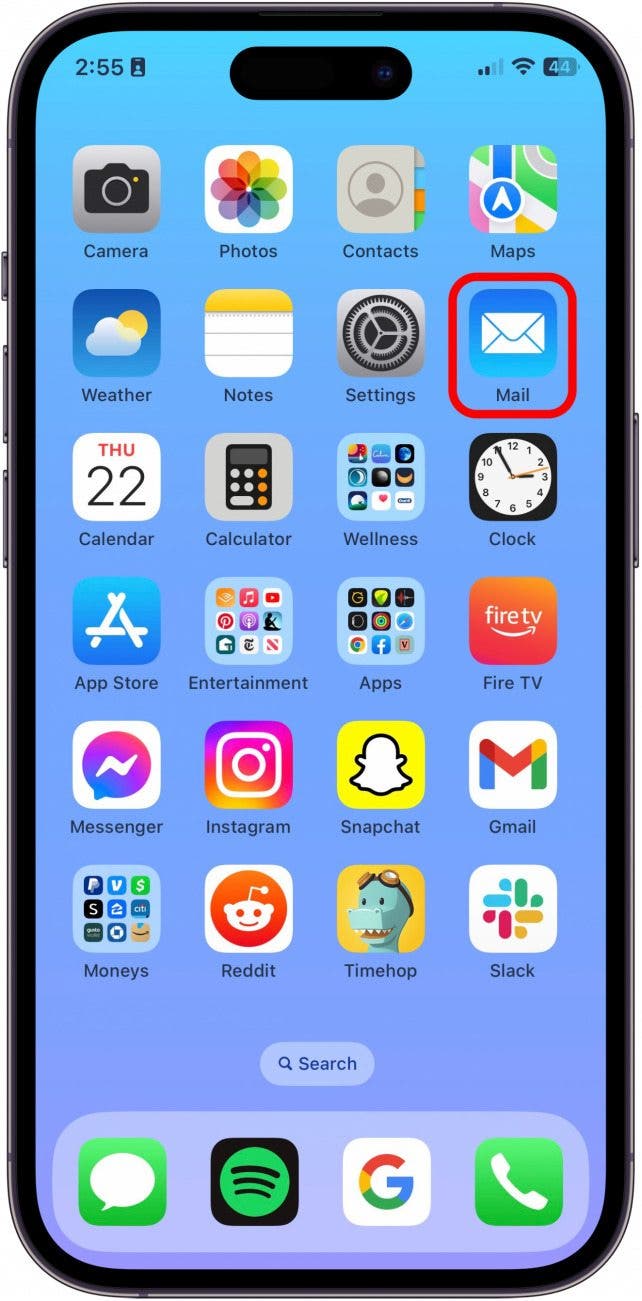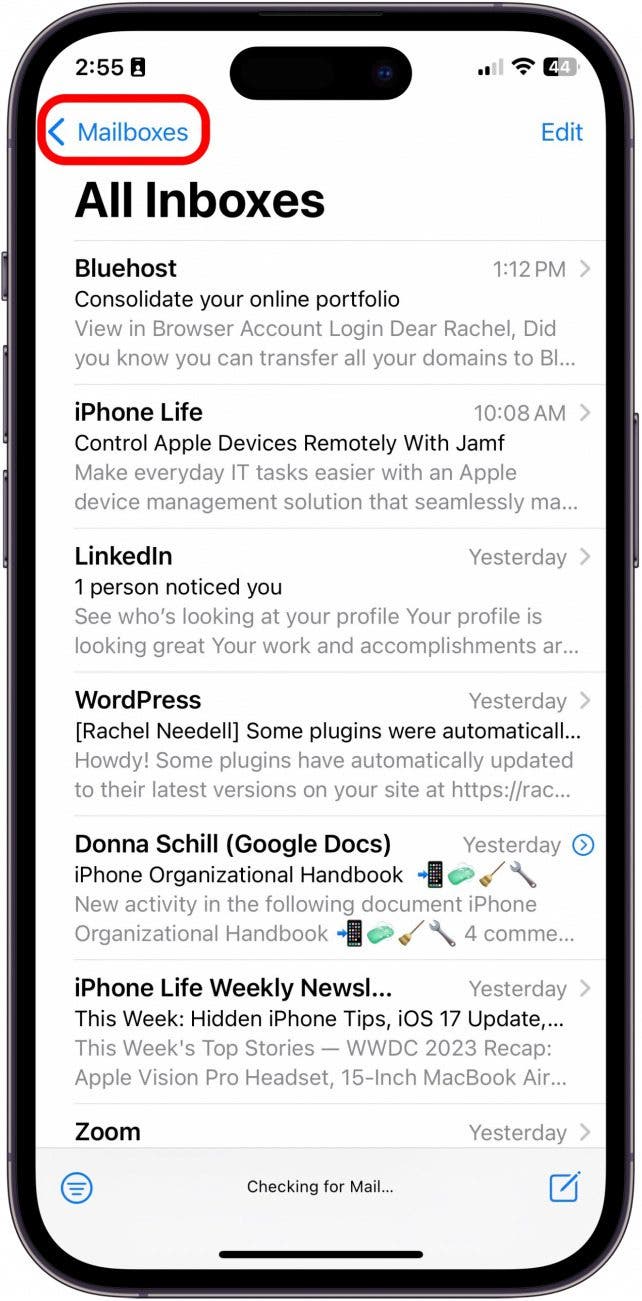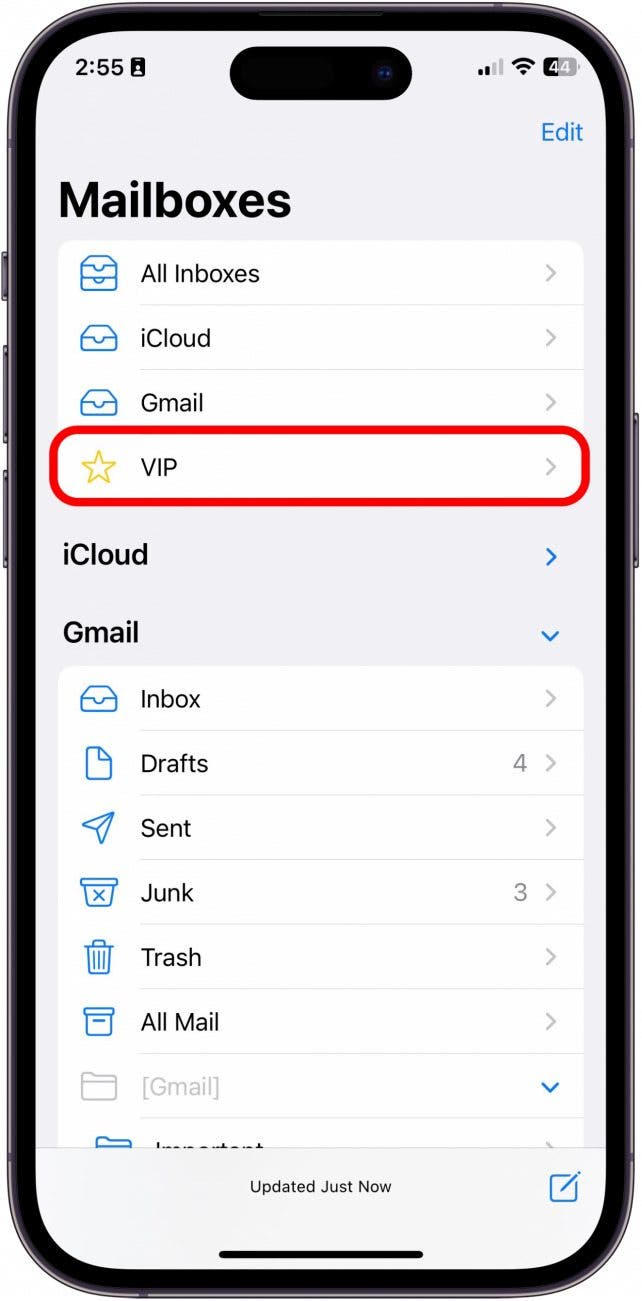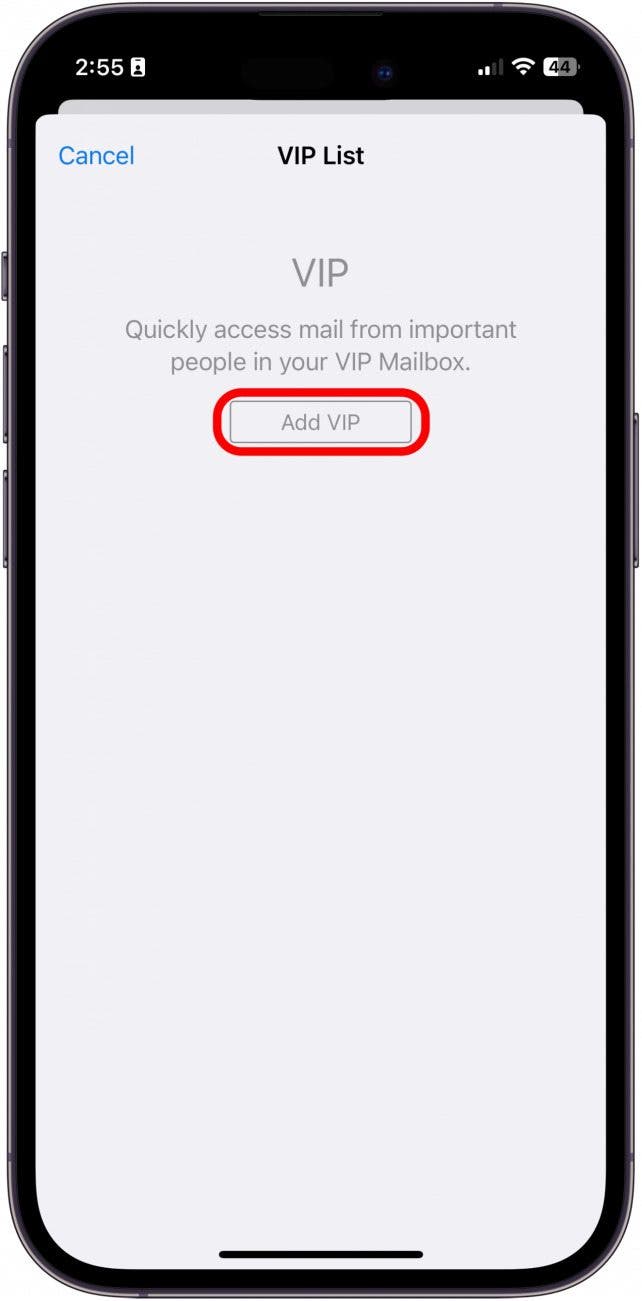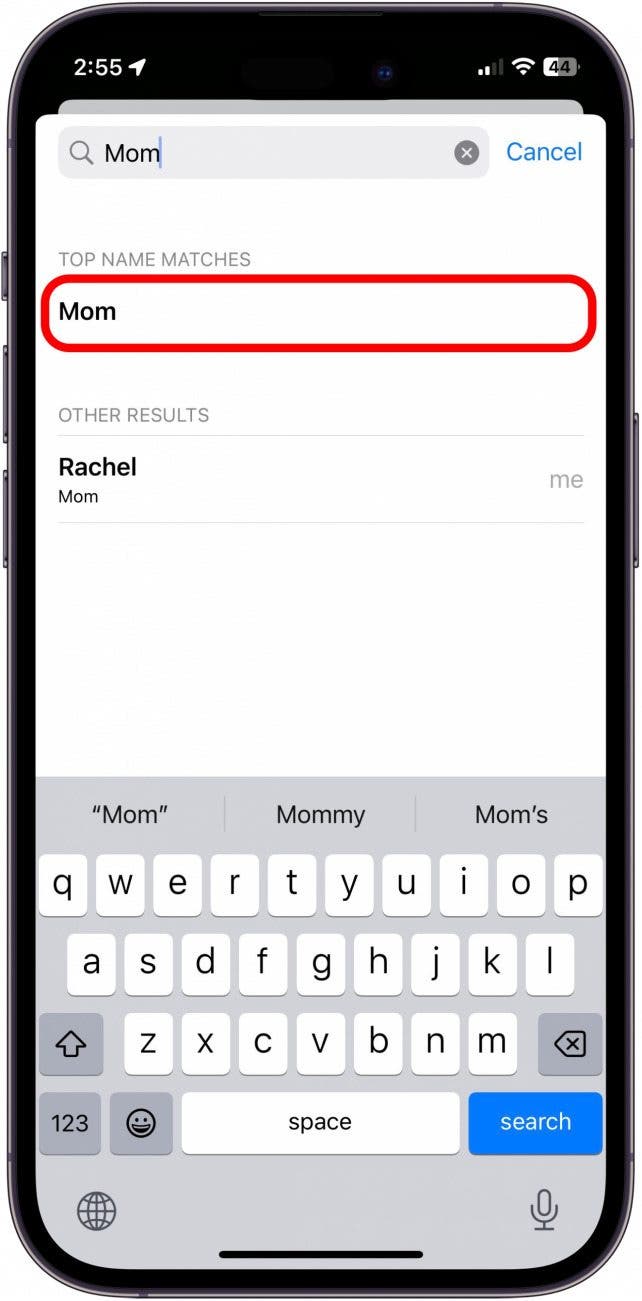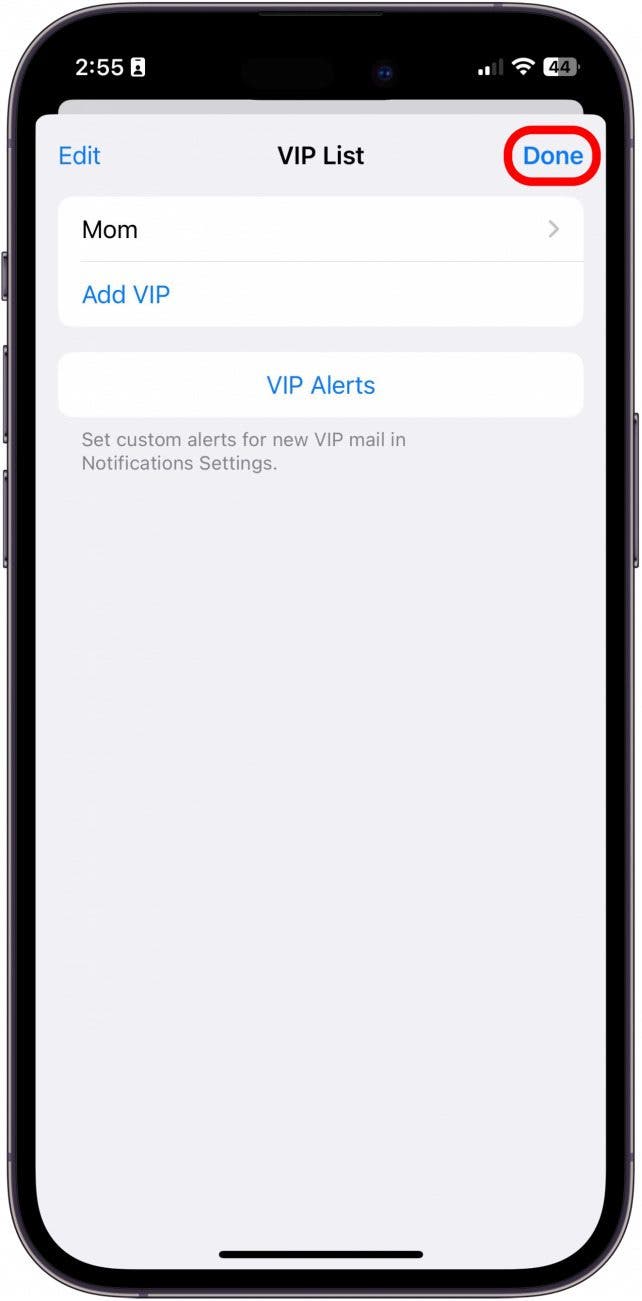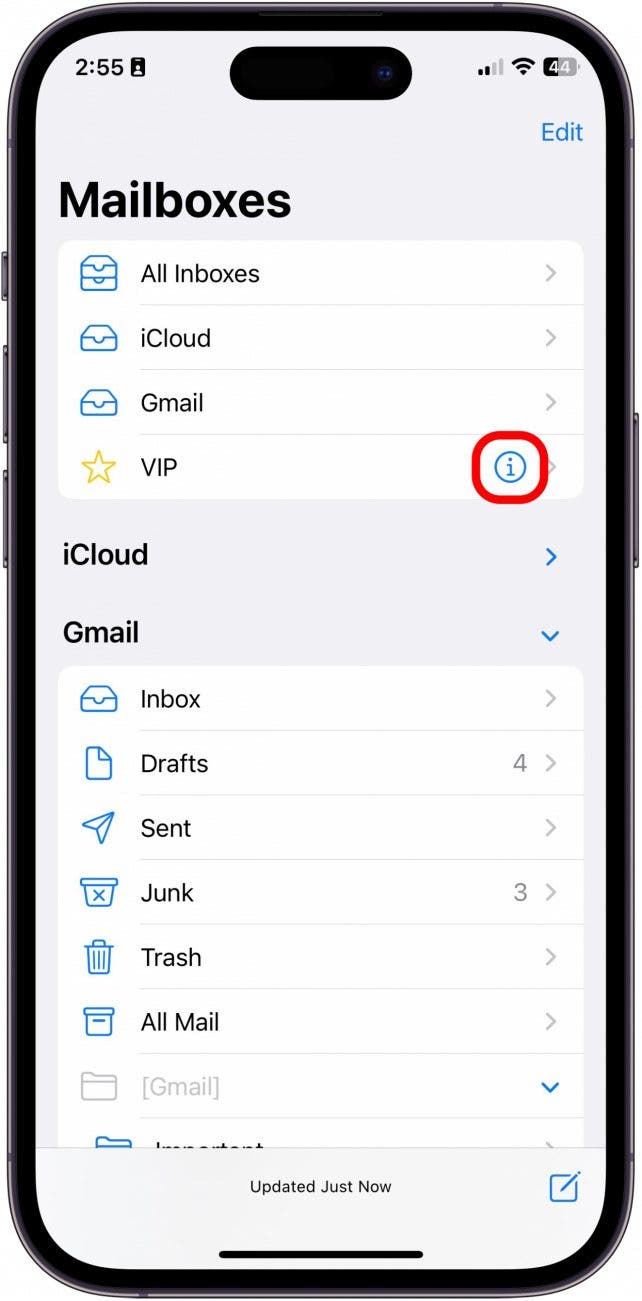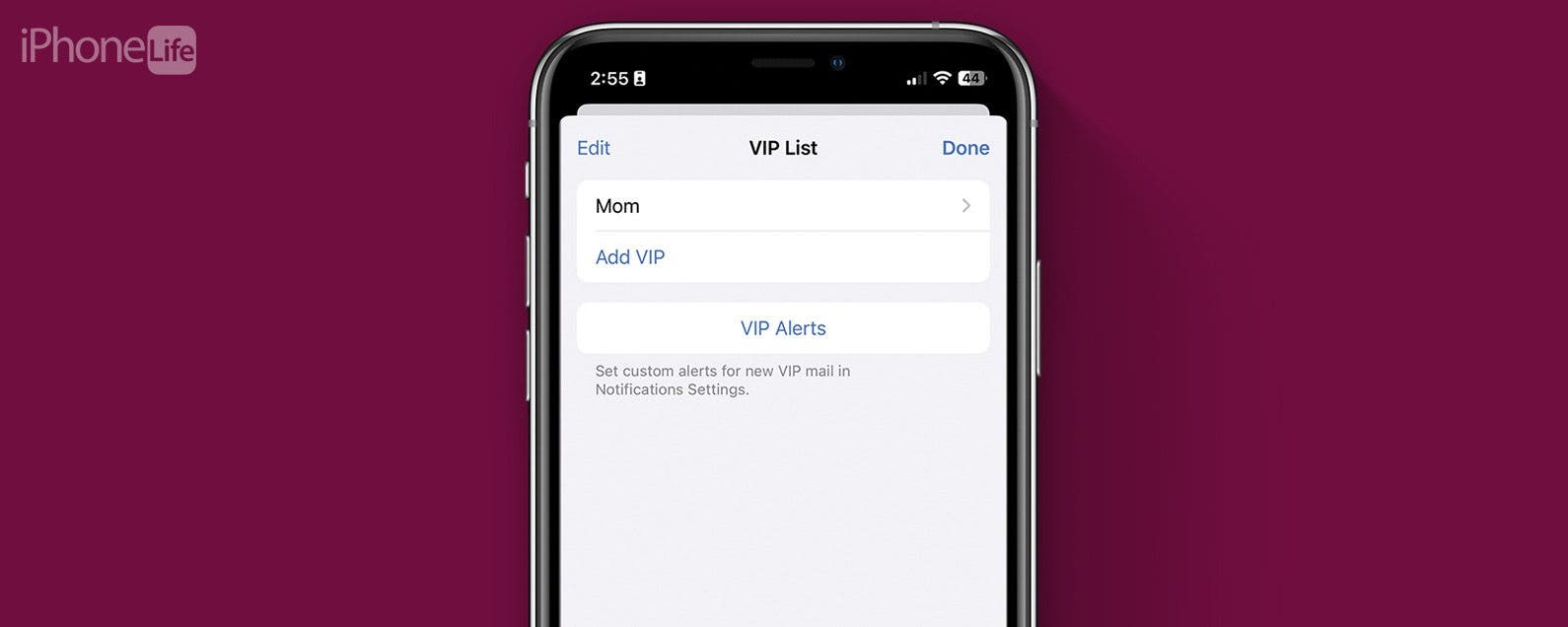
* This article is from our Tip of the Day newsletter. Sign Up. *
We all get too much spam and junk in our email inboxes. If you don't want to miss emails from important contacts, you can set up a feature called VIP Mail in Apple's native Mail app. It allows you to filter emails by creating a VIP mailbox, so you can make sure to receive the emails from the most important people.
Why You'll Love This Tip
- Ensure you receive the most important emails from your favorite contacts.
- Cut through the junk and spam mail by putting important mail in a separate inbox.
- Create a VIP Mailbox that won't remove VIP contacts from the regular email inbox.
VIP Email on iPhone
When you set up a VIP mailbox, your VIPs will have a gray star next to their names across all of your mail lists, and if you have iCloud enabled, that same person will be a VIP across all of your devices. If you like tips about using your iPhone, sign up for our free Tip of the Day! Now, here's how to set up iPhone email VIP notification for your important contacts.

System Requirements
This tip works on any device running iOS 16 or later/iPadOS 16 or later.
- On your iPhone, open the Mail app.
![vip on iphone]()
- If it opens to a particular inbox, tap back to go to all Mailboxes.
![vip on iphone]()
- Tap VIP.
![email vip iphone]()
- Tap Add VIP.
![email vip iphone]()
- Select from your contacts. Do note that you need to have entered the person's email address into their contact card in Contacts.
![vip mail]()
- Tap Done.
![vip mail]()
- To view the VIP Mailbox, tap VIP.
![email vip]()
- To edit the VIP contact list, tap the small Information button.
![vip email iphone]()
Note
If you don't see VIP in Step 3 above, tap Edit, then tap the circle next to VIP to enable this inbox.
You can also add a contact or email to VIP by opening an email from them and tapping on their name. Their Sender profile will pop up, and you can tap Add to VIP. Note that adding someone to your iPhone VIP notifications list does not remove them from your Inbox mail list. You can also set up notifications so that you receive only Mail notifications from your VIP contacts.