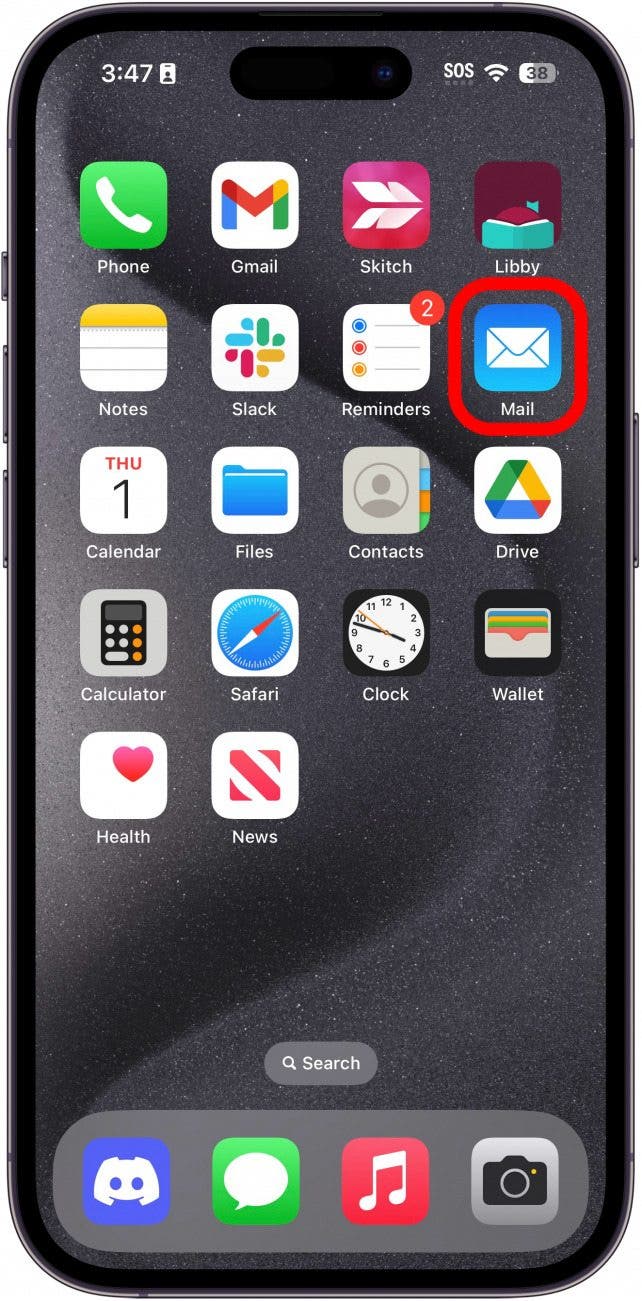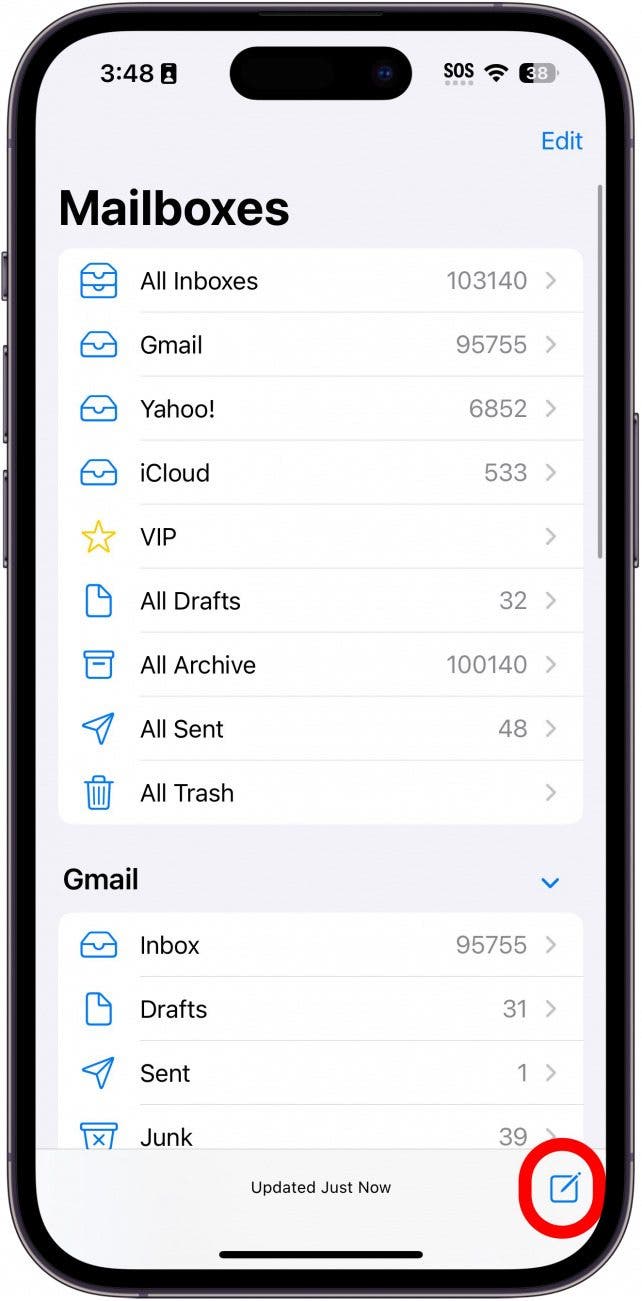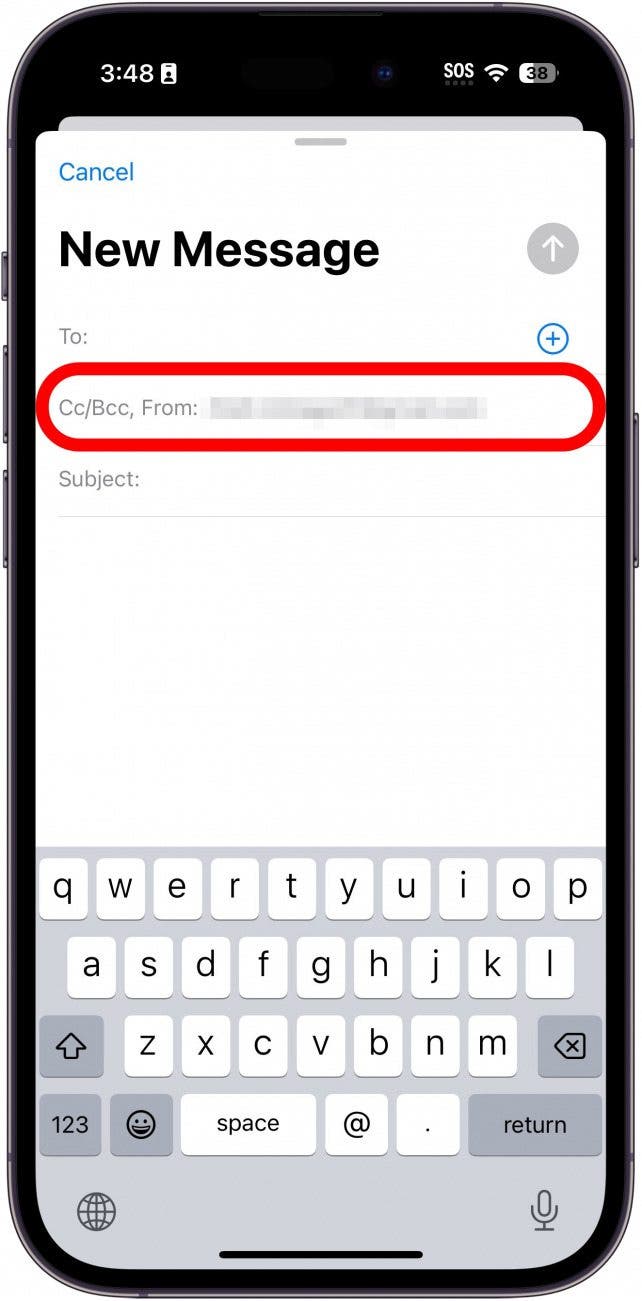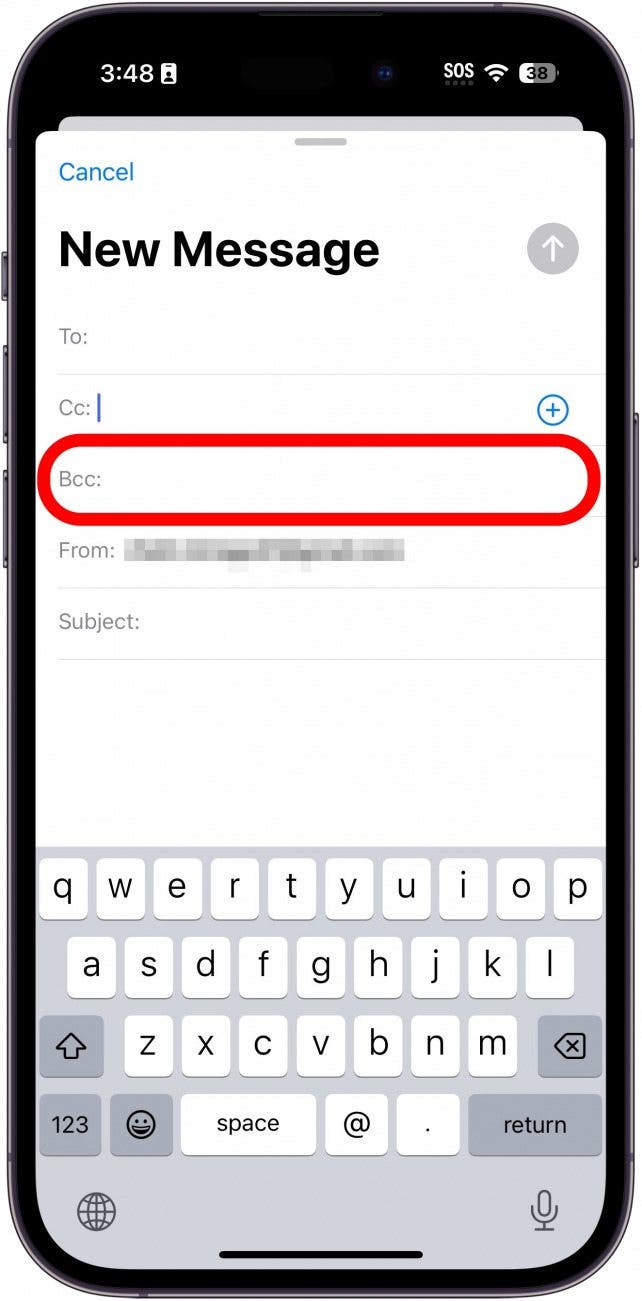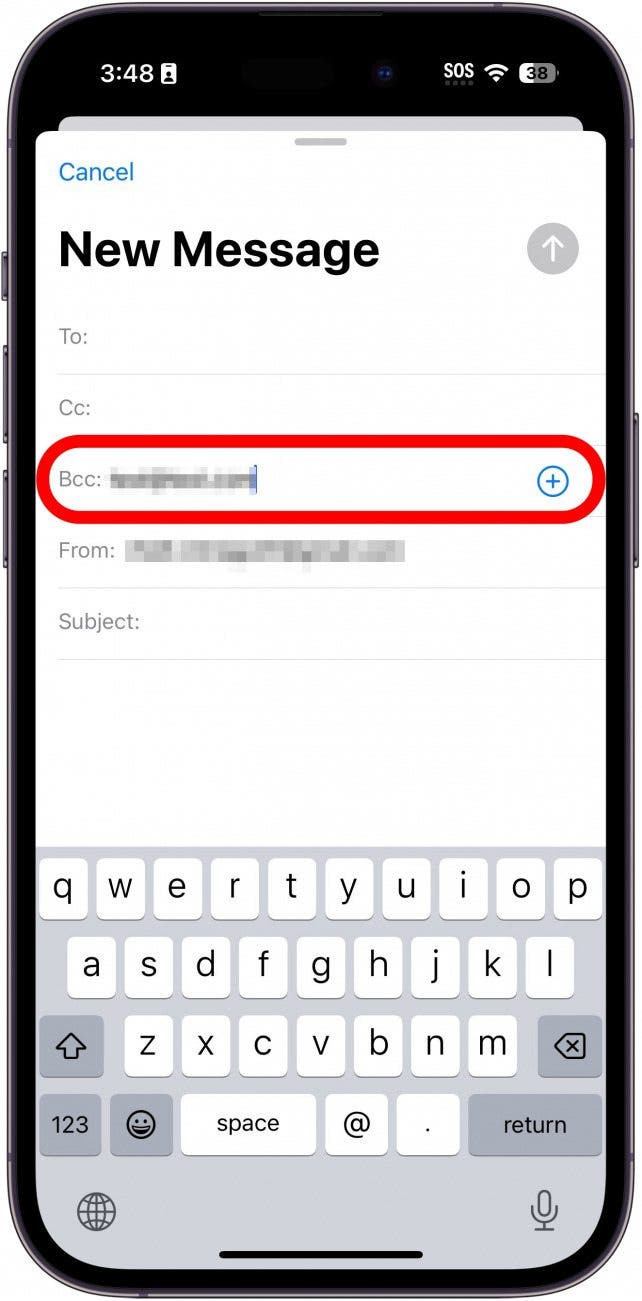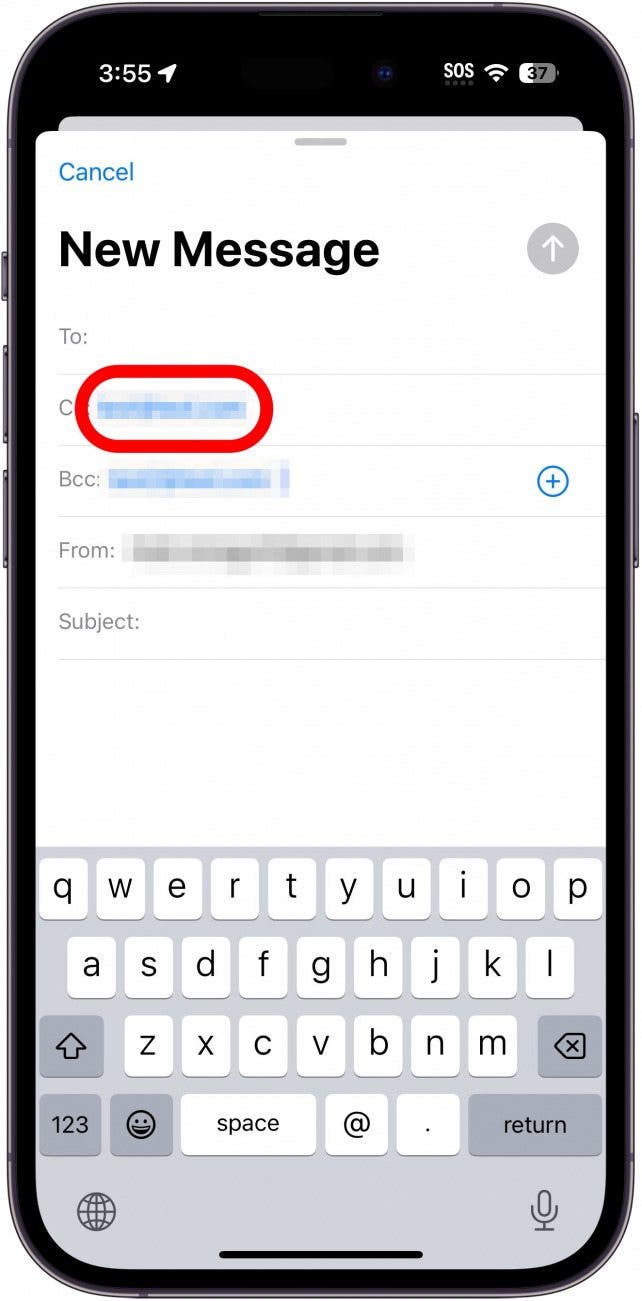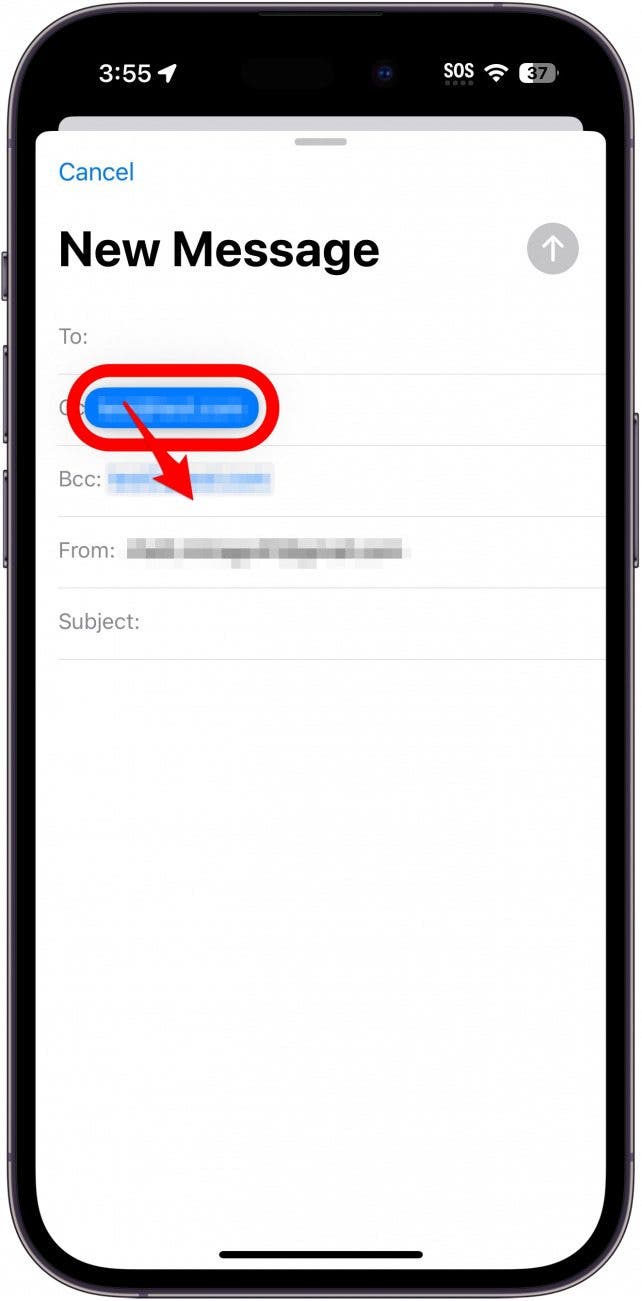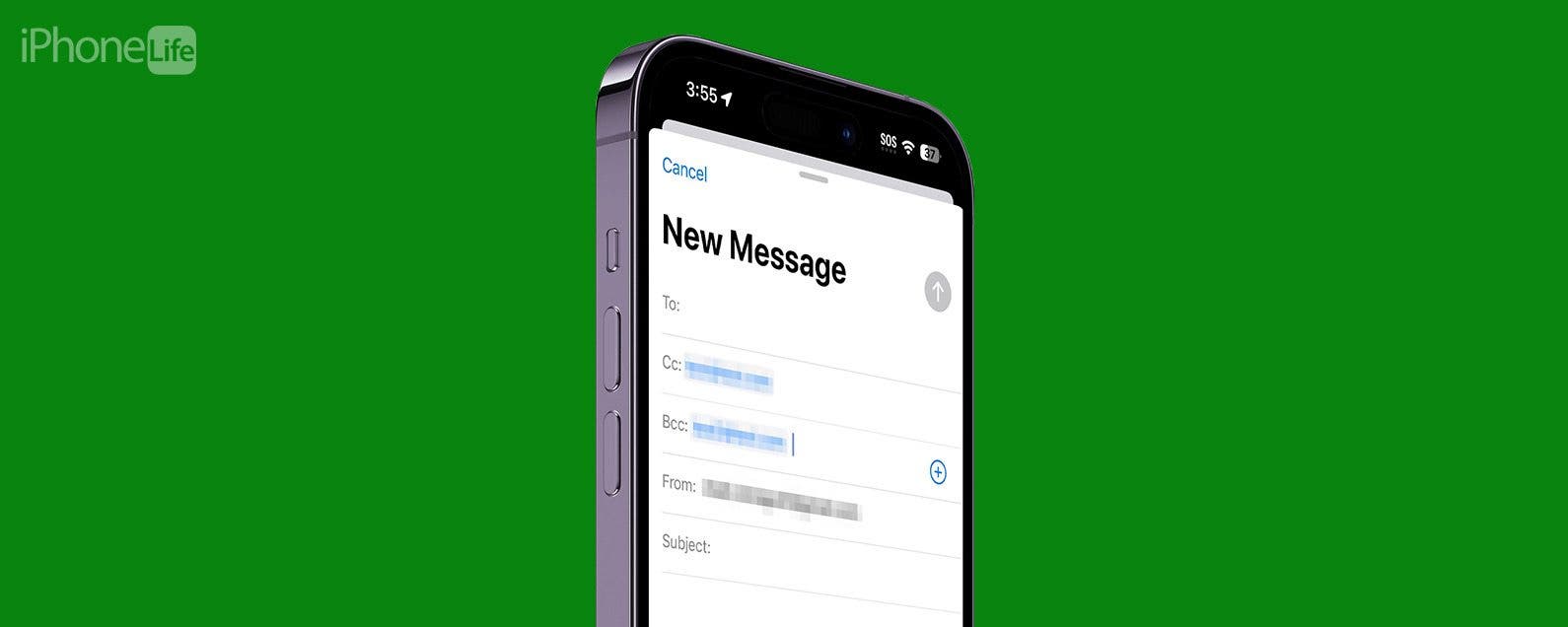
* This article is from our Tip of the Day newsletter. Sign Up. *
When you’re sending an email, you have the option to add recipients to the CC field or BCC field. If you add recipients to the CC field, then the other recipients will be able to see each other's contact information. But what is BCC in email? Find how this function works and how you can use it when sending emails.
Why You'll Love This Tip:
- Send copies of an email to multiple recipients without others knowing.
- Keep all the recipients of an email private.
How to Send a BCC Email on iPhone
System Requirements
You can use the BCC functionality on any version of iOS, but this tip was written with iOS 17 in mind. Find out how to update to the latest version of iOS.
Note
There is currently a bug that shows all recipients, even those you BCC'd. So if you truly want your BCC recipients to be private, you may want to use a different email app, such as Gmail, until the bug is fixed.
BCC stands for Blind Carbon Copy, which essentially means that a copy of the message you typed will be sent to another email address. However, any recipients of your message will not see that you sent this copy. For example, if you add Recipient A to BCC, then the other recipients won't know that Recipient A is getting a copy. For more iPhone shortcuts and tricks, be sure to sign up for our free Tip of the Day newsletter. So, how do you send a BCC email? Simply follow the steps below:

- Open the Mail app.
![iphone home screen with mail app circled in red]()
- Start a new message by tapping the compose button.
![iphone mail app with compose message button circled in red]()
- Tap the CC/BCC field to expand it.
![iphone mail app with cc/bcc/to field circled in red]()
- Tap the BCC field.
![iphone mail app with bcc field circled in red]()
- Enter your recipients.
![iphone mail app with to field circled in red]()
- You can also move a recipient from the CC field to the BCC field by tapping and holding the contact to pick it up.
![iphone mail app with email address in cc field circled in red, indicating to long press]()
- Then, you can drag it to the BCC field.
![iphone mail app with email address in cc field highlighted blue and circled in red, with a red arrow pointing to the bcc field, indicating to drag it to the bcc field]()
From there, you can just write your email as you normally would. Once you're happy with your email, you can send it along as any other email.