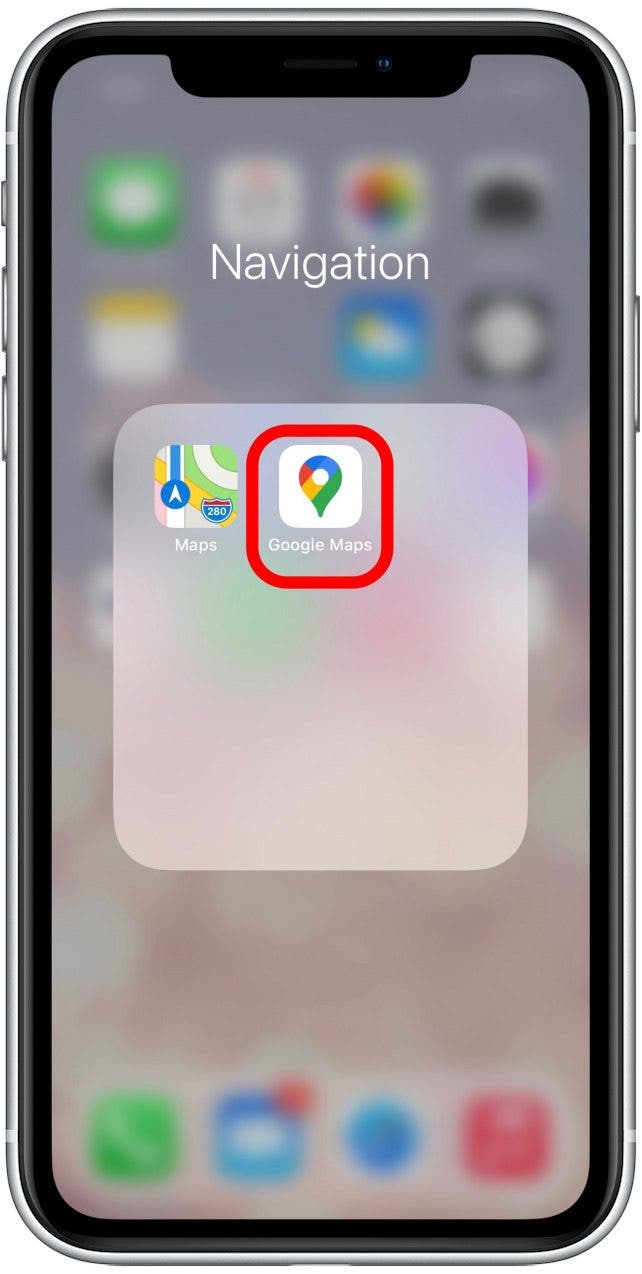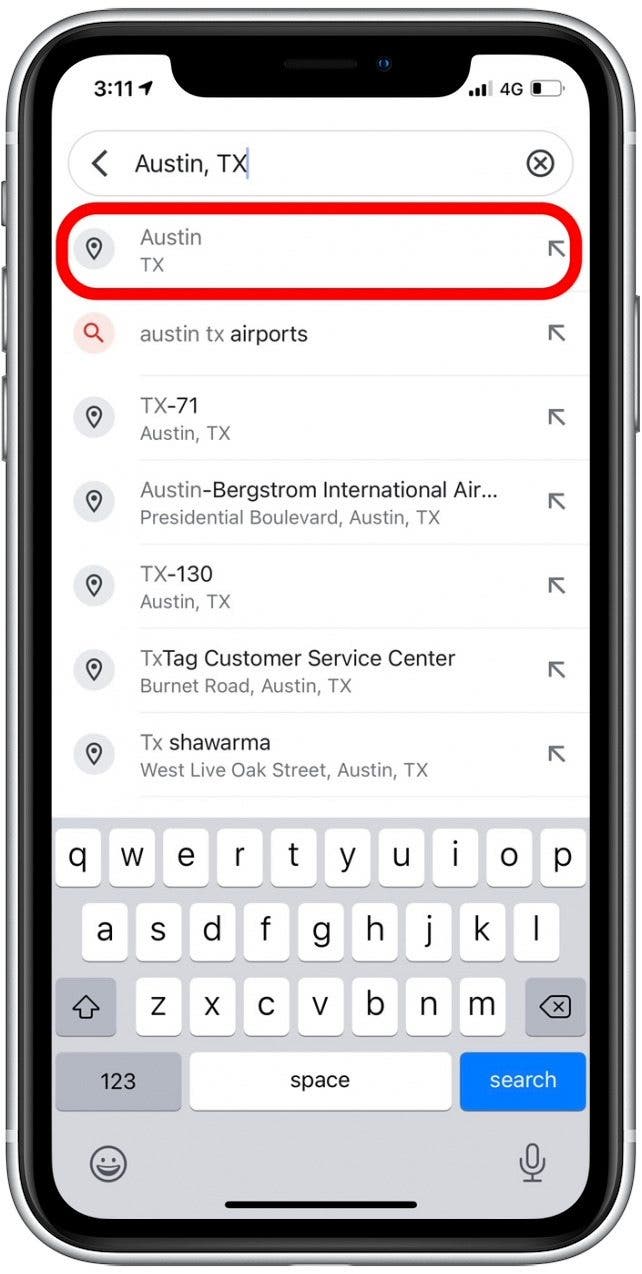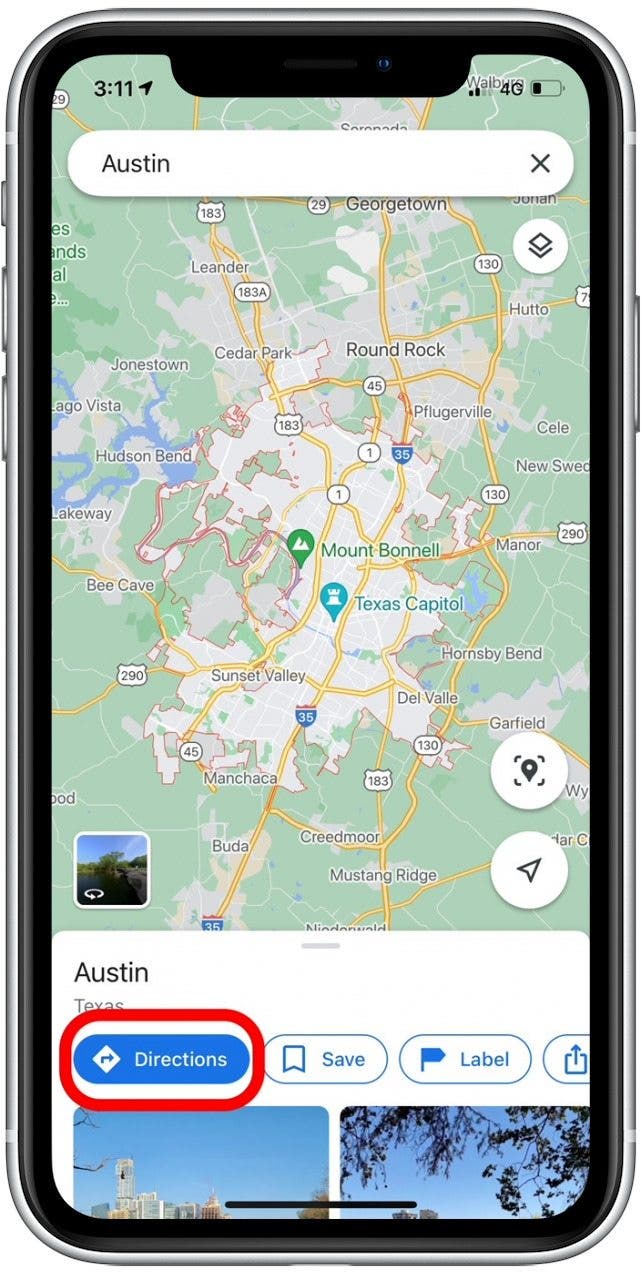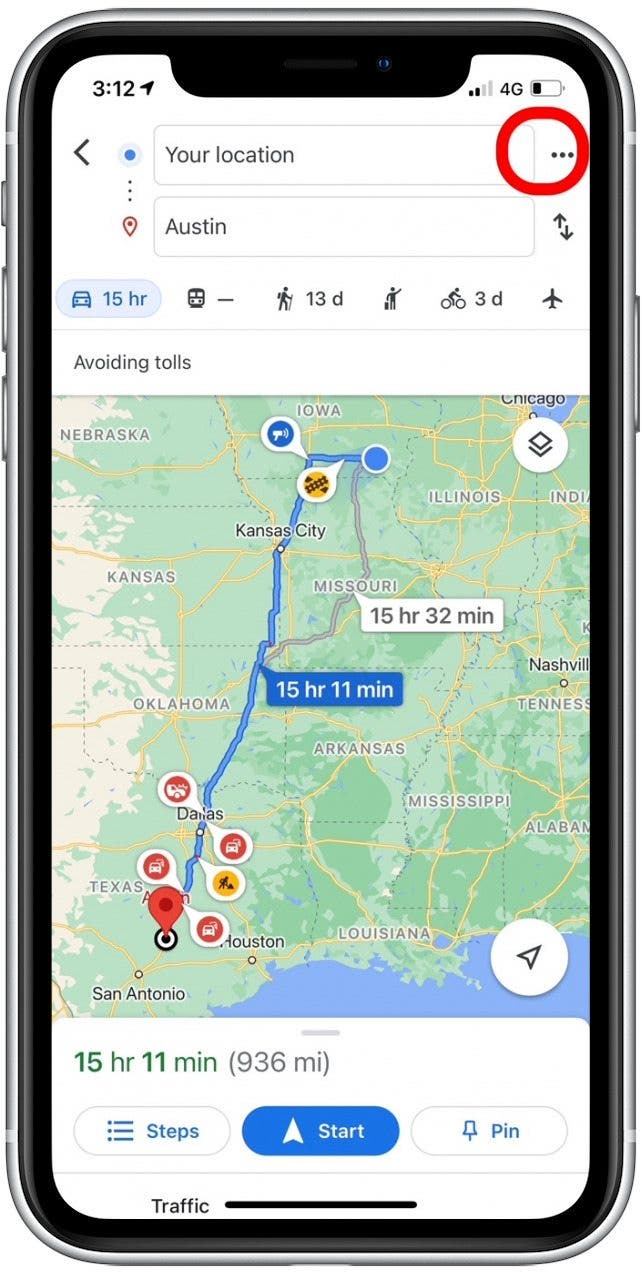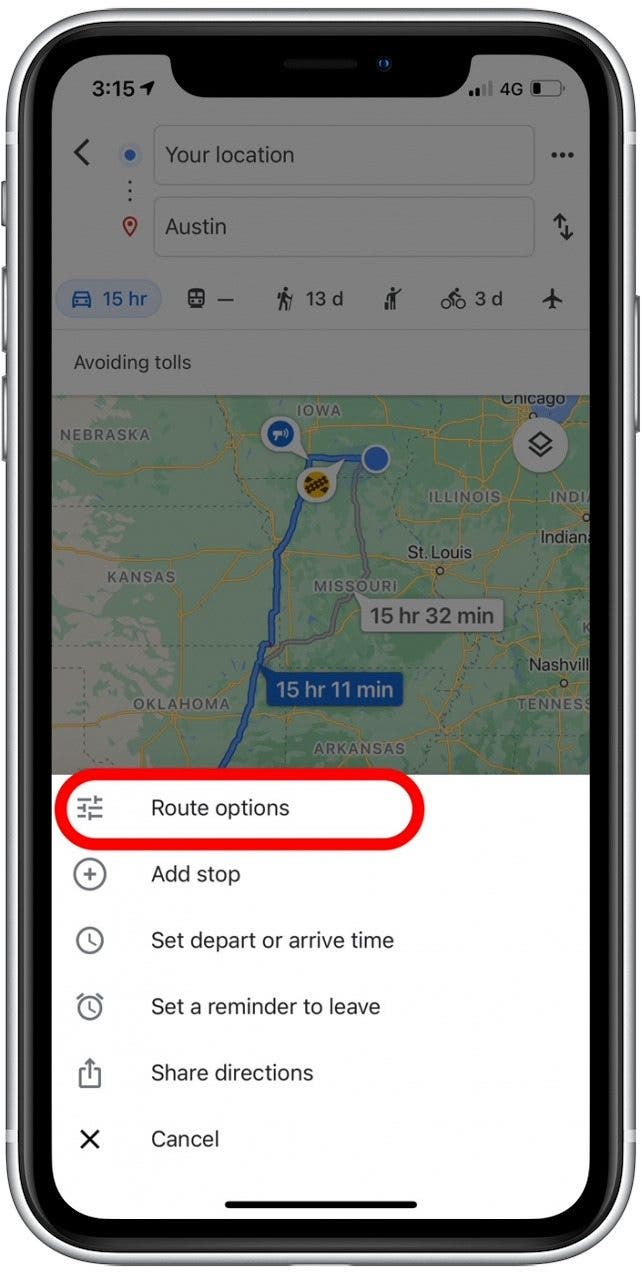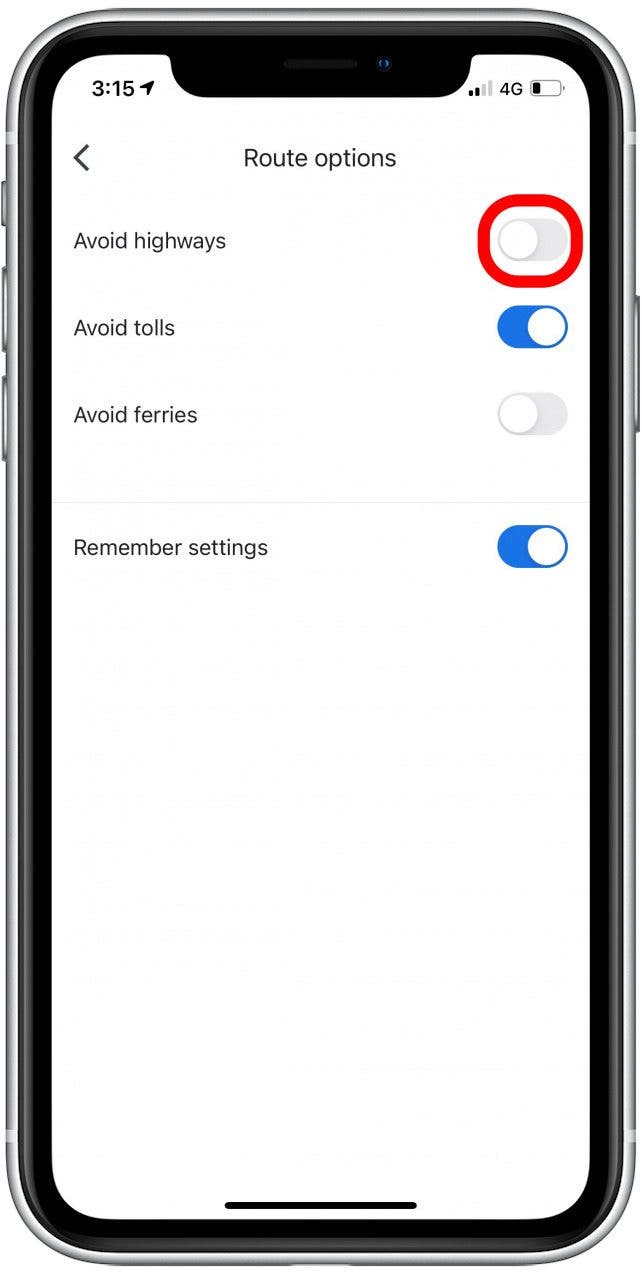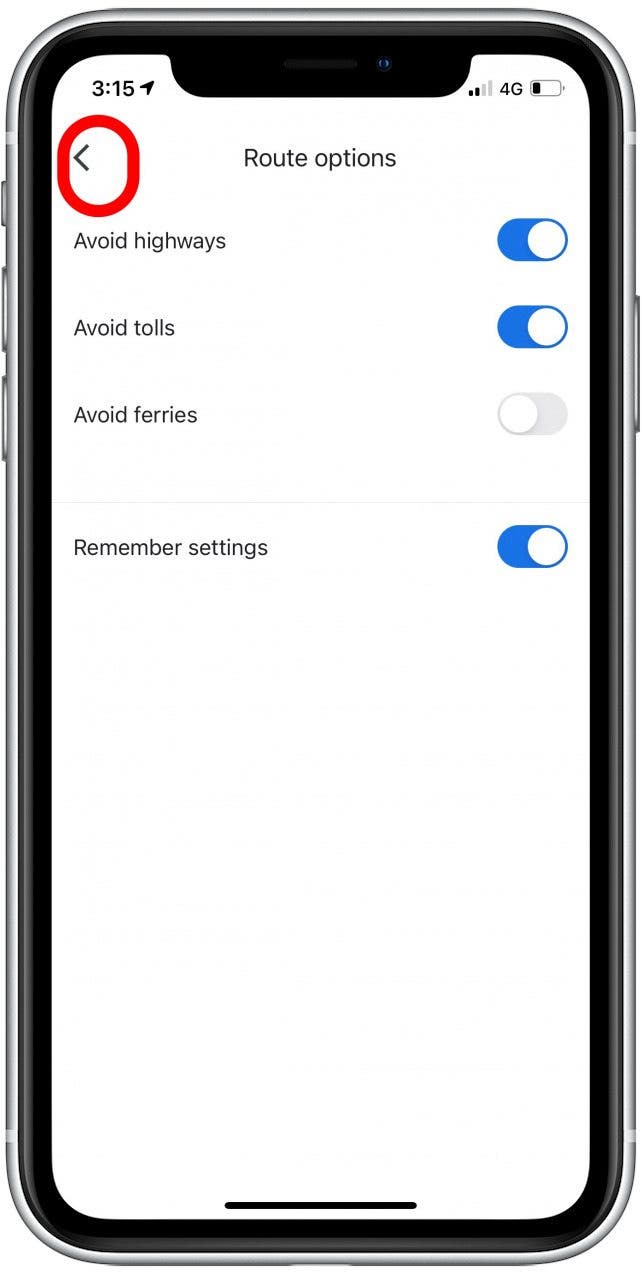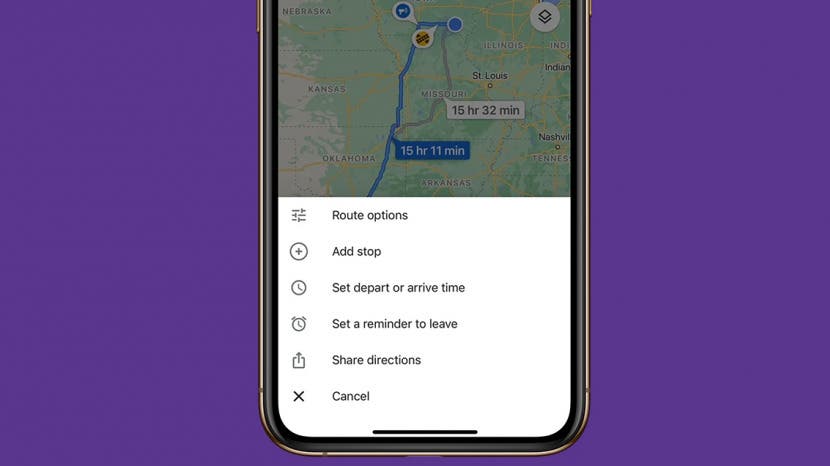
* This article is from our Tip of the Day newsletter. Sign Up. *
Running from the law? Stuck on a moped that can’t go over 50 miles per hour? No worries. Whatever your reason, Google Maps makes it easy to avoid highways on your iPhone. The alternate route will likely take more time, but if back roads are what you want, Google Maps can help. Learn how to avoid highways on Google Maps.
Related: How to Avoid Toll Roads on Apple and Google Maps

How to Turn Off Highways on Google Maps App
We've covered avoiding toll roads in Google Maps before; now it's time to avoid those highways. Follow the steps below to learn how to take back roads on Google Maps.
-
Open Google Maps.
![]()
-
Search for your destination and tap on the matching search result.
![]()
-
Tap Directions.
![]()
-
Enter your “from” address or use your current location.
![]()
-
Tap the three vertical dots right of the search boxes.
![]()
-
Select Route Options.
![]()
-
Tap to turn on the Avoid Highways toggle (blue when enabled).
![]()
-
Tap the back arrow to return to the map.
![]()
Now you know how to adjust your route settings to avoid highways! Also, if you've been getting strange routes for no apparent reason, you might need to disable Google Maps fuel-efficient routes. While this feature typically works pretty well, it occasionally creates inefficient and roundabout routes.