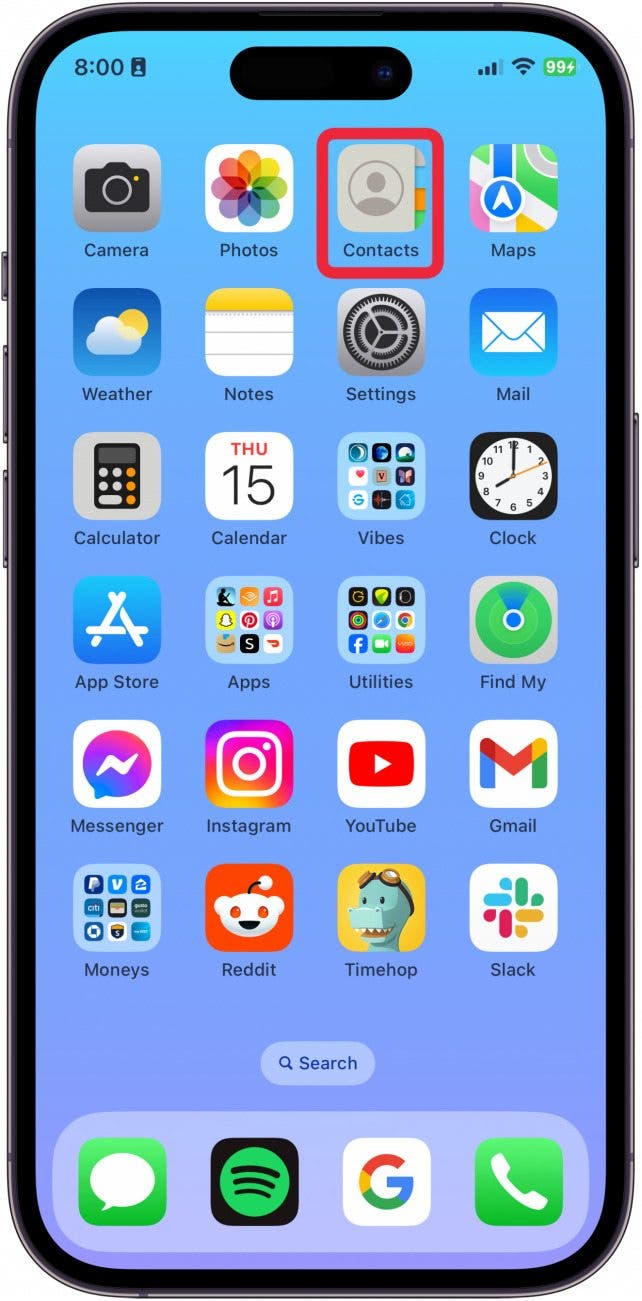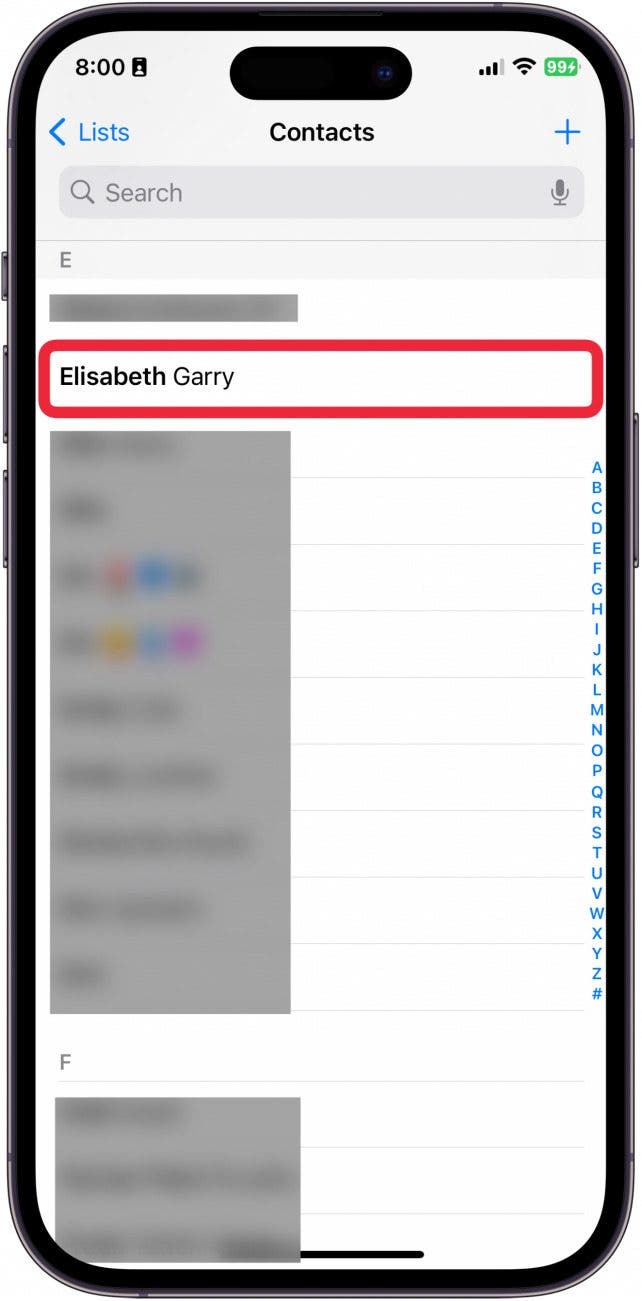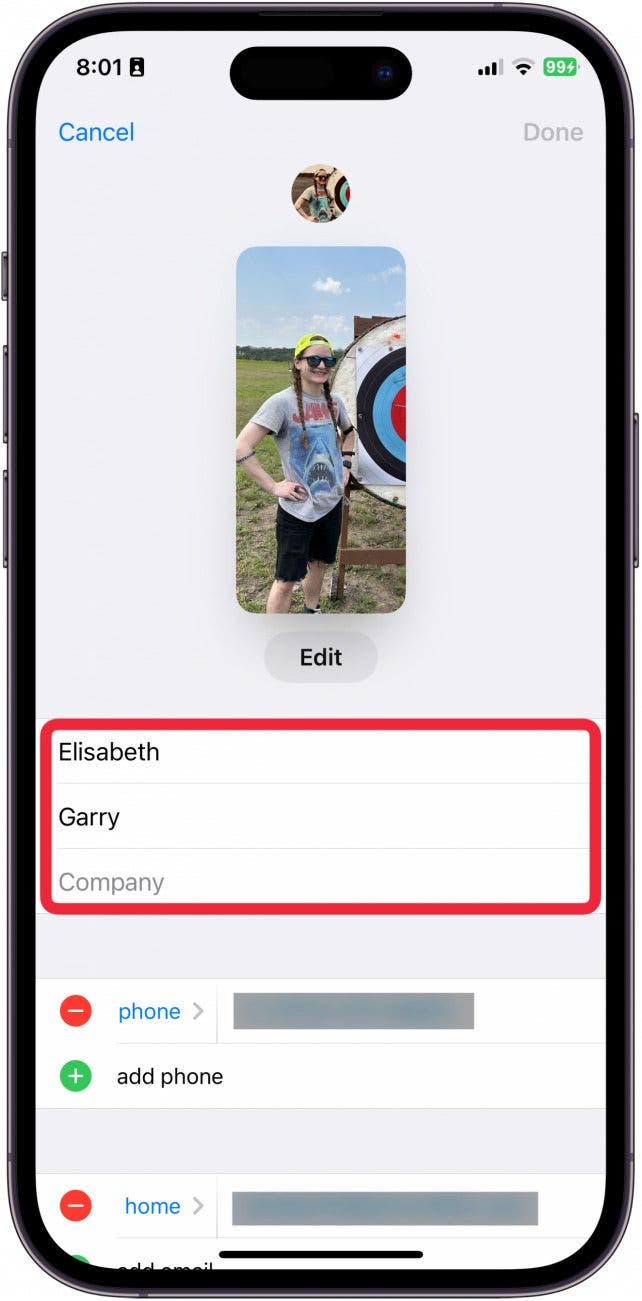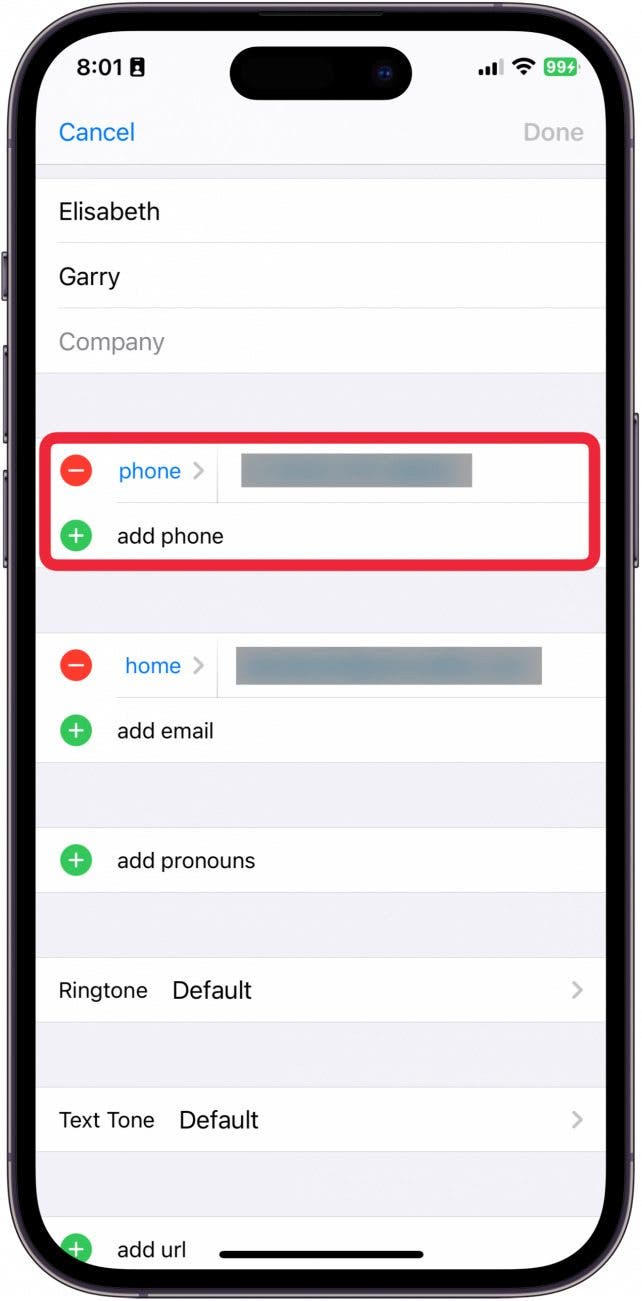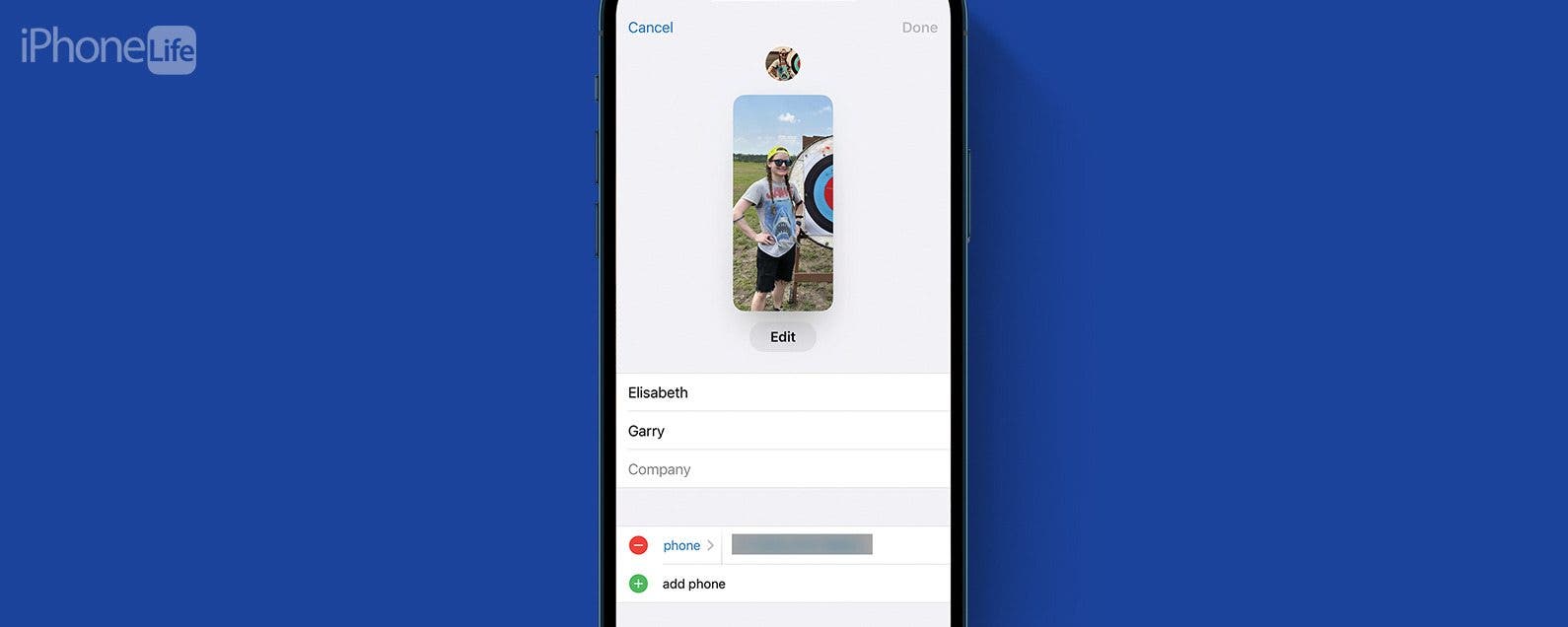
* This article is from our Tip of the Day newsletter. Sign Up. *
The Contacts app is the place where all your family, friends, and random people you met at a conference five years ago and haven't spoken to since come together. However, people change their email addresses and phone numbers every now and again, so being able to edit those contacts is essential. Here’s how to edit a contact.
Why You'll Love This Tip:
- Quickly update a contact's name or phone number.
- You can also change a contact's photo or email address.
- Include contacts' birthdays so you never forget again.
How to Change Contact Name on iPhone
System Requirements:
This tip was performed on an iPhone 12 running iOS 17.3 or later. Learn how to update to the latest iOS.
Sometimes, people's names change, or you want to add a more personalized touch to your contacts. If you like learning about using your iPhone, be sure to sign up for our free Tip of the Day!

- Open the Contacts app.
![iphone contact edit]()
- Tap the contact you want to edit.
![how to change contact name on iphone]()
- Tap Edit in the upper right corner.
![edit contacts iphone]()
- Change the first and last name.
![edit iphone contacts]()
- Change or add a new phone number.
![edit contacts on iphone]()
- Update the contact's email address.
![edit phone number iphone]()
- Edit the Contact Card by tapping the contact's picture.
![how to edit contacts on iphone]()
- Update anything else you want and then tap Done.
![how to edit a contact on iphone]()
That’s all there is to it! You can edit your contacts’ phone numbers, email, website URLs, addresses, birthdays, and more all in the same place. This is also where you would delete a contact. The option can be found at the very bottom of the page.