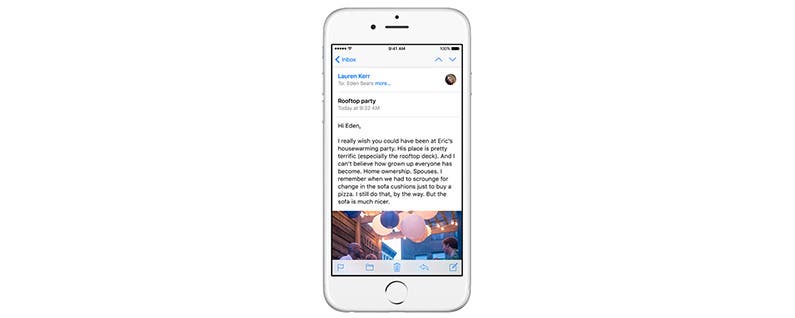
Sometimes, we receive emails that, for whatever reason, we need to send on (or forward) to someone else. Whether it’s a bill that’s coming up or an awesome article we just read, forwarding an email is a quick way to send the email you’re reading on to another person. Here’s how to forward an email in the Mail app.
You May Also Like: How to Add Events to Calendar from the Mail App

To do this:
-
Open Mail
-
You can quickly forward an unopened email by swiping left and tapping More.
-
Then choose Forward.
-
Enter the To email address, and tap Send.
Or, if you want to forward an email that you have open:
-
Tap the Reply arrow at the bottom of the page.
-
Select Forward.
- Enter the To email address, and tap Send.
Both options do the same thing, but the first way is slightly quicker since you don’t need to open the email first to forward it. However, if you’re already viewing an email when you decide to forward it, using the second option makes more sense.


























