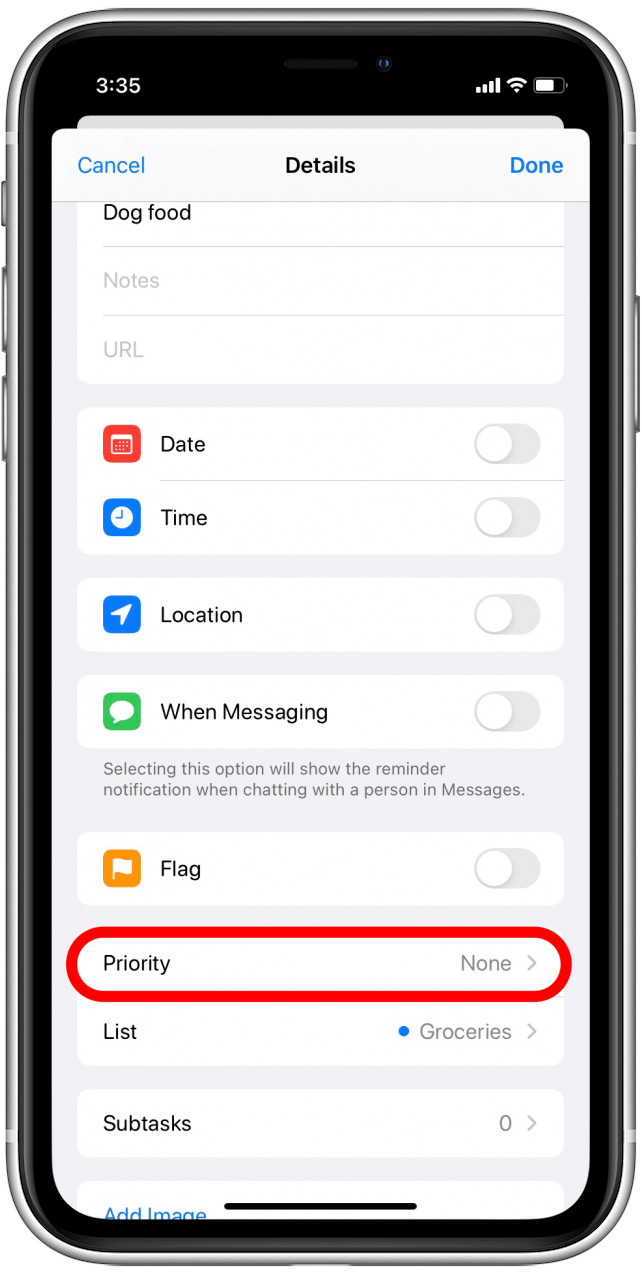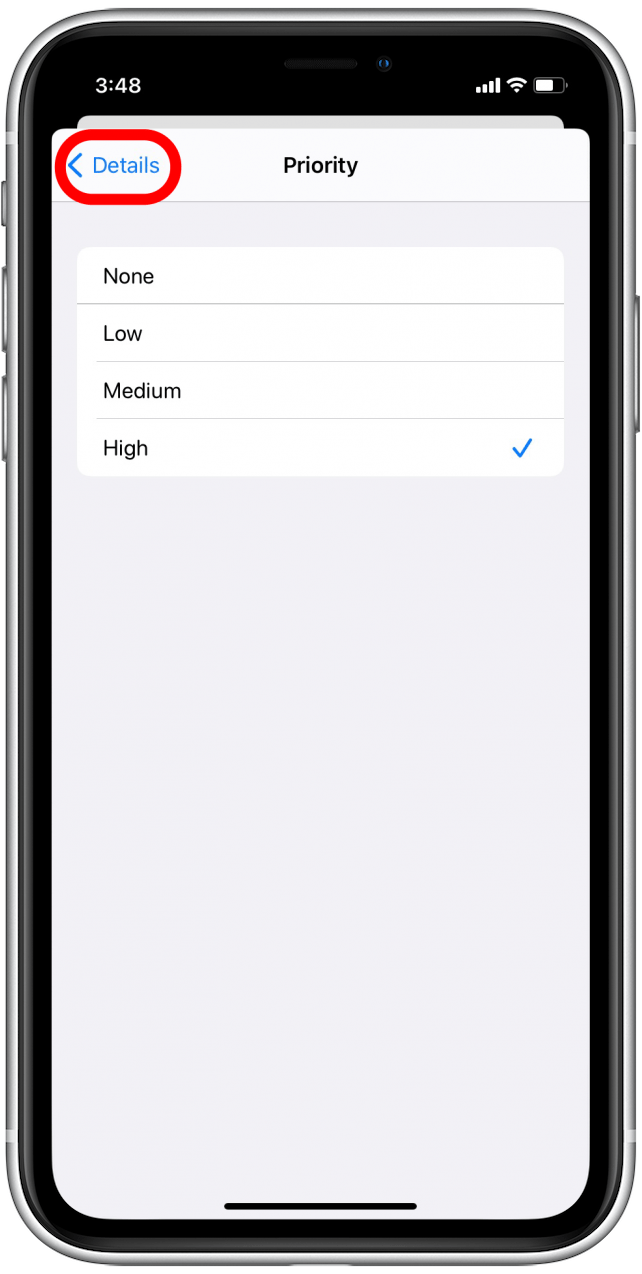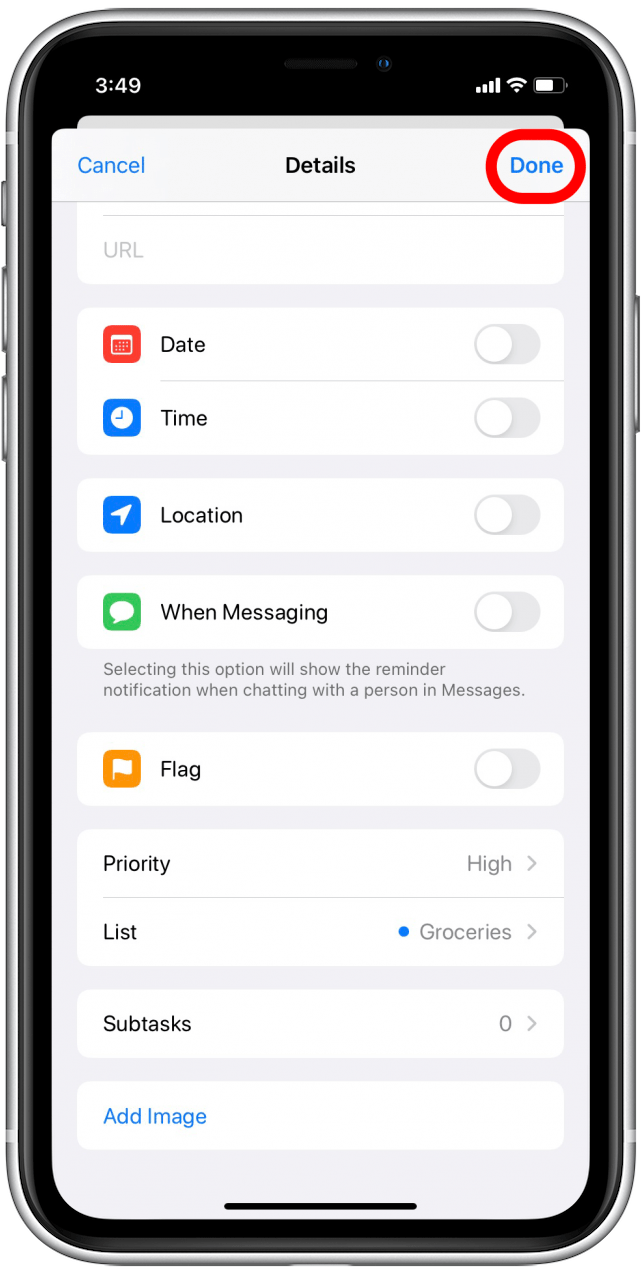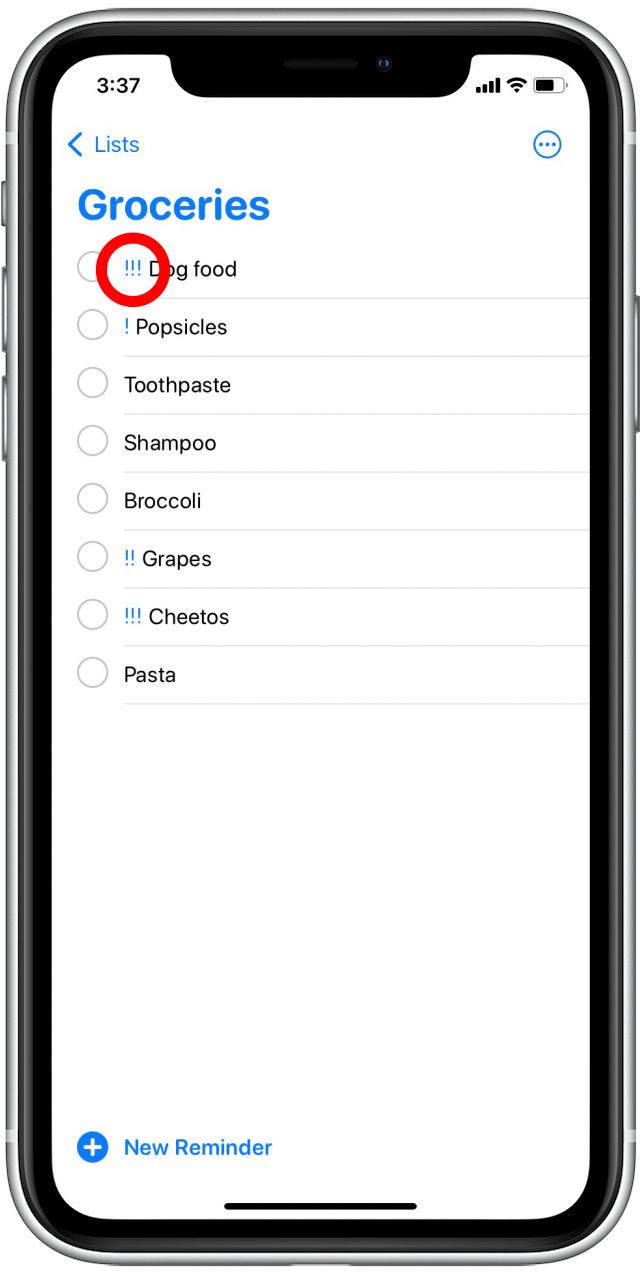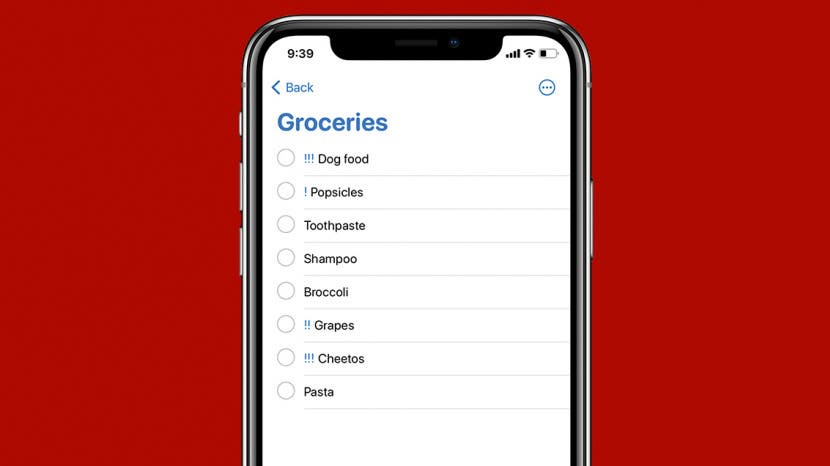
* This article is from our Tip of the Day newsletter. Sign Up. *
Reminders are my favorite way to remember things I need to do or buy, and recent updates to the app make it easier than ever before. The Reminders app has historically allowed you to set a reminder to have a low, medium, or high priority, but now you can even sort reminders by their priority level! We'll show you how to set reminder priority in the Reminders app.
Related: How to Set Up and Use Location-Based Reminders

For more handy Apple app tips, sign up for our free Tip of the Day newsletter! To set Reminder priority:
- Open the Reminders app on your iPhone.
![Reminders app]()
- Open the list of your choice.
![Select list]()
- Create a reminder or tap the info icon next to an existing reminder.
![Edit details button]()
- You'll now see the Details menu.
- Scroll down and tap Priority.
![Priority]()
- Tap either Low, Medium, or High priority.
![High priority]()
- To go back to the Details menu, tap Details.
![Details]()
- Tap Done to return to the list.
![Done]()
- You will now see ! next to low-priority reminders, !! next to medium-priority reminders, and !!! next to high-priority reminders.
![High priority reminder]()
The primary benefit of setting a priority for your Reminder is to be able to quickly glance at a list and see which reminders are most important, but now that you can use priority levels to sort your lists in the Reminders app, this tip is more useful than ever!