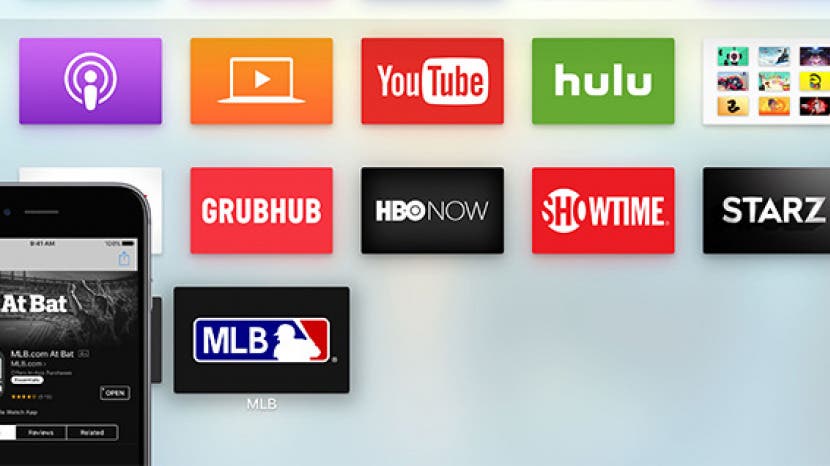
* This article is from our Tip of the Day newsletter. Sign Up. *
You can organize your apps on an iPhone, an iPad, and even an Apple Watch. It only makes sense that you’d be able to do so on the Apple TV too. This is specific to the 4th-generation Apple TV or later. All you need is your trackpad remote and a couple of minutes to organize the apps on your Apple TV however you’d like. Here’s how to move and organize your apps on the Apple TV.
Related: 31 Top Tips for Mastering Your New Apple TV

Organizing your apps on Apple TV is very similar to organizing your apps on any other Apple device. To do this:
-
Use the touchpad to identify the app you want to move or delete.
-
Press and hold the app using the touchpad, then drag it to a new location.
-
Tap the touchpad to finish.
-
If you want to delete the selected app, tap the Play/Pause button on your Apple TV remote. Then tap the touchpad to finish.
Pretty simple, eh? Now you can organize your Apple TV apps as beautifully as on your iPhone's Home screen.


























