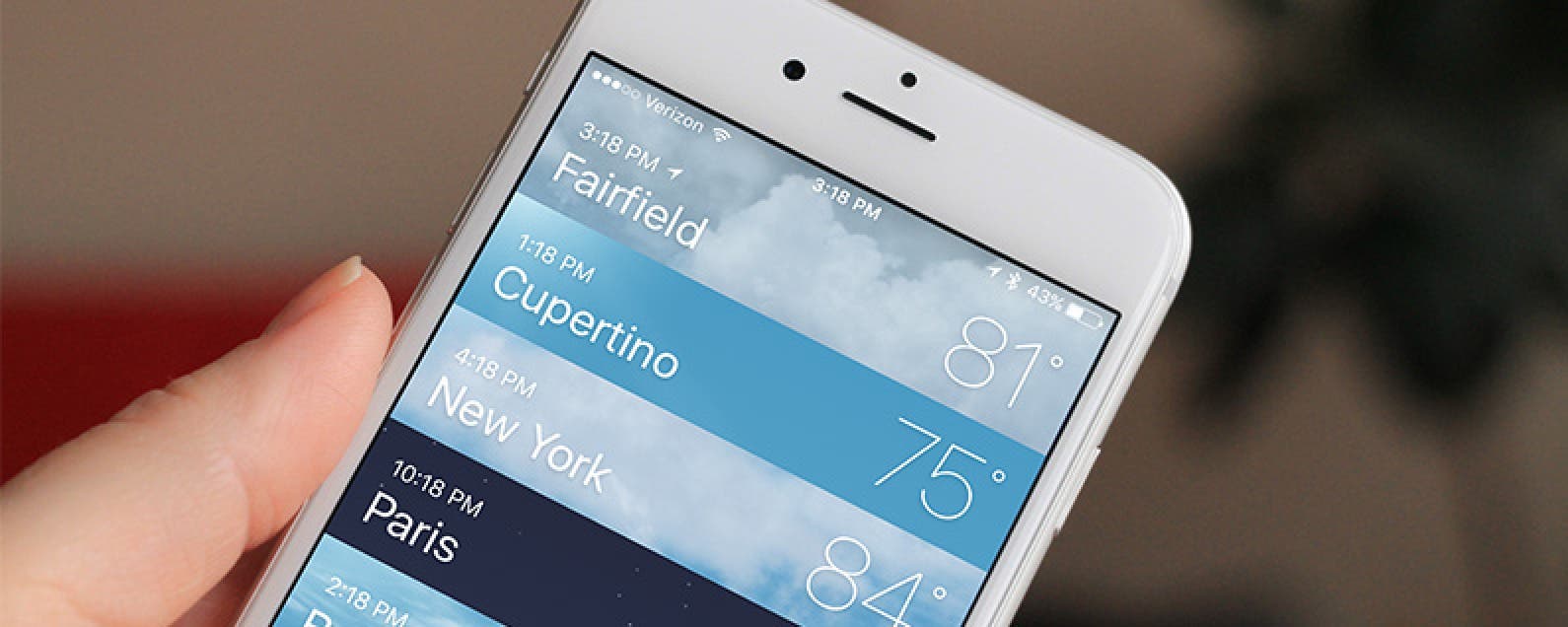
* This article is from our Tip of the Day newsletter. Sign Up. *
If you turn location tracking on for the Weather app, the first tab location will always show you the weather where you are. But you can also add multiple other weather locations for easy viewing in the app. Perhaps you want to see what the weather is like where your out-of-town family lives, or you’re like me and keep tabs for all the places you want to live or visit one day. Whatever the reason, here’s how to add and delete locations in the weather app on iPhone.
How to Add Locations in the Weather App:
-
Open the Weather app on your iPhone.
-
If you’re viewing an individual location, tap the list icon in the bottom right corner of the screen.
-
Tap the plus sign icon at the very bottom right of the page.
-
Enter the city, zip code, or airport location.
-
Once you start typing, you’ll see the location below. Tap on it.
-
The new location will appear at the bottom of your list of weather locations.
For more tips on changing your location in the Weather app, read this.

How to Delete Locations in the Weather App:
-
Open the Weather app on your iPhone.
-
If you’re viewing an individual location, tap the icon in the bottom right corner of the screen.
-
Now you’ll see a list of all the locations you’ve added.
-
To delete one, swipe that location to the left.
-
Tap the Delete button that appears.
To Change the Order in which Locations Appear:
-
From the list of weather locations, press and hold until the location pops out.
- Then drag it to where you’d like in the list.
Top image credit: Ellica / Shutterstock.com


























