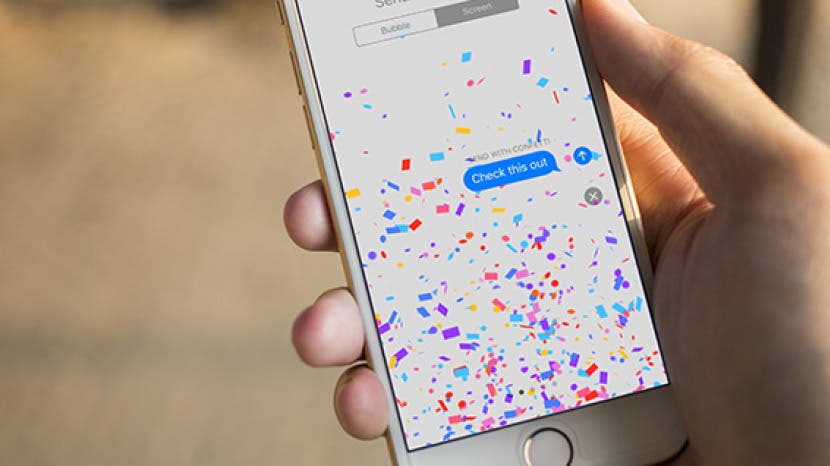
* This article is from our Tip of the Day newsletter. Sign Up. *
Apple added all the different bells and whistles it could think of to Messages with iOS 10 on iPhone. One of the features is the ability to add effects to messages you send. These effects might be applied to an individual text or the entire screen. We’ll go over how to use both. Here’s how to use Effects in Messages.
Related: How to React to a Text Message

To use effects on an individual text message you’re sending:
-
Open the Messages app and type the text message you want to send.
-
3D Touch the Send button, which is the upward arrow.
-
Under Send with effect, you’ll see Bubble and Screen.
-
Bubble should already be selected, but if not, tap Bubble.
-
Choose an effect you want to add from the list: Slam, Loud, Gentle, Invisible Ink. When you tap each option, it will show you a preview of what it looks like.
-
Tap the Send button once you’ve selected the Bubble Effect you want to use. The picture below is an example of the invisible ink option.
To send a Screen Effect in Messages:
-
In the Messages app, type the text message you want to send.
-
3D Touch the Send button.
-
Under Send with effect, tap Screen.
-
Swipe left and right to choose the effect you want to send.
-
Tap the Send button once you’ve chosen the effect you want to send with your text message.
Top image credit: 10 FACE / Shutterstock.com


























