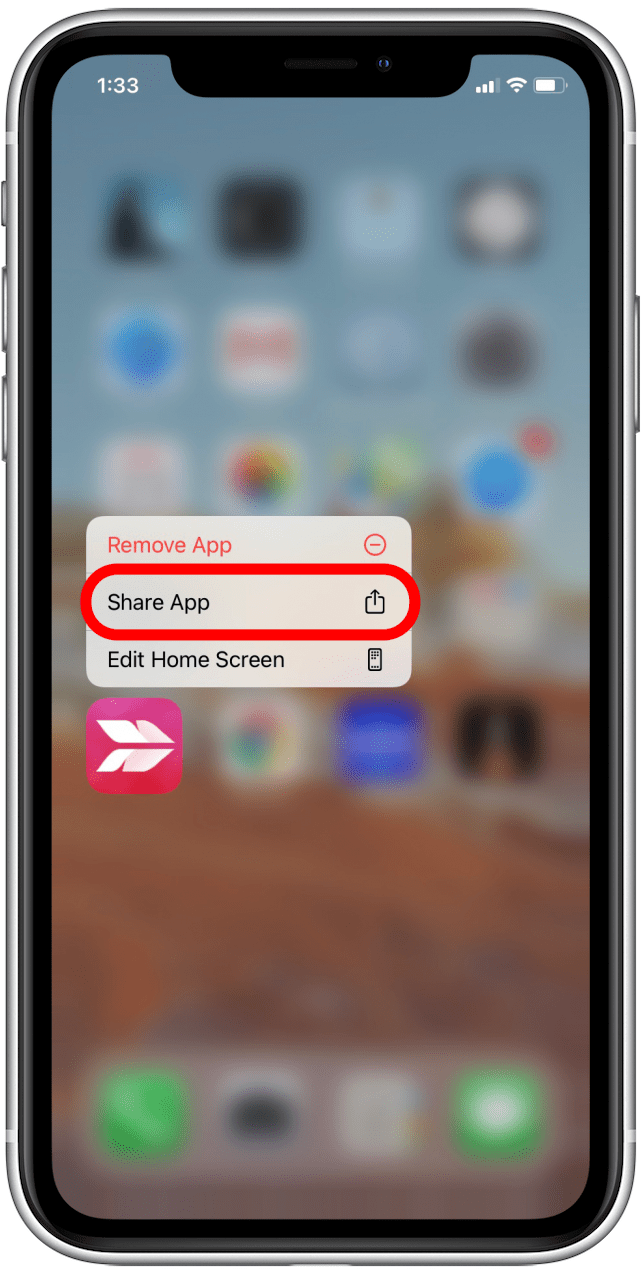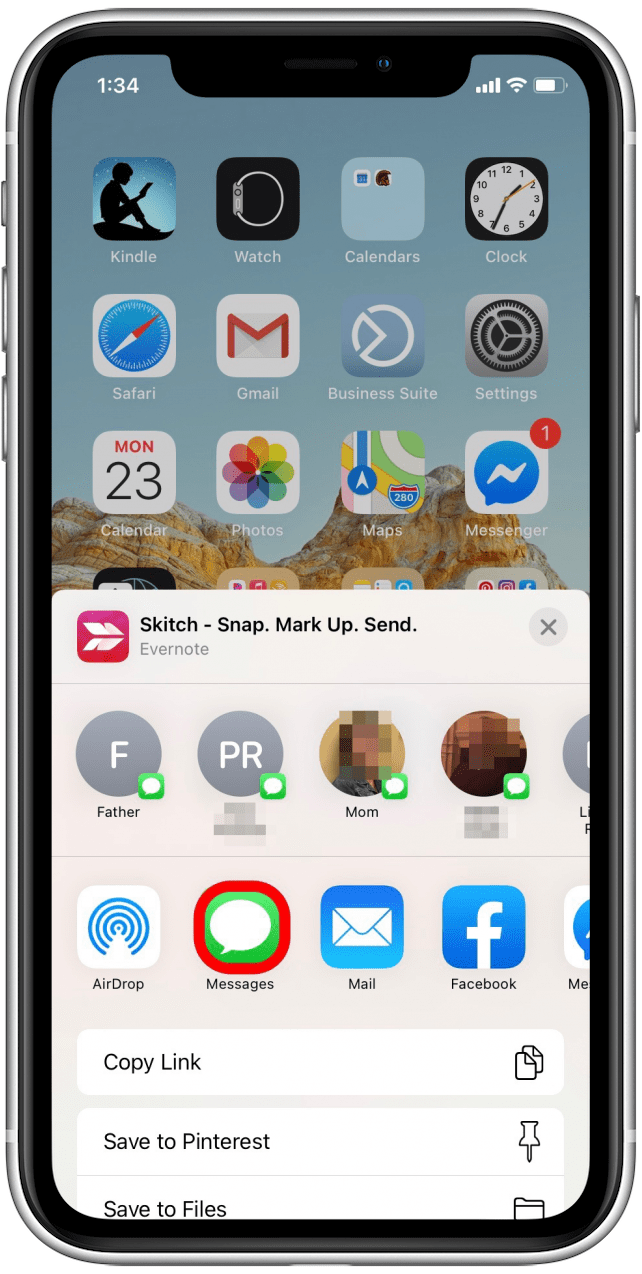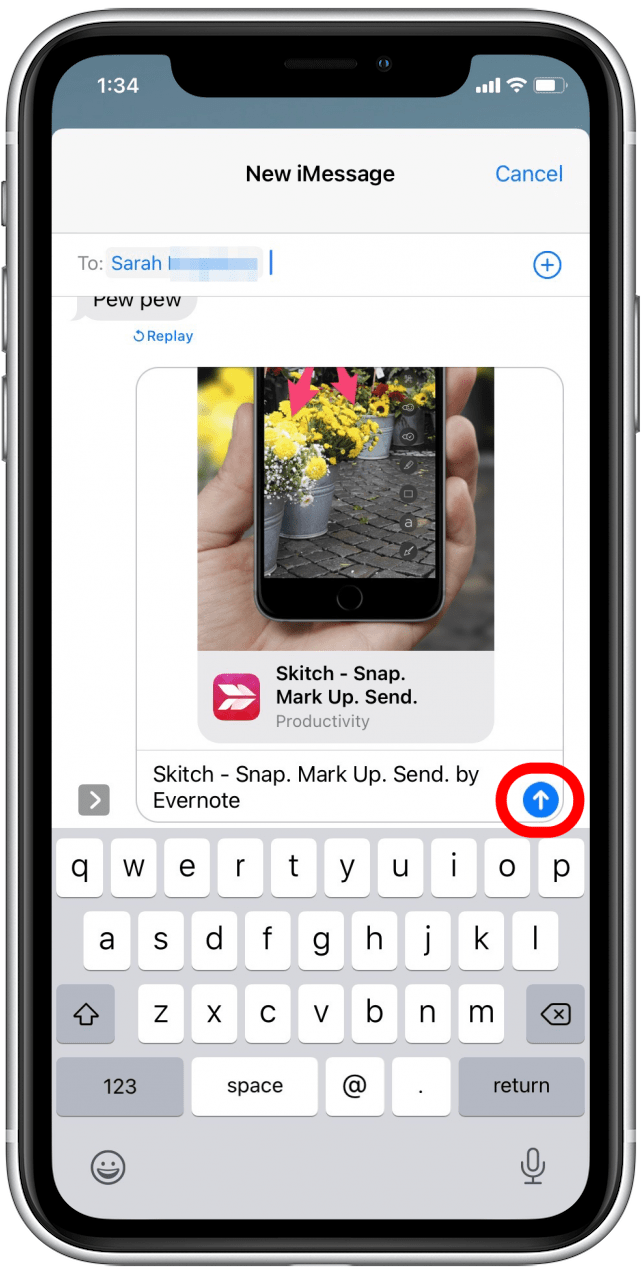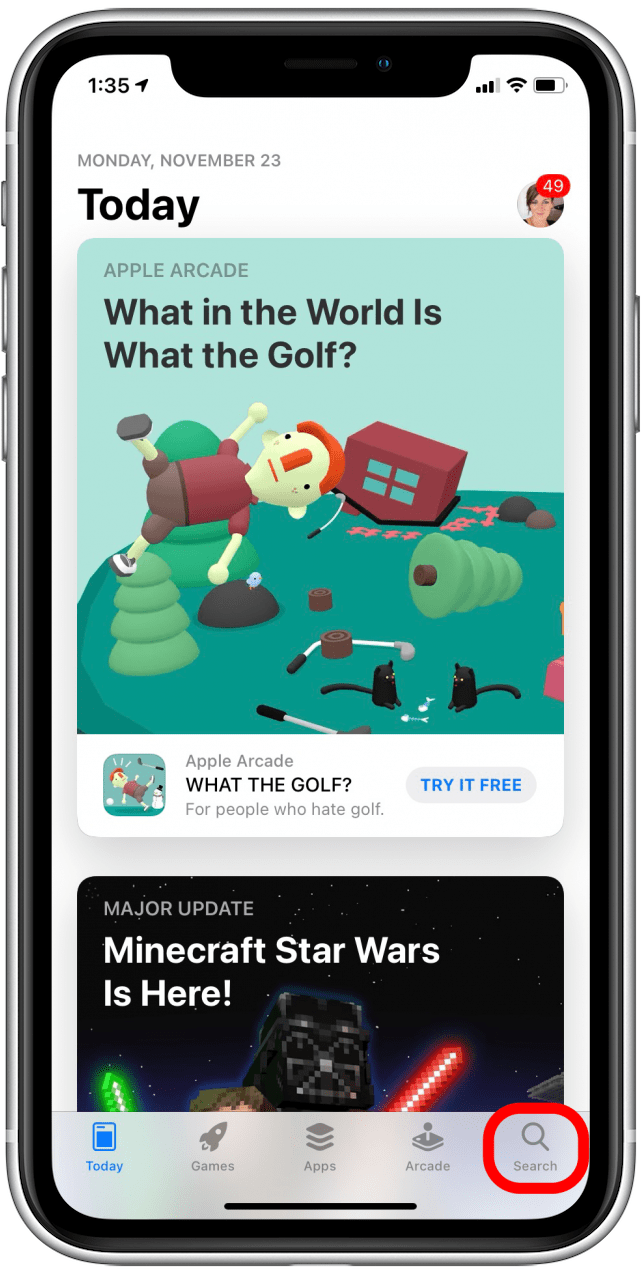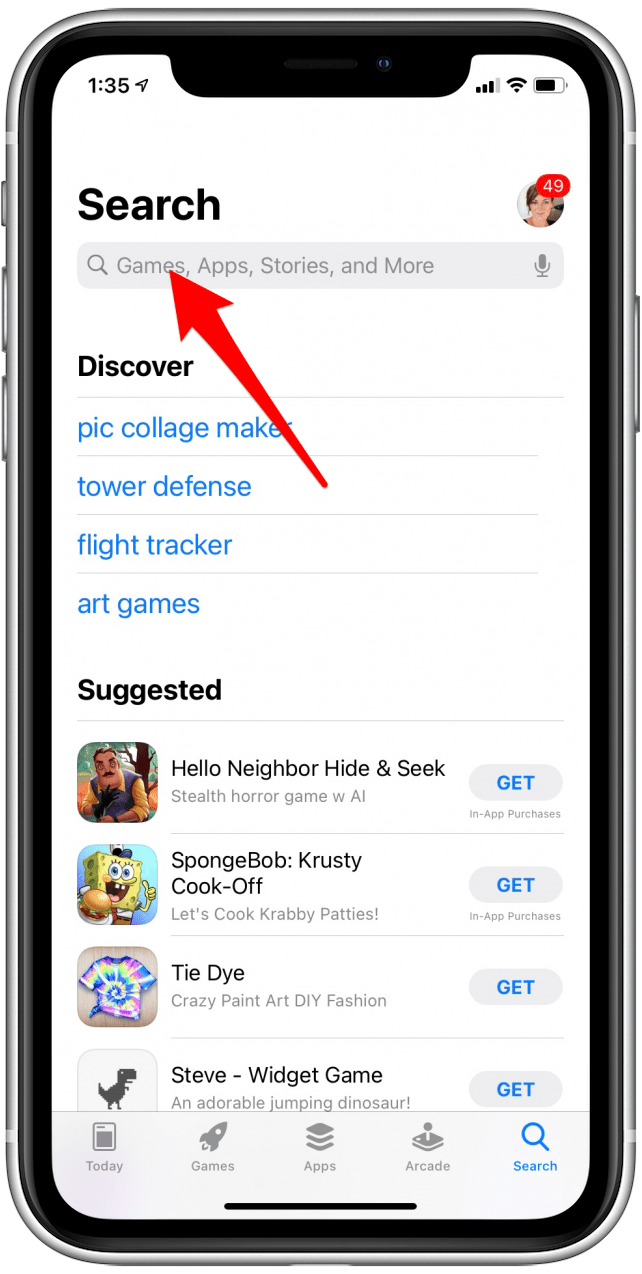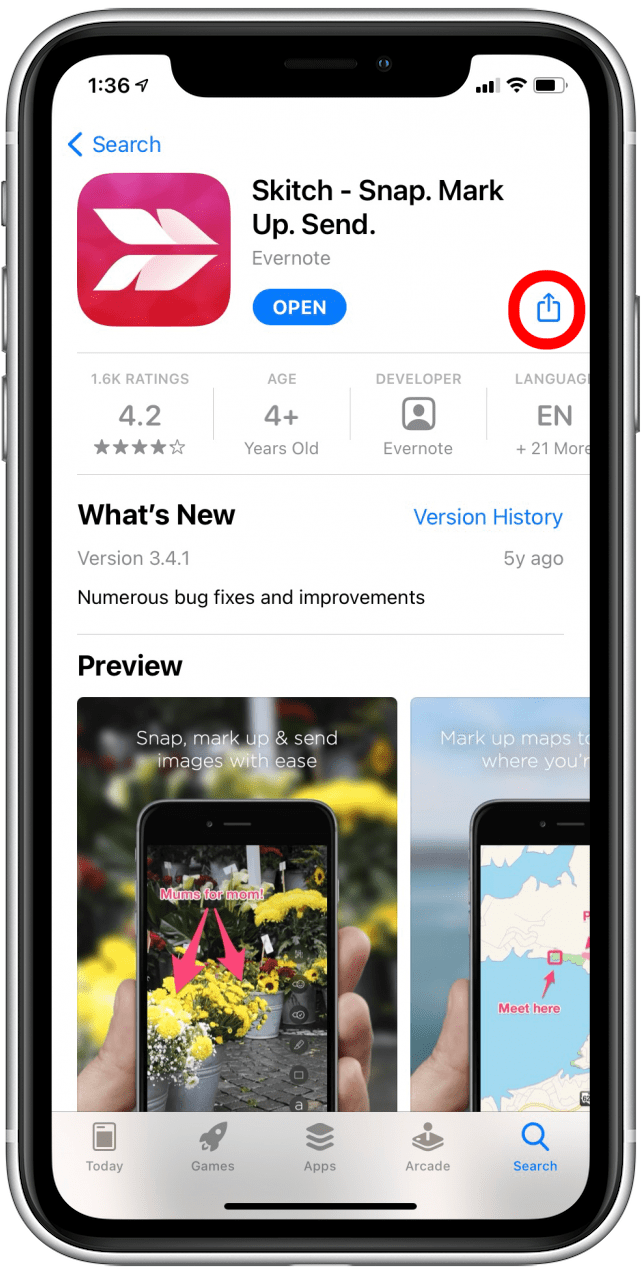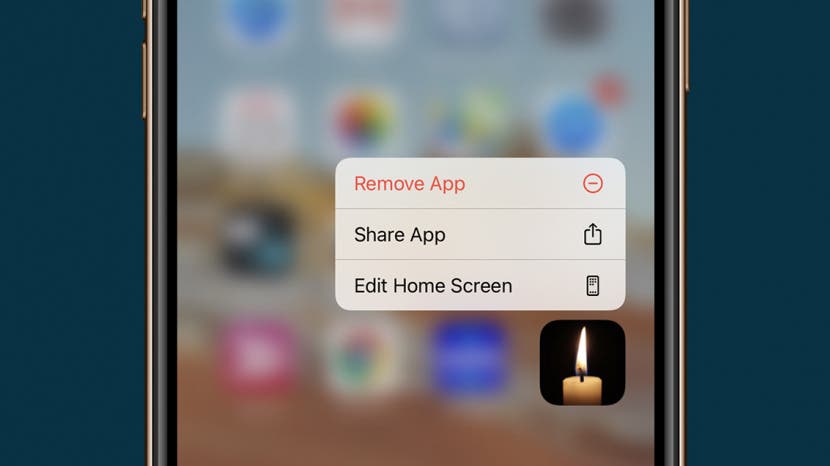
* This article is from our Tip of the Day newsletter. Sign Up. *
When you want to share an app, there are a couple of ways to go about it. If you have the app downloaded to your iPhone, you can easily share it right from your Home Screen or app folder. If you'd like to share an app that you don't have downloaded or easily accessible, you can also share it from the App Store, which only takes a few additional steps. Here's how to share an app with a friend or family member in a few simple steps.
Related: How to Share Web Articles without Ads on an iPhone or iPad

How to Share an App from the Home Screen
You can share an app directly from your Home Screen or from a folder on your Home Screen. Here's how:
- Long press the app icon until a menu appears.
- Tap Share App.
![Press and hold the app icon until a menu pops up]()
![Select Share App]()
- Select the method for sharing, whether that be via AirDrop, Messages, Facebook Messenger, or another method.
- Enter the name of the person you want to share the app with, select their name, and tap the Send arrow.
![Select the method by which you want to share the app]()
![Enter the name of the recipient of the app, and tap the Send arrow]()
How to Share an App from the App Store
If you don't have easy access to the app on your Home Screen (such as if you've hidden or deleted the app), you can still share it from the App Store. Follow these steps:
- Open the App Store app.
- Select the Search tab by tapping on the magnifying glass in the lower-right corner.
![Open the App Store]()
![Tap on the magnifying glass in the bottom-right corner to open the Search tab]()
- Tap into the search bar and enter the name of the app you wish to share.
- Tap Search on the keyboard, or select the correct app from the suggested results.
![Tap into the search bar]()
![Enter the name of the app and either select the app from the suggested list or tap on Search within the keyboard]()
- Tap on the app name of the app you'd like to share.
- Tap on the Share icon.
![Tap on the app name within the search results]()
![Tap the Share icon]()
- Select the method for sharing, whether that be via AirDrop, Messages, Facebook Messenger, or another method.
- Enter the name of the person you want to share the app with, select their name, and tap the Send arrow.
![Select the method for sharing]()
![Enter the name of the recipient of the app, and tap the Send arrow]()
You can also use this tip to share web pages you’ve created app icons for on your home screen. Those bookmarked pages can easily be shared in the same way.