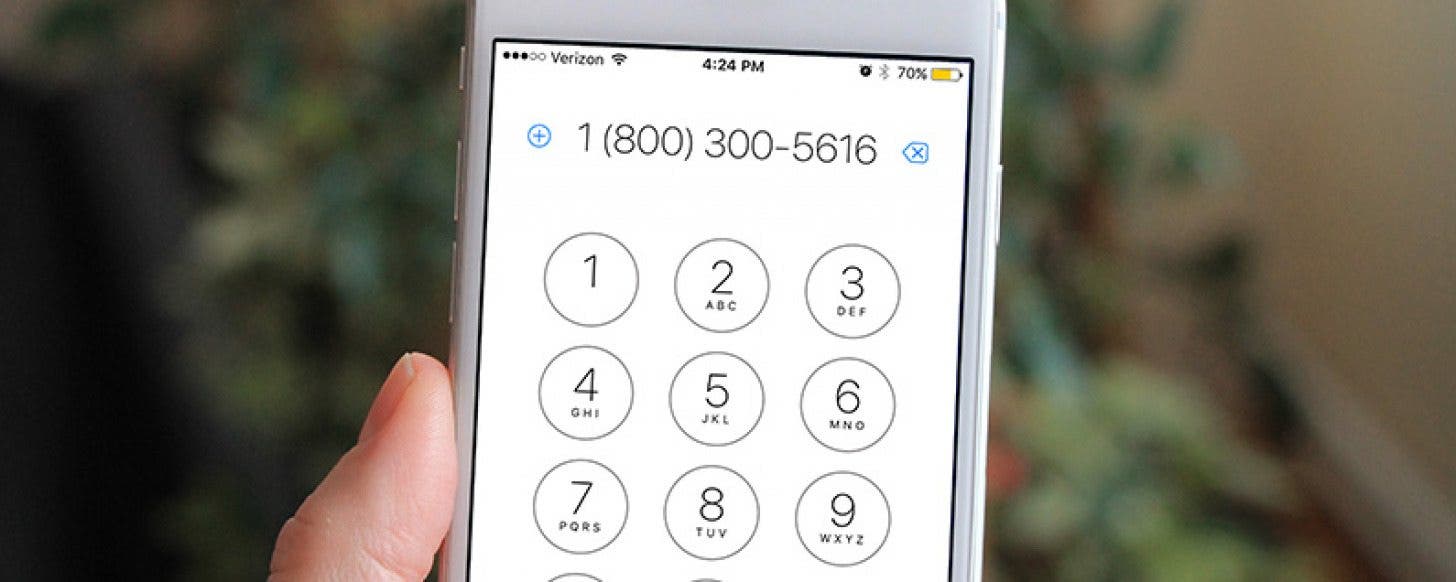
* This article is from our Tip of the Day newsletter. Sign Up. *
Do you ever find a number you want to call that isn’t automatically highlighted on iPhone? Don’t go back and forth trying to remember that seven-digit code, just copy and paste it into the Phone keypad. Some numbers you find when going through apps on iPhone are highlighted blue. Those numbers allow you to simply tap the number and select call. But I’ve also come across numbers I needed to call that weren’t highlighted. When that happens, here’s the easiest way to call that number on iPhone: copy and paste a number into phone keypad.
How to Copy and Paste a Number into Phone Keypad
-
Locate the number you want to call. Tap and hold the number to start highlighting the text. Drag the beginning and ending points of the highlight to encompass the full seven-digit number.
-
Of the options in the black box above your highlighted text, tap Copy.
-
Open the Phone app.
-
Tap Keypad.
-
Above the numbers, tap and hold until Paste appears. Tap Paste.
- Tap the green call button and you’re ready to go.
Top image credit: Ellica / Shutterstock.com



























