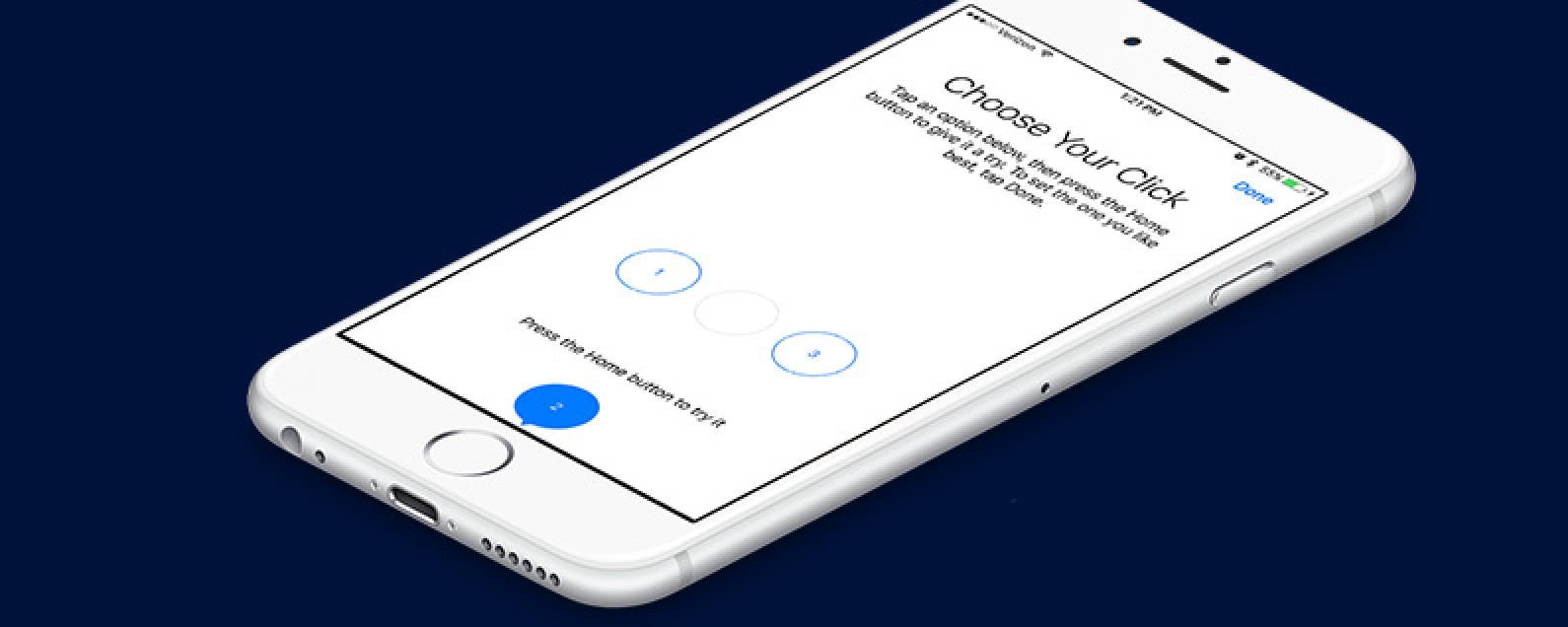
* This article is from our Tip of the Day newsletter. Sign Up. *
If you have the iPhone 7 or 7 Plus, you’ve probably asked what the heck is haptic feedback? In short, it’s a vibration used to let the user know a button has been pressed. In the case of the iPhone 7, the Home Button uses haptic feedback to let you know you’ve pressed the button to unlock your iPhone, activate Siri, or what have you. You can change the “click” you feel in the iPhone Home Button settings. The haptic feedback on iPhone used in the Home Button has three different options to choose from. Here’s how to customize Home Button haptic feedback with iPhone 7 or 7 Plus.
Related: Best Protective Cases for iPhone 7 & 7 Plus: Rugged, Waterproof, and Tough

How to Change Home Button Settings on iPhone 7
When you first set up your iPhone 7 or 7 Plus, you have the chance to choose your haptic feedback setting for the Home Button. However, you can always choose to change the haptic feedback setting at a later date. To change the iPhone Home Button:
-
Open the settings app.
-
Select General.
-
Tap Home Button.
-
Tap each number and press the Home Button to try each out.
-
Once you’ve selected the one you like best, tap Done.
You’ll notice the differences between each haptic feedback setting are minimal. Number one, however, barely feels like a click at all; whereas number three has a significant “click” feeling to it.


























