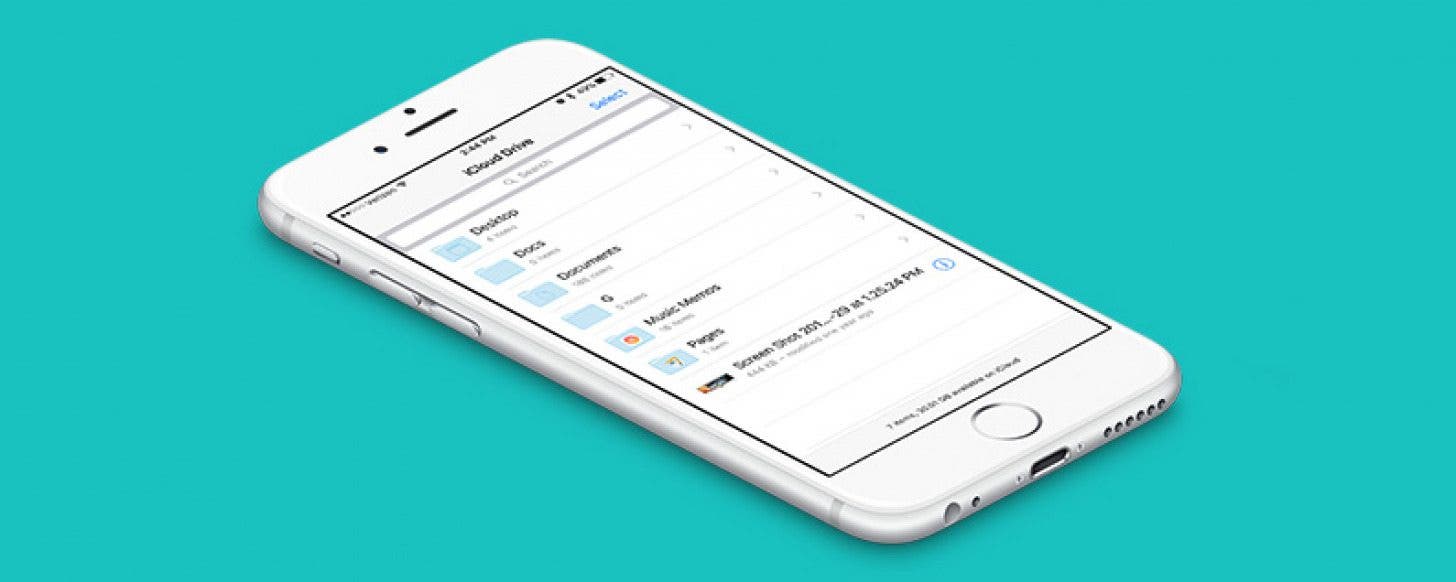
* This article is from our Tip of the Day newsletter. Sign Up. *
With iOS 10 and MacOS Sierra, Apple has added multiple new tools for easily working across your devices. iCloud Drive, which was introduced with iOS 9, allows you to access files from your Mac on your iPhone. This process of transferring your Mac documents to your iPhone has become easy with iOS 10 and MacOS Sierra, because now you can simply drag an image or document to your Mac desktop and find it in your iCloud Drive app on your iPhone. You can even create folders in the iPhone Files app, so you can find the documents more easily. We’ll go through the whole process; here’s how to get files from your Mac into the iCloud Drive App on your iPhone.
Related: How to Enable the iCloud Drive App on Your Home Screen

How to Get Files from Your Mac into the iCloud Drive App on your iPhone:
-
First, make sure your iPhone is updated to at least iOS 10. You can check by opening Settings, tapping General, and selecting Software Update.
-
Then, on your Mac, update to the latest MacOS Sierra. You can do this from the App Store on your Mac.
-
When MacOS Sierra installs on your computer, your Mac will power up and show you new functions that you can enable with the new MacOS. It will give you the option to use these new functions. One such option will be allowing documents on your Desktop and in your Documents folder to appear in iCloud Drive. If you accept this, or did when you installed MacOS Sierra, you’re ready to use the feature.
-
If not, you can enable it after the fact by clicking the Apple icon and opening System Preferences from the drop-down menu at the very top of your Mac screen. Then select iCloud. Next to iCloud Drive, tap Options.
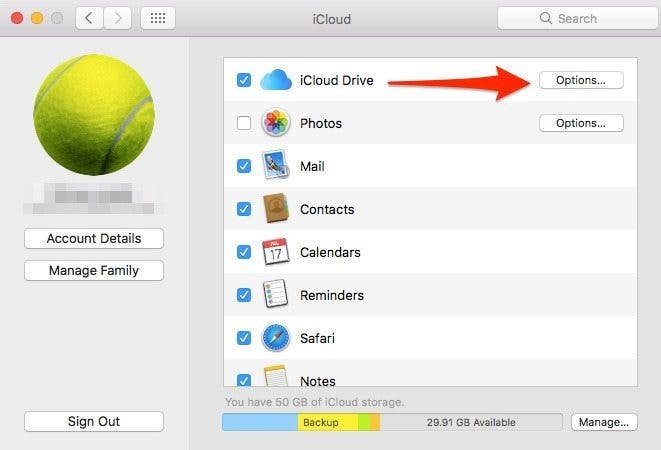
-
Make sure Desktop & Documents Folders is checked. If not, check the box next to it. Tap Done.

-
Now you’re ready to go. Open Finder on Mac (leftmost icon on Dock).
-
There are two ways to add the files from your Mac to your iCloud Drive app on iPhone:
-
Drag the document or image to your desktop on Mac.
-
Add the document or image to your Documents folder on Mac.
-
On iPhone, open the iCloud Drive app. You’ll see two new folders: Desktop and Documents.
-
To access documents or images on your Mac desktop from iCloud Drive, tap Desktop.
-
To access documents or images in your Documents folder on Mac from iCloud Drive, tap Documents.


























