What to Know
- If you find yourself frustrated or squinting at your Apple Watch's tiny keyboard when trying to respond to a message, you may want to try using the Scribble feature to text instead.
- The Scribble feature can be accessed by opening the keyboard, and swiping up. From there, you can select the Scribble keyboard among other keyboard options.
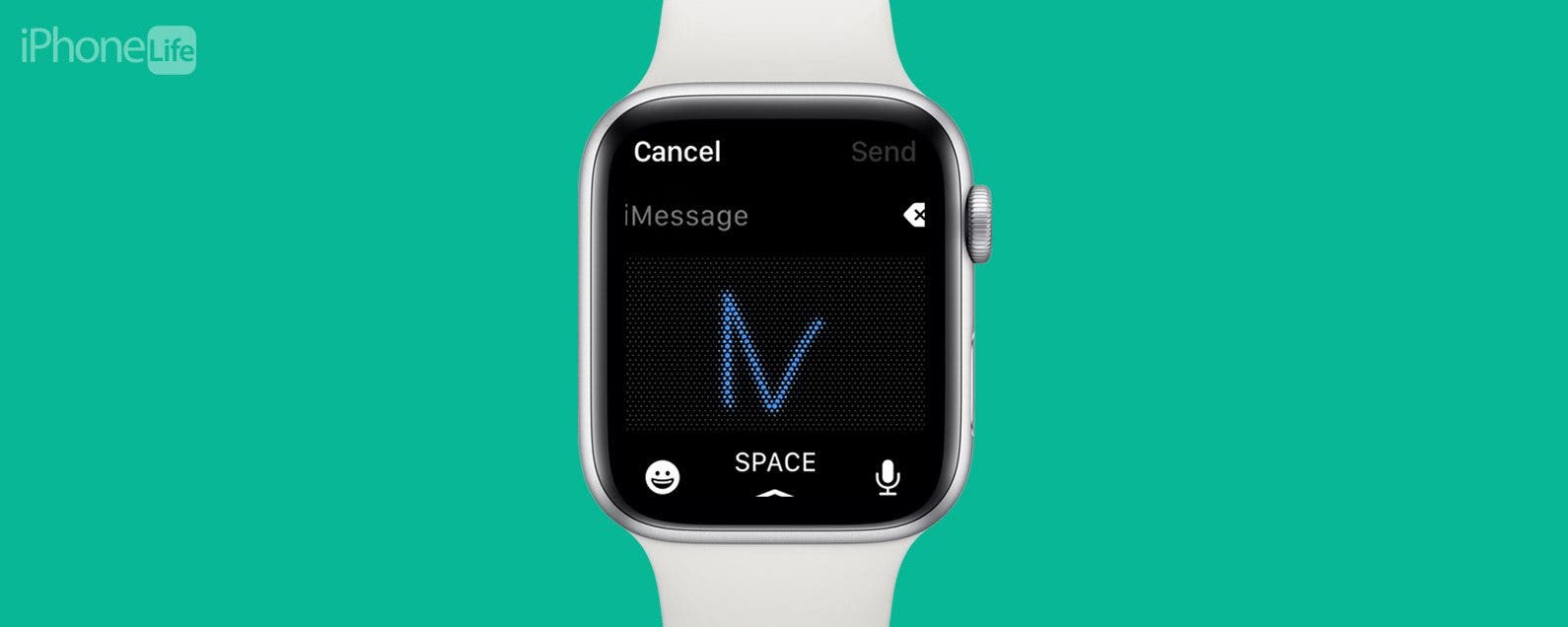
* This article is from our Tip of the Day newsletter. Sign Up. *
While the Apple Watch keeps getting bigger and bigger, the tiny keyboard may feel a bit unruly and difficult to maneuver, especially if you have clumsy fingers like me. Instead, you can send Apple Watch messages with Scribble. The Scribble feature allows you to use your finger to write each individual letter of your response. It’s easy, but best for short messages. You wouldn’t want to write a novel with Scribble messages on an Apple Watch, but you might use it to say, “OK,” or “omw” (on my way). Here’s how to type on your Apple Watch with Scribble.
How to Scribble Messages on the Apple Watch
Note
You will only find a native keyboard on the Apple Watch Series 7 and later.To type messages by drawing with your finger in the Messages app on an Apple Watch:

- Open the Messages app on your Apple Watch.
![Open the Messages app on your Apple Watch.]()
- Tap the text box to reply to a message on the Apple Watch.
![Tap the text box to reply to a message on the Apple Watch.]()
- From here, tap the keyboard icon to select your input mode.
![]()
- Tap the Scribble icon.
![]()
- You will now see a track pad. When you trace your finger over it, you can type letters one at a time.
![]()
- Draw your message out. Tap Space in the bottom center to create spaces.
![]()
- You can backspace by tapping the backspace arrow on the right.
![]()
- When you're done typing, tap Send in the top right corner.
![]()
I was skeptical of the Scribble feature when Apple introduced it, but it works really well and is incredibly convenient for sending short replies or updates. Next, learn how to delete messages on Apple Watch with ease.
FAQ
- How do you auto respond to a message on Apple Watch? Your Apple Watch will have a list of auto response options at the bottom of a message. Tap on one to send it.
- How do you add an emoji in Scribble mode? Tap the emoji icon, tap your desired emoji, and it will be added to your message.
- How do you dictate a message on Apple watch? Open a message, tap the keyboard icon to select your input mode, and tap the microphone. Speak, and your message will show up on your screen.


































