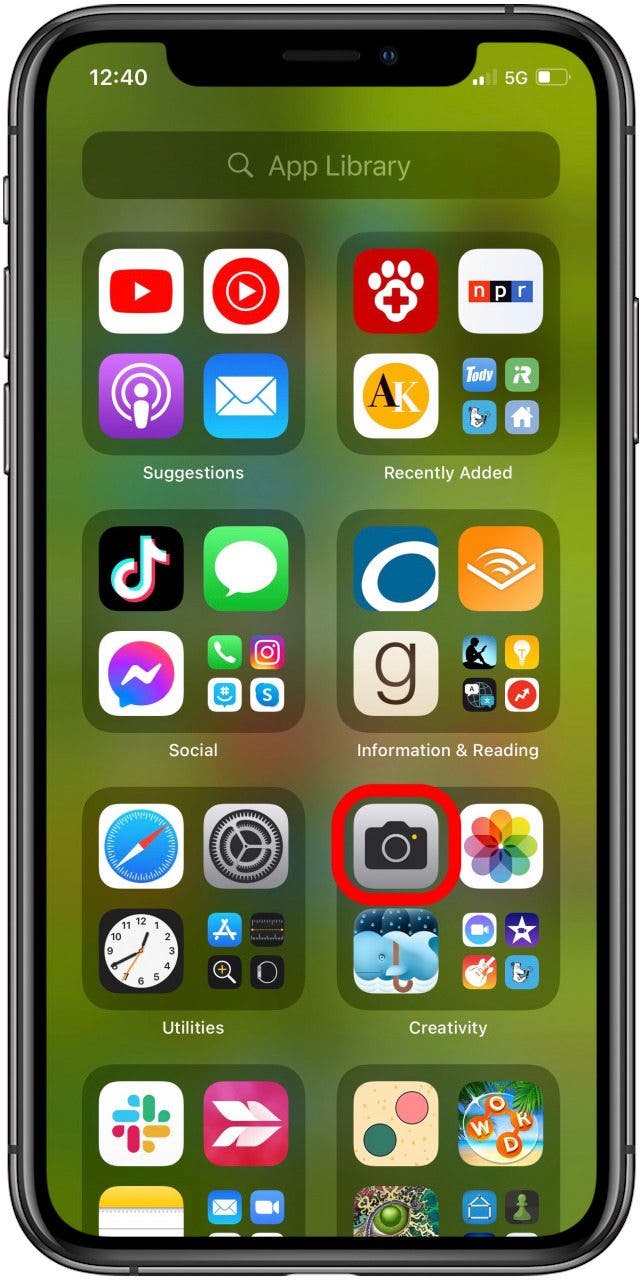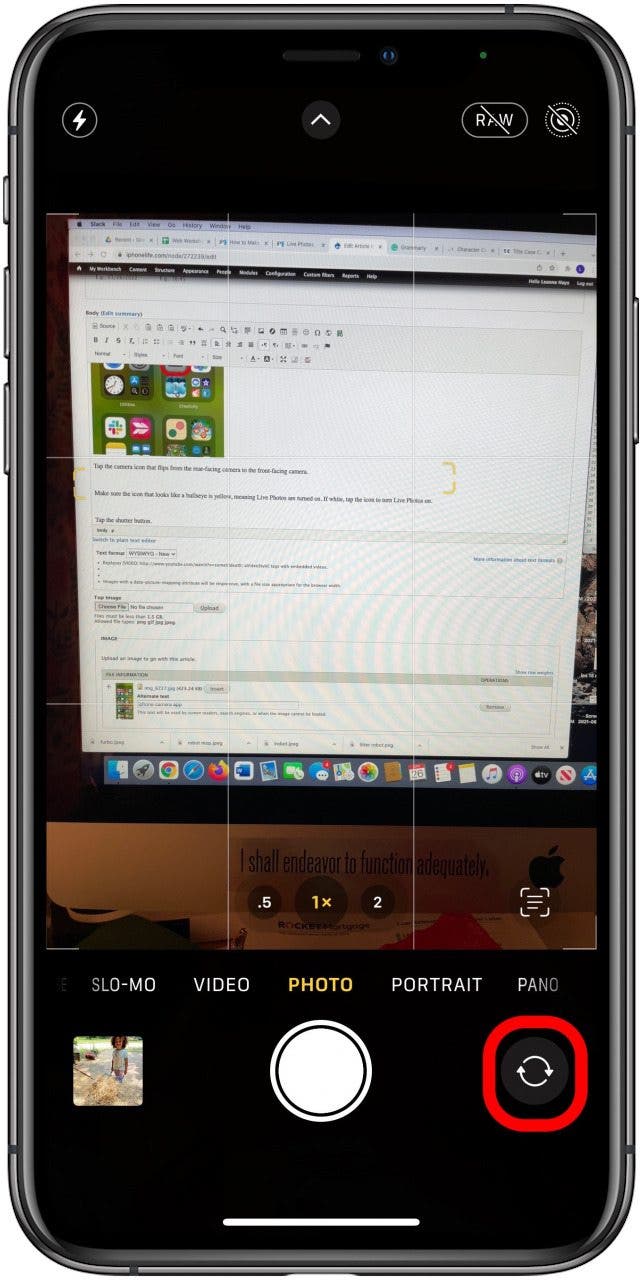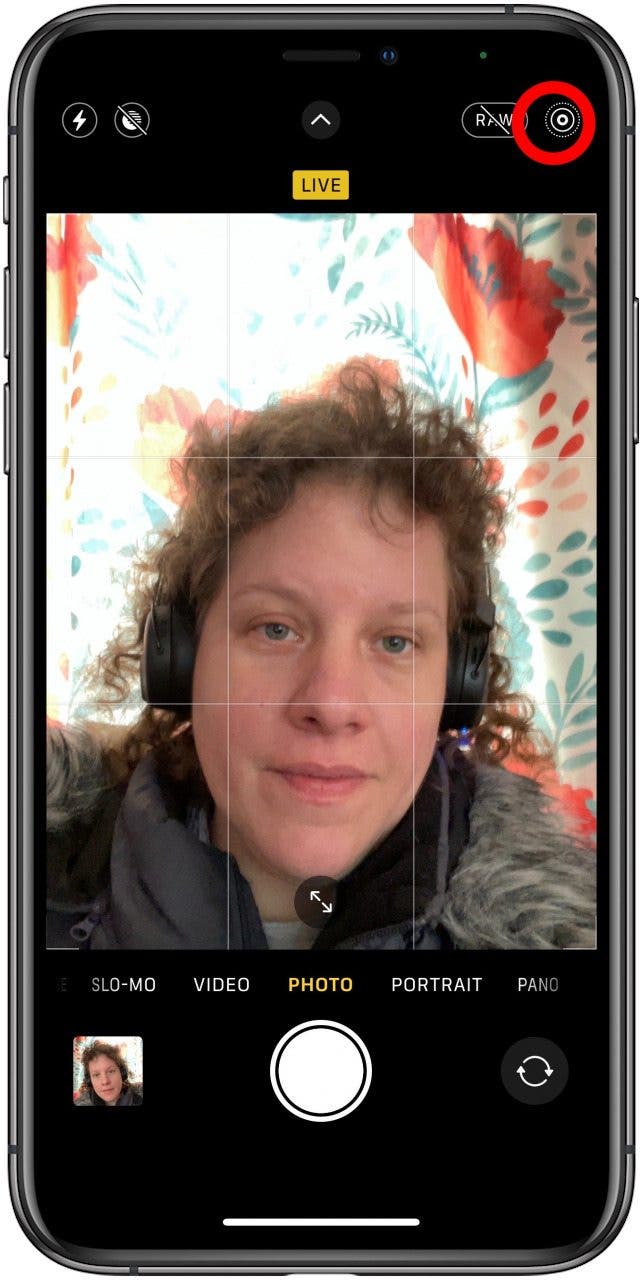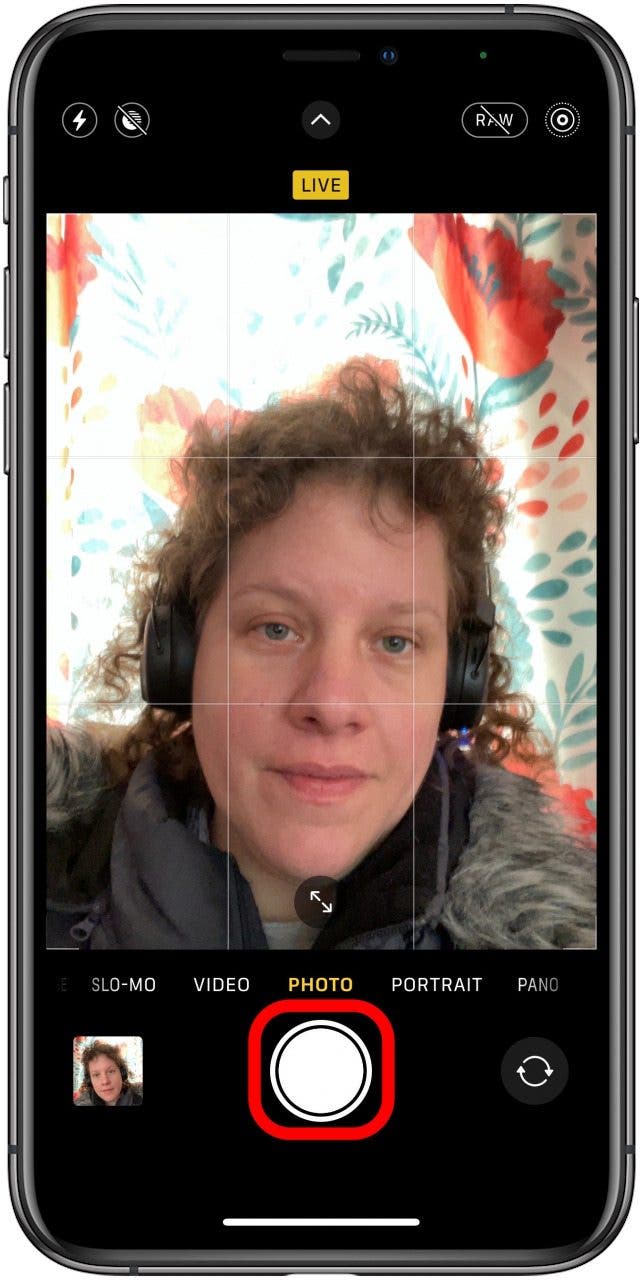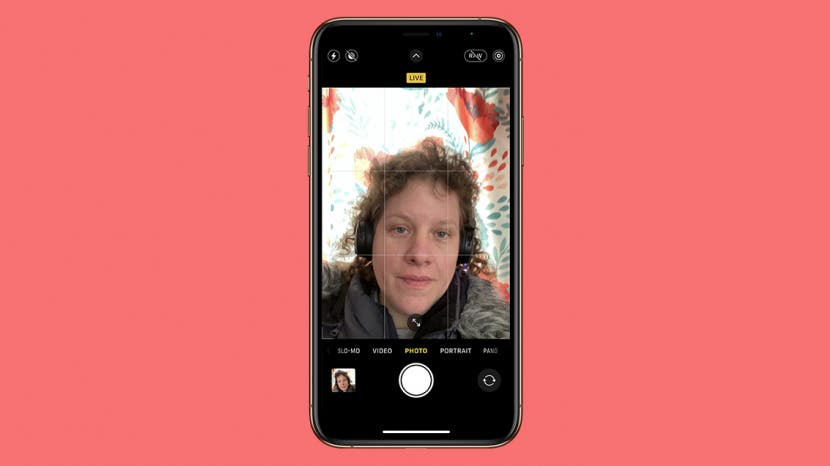
* This article is from our Tip of the Day newsletter. Sign Up. *
Did you know you can take a live selfie on your iPhone? The front-facing camera on an iPhone can take Live Photos just like the rear-facing camera! Here’s how to take a Live Photo selfie on iPhone.
Related: How to Make a GIF from a Live Photo on Your iPhone with Lively or the Photos App

Why You’ll Love This Tip
- Learn how to take a new kind of selfie!
- Make your selfies interesting and unique.
How to Take a Live Photo Selfie on iPhone
Here's how to take a selfie on an iPhone that's also a Live Photo!
For more great tutorials, including how to take a selfie on an Apple Watch, check out our free Tip of the Day. Once you've taken your Live Photo selfie, you can even post the Live Photo to Facebook.
- Open the Camera app.
![iphone camera app]()
- Tap the icon with two arrows rotating in a circle; this flips from rear-facing to front-facing camera.
![reverse camera button]()
- Make sure the bullseye icon doesn't have a slash through it. This indicates that Live Photos are turned on. If there is a slash mark, tap the icon to turn Live Photos on.
![live photo icon]()
- Tap the Shutter button.
![iphone shutter button]()
You’ve taken a Live Photo selfie! Go to your Photos app, then tap and hold the image to see it come to life.
Pro tip: If you want to flip the orientation of your selfie, use this tip to mirror or flip your picture on an iPhone.
Next, learn how to take photos on your iPhone using Siri for quicker photography.