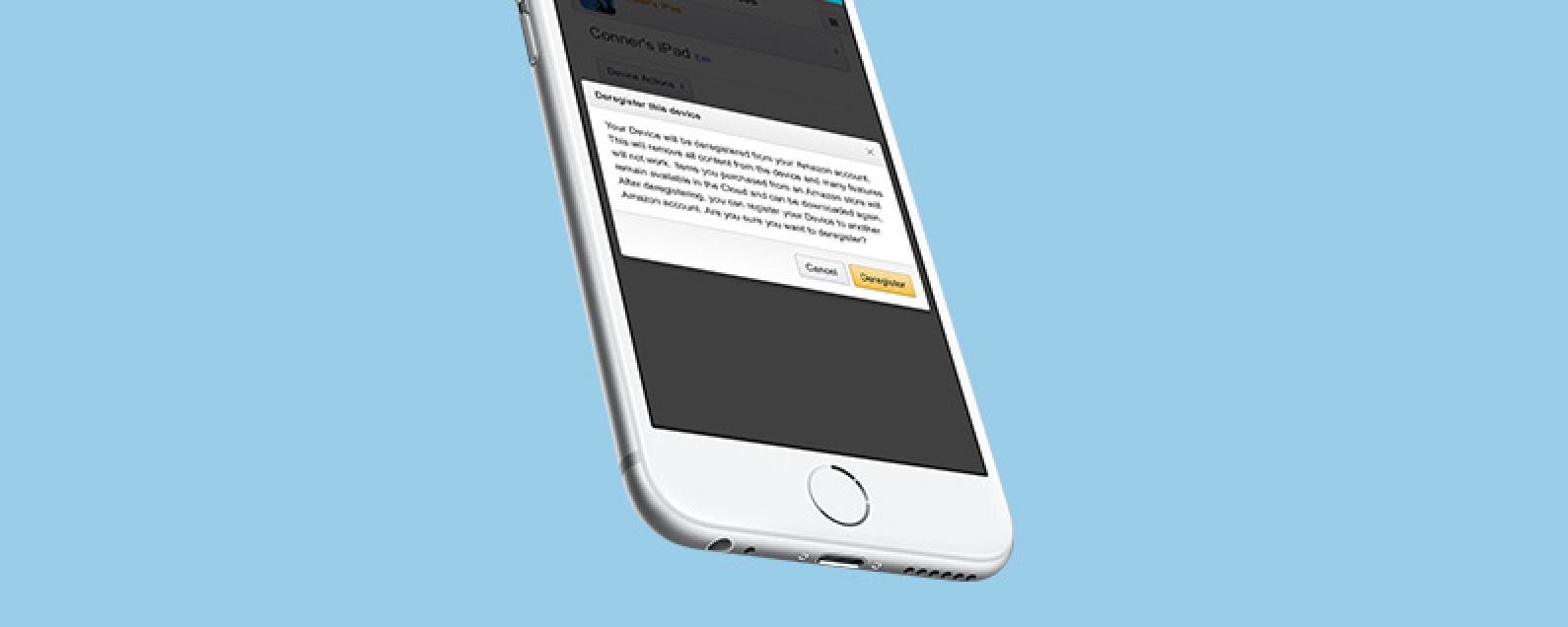
* This article is from our Tip of the Day newsletter. Sign Up. *
The Amazon Kindle app is available for free for just about any and every device you can think of. That means not only can you read your e-books on a Kindle, but also on your iPhone, iPad, or MacBook as well. Adding a device to your Amazon account is as simple as downloading the app and logging in with your Amazon account email and password. But what about when you get a new iPhone or buy a different Kindle? As you upgrade devices, the old devices will remain on your Amazon Kindle Account, which can lead to e-book samples accidentally being sent to the wrong device, unless you delete the device, a.k.a., deregister it. Here’s how to delete an old iPhone, iPad, or other device from your Amazon account on iPhone.
Related: How to Watch Amazon Prime on Apple TV

How to Delete an Old iPhone or iPad From Your Amazon Kindle Account
-
Open the Amazon app (not the Kindle app) on your iPhone or iPad.
-
Tap on the horizontal lines in the top left corner to open the menu.
-
Tap Your Account.
-
Select Manage Content and Devices.
-
Tap the horizontal lines in the upper right corner to open up the menu. Select Your Devices.
-
Tap the drop-down box and select the device you want to delete from your Amazon account.
-
Then tap Device Actions.
-
Select Deregister.
-
A message will pop up. Confirm Deregister.
Amazon will let you know that the device is queued for deregistration and that it may take some time to officially remove it.


























