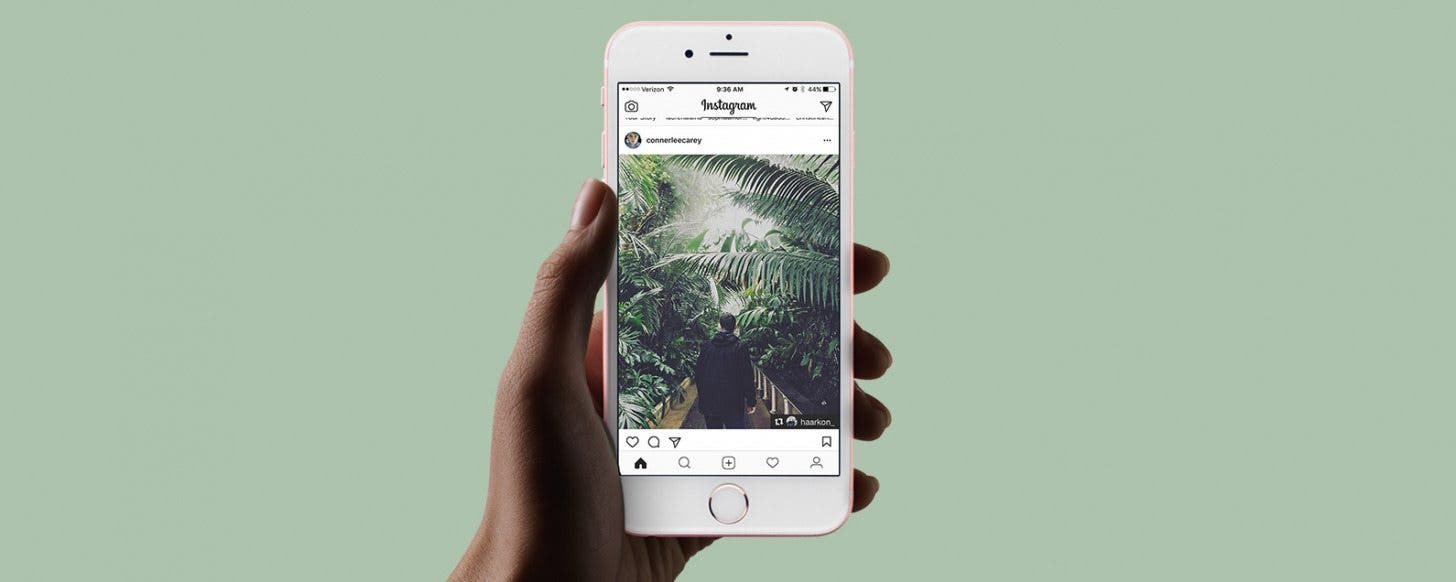
* This article is from our Tip of the Day newsletter. Sign Up. *
If you have an Instagram account, you’ve surely seen reposted photos with credit given to the account it originated from. But there is no option to repost a photo within the Instagram app, so how do they do it? With a third-party app! Being able to repost photos is crucial for businesses and fun for individuals. There are multiple third-party apps you can use to repost photos to Instagram, but I’m going to show you my favorite and how I use it along with the Instagram app to repost a photo.
Related: How to Save a Post in Instagram on Your iPhone

First, we need to find a third-party app to help us repost a photo. You can do a search in the App Store to find your options. Or just download the same app that I use, which is simply called Repost for Instagram. It’s my personal favorite because it adds a small watermark in the corner of the picture giving credit to the account it originated from. I recommend tagging the person whose photo you’re reposting as well; but if you’re in a hurry and forget, using this app keeps you from accidentally taking credit for a photo that isn’t yours.
How to Repost a Photo to Instagram
-
Open the App Store on iPhone and download the repost app of your choice; Repost for Instagram is what I use.
-
Once it’s downloaded, open the Instagram app.
-
Find the photo you want to repost.
-
Tap the three dots in the upper right corner of the post.
-
Tap Copy Share URL.
-
Now, open the app you got for reposting.
-
If you’re using Repost for Instagram, when you open the app you’ll see the post you just copied. Tap on it.
-
At the bottom, you’ll see options to move the watermark to a different corner. You can pay to unlock the option to remove it, but why pay when you should give credit anyway?
-
You can also select Light or Dark; which one you select will depend on how it looks over your photo.
-
When you’re ready, tap Repost.
-
Tap Copy to Instagram.
-
Now you’re back in Instagram and can continue as you usually would when posting a photo.
-
I recommend giving credit in your caption too; sometimes the person you’ve tagged will see it and appreciate the repost.
-
Tap Share when you’re ready, and ta-da. You’ve reposted a photo to Instagram.
Pro Tip: If you have two or more Instagram accounts, you can repost photos from one account on another.


























