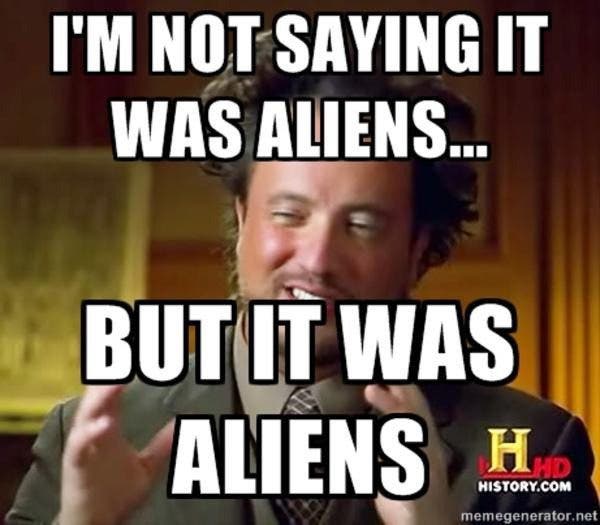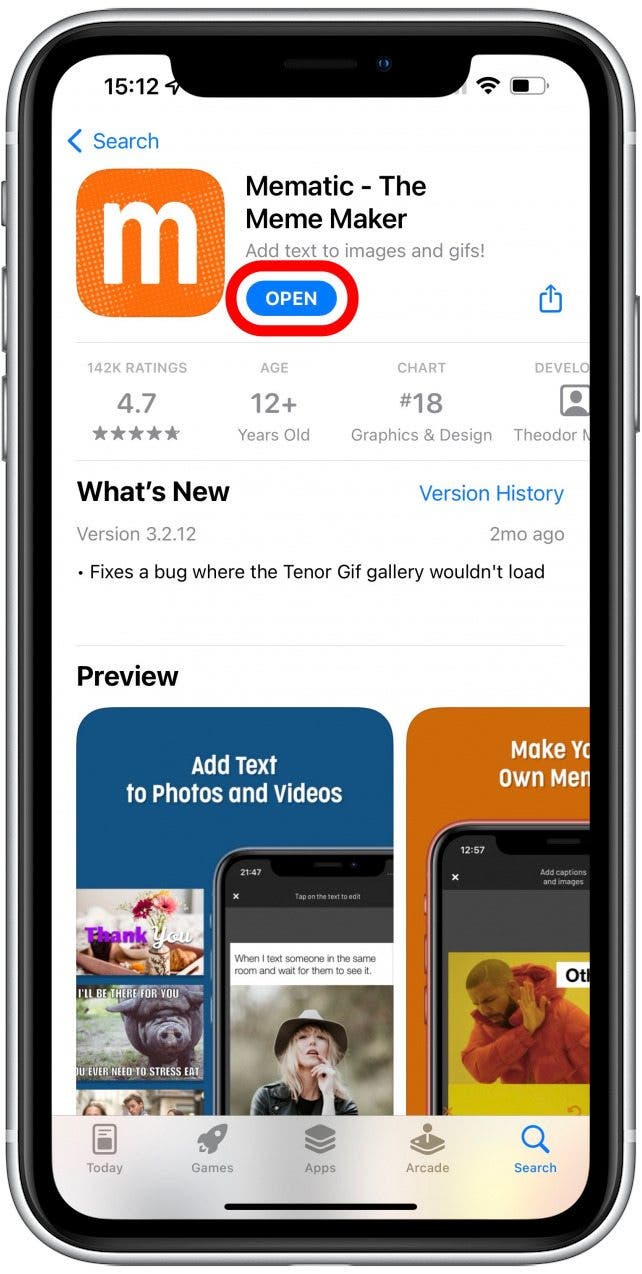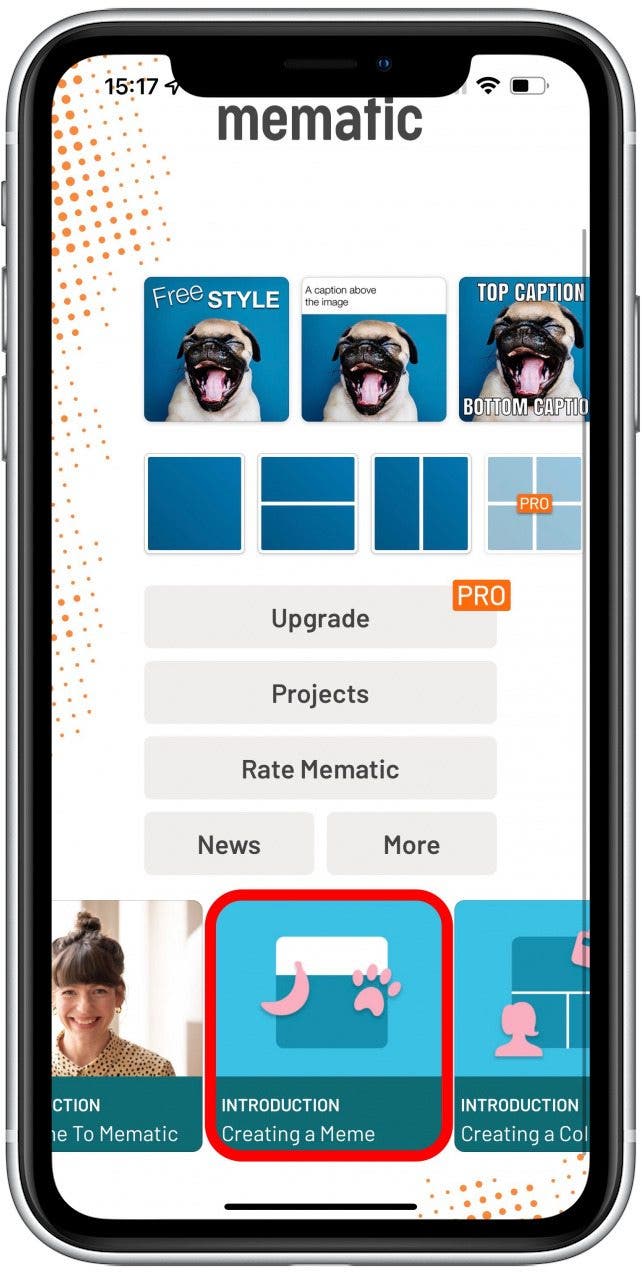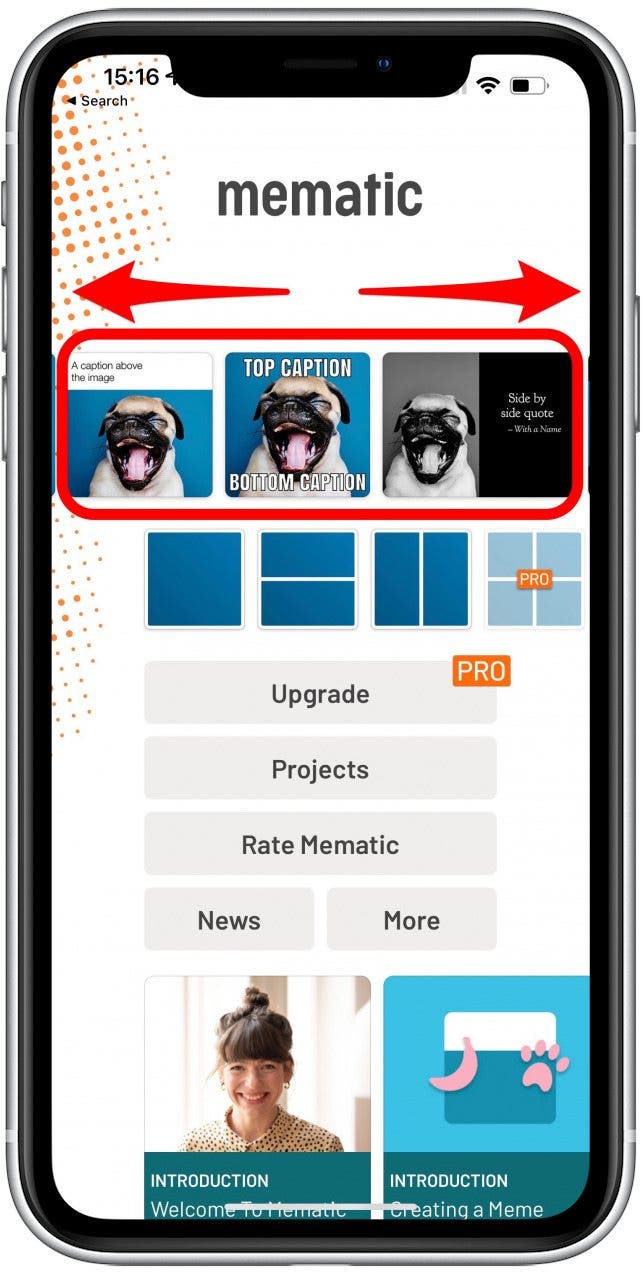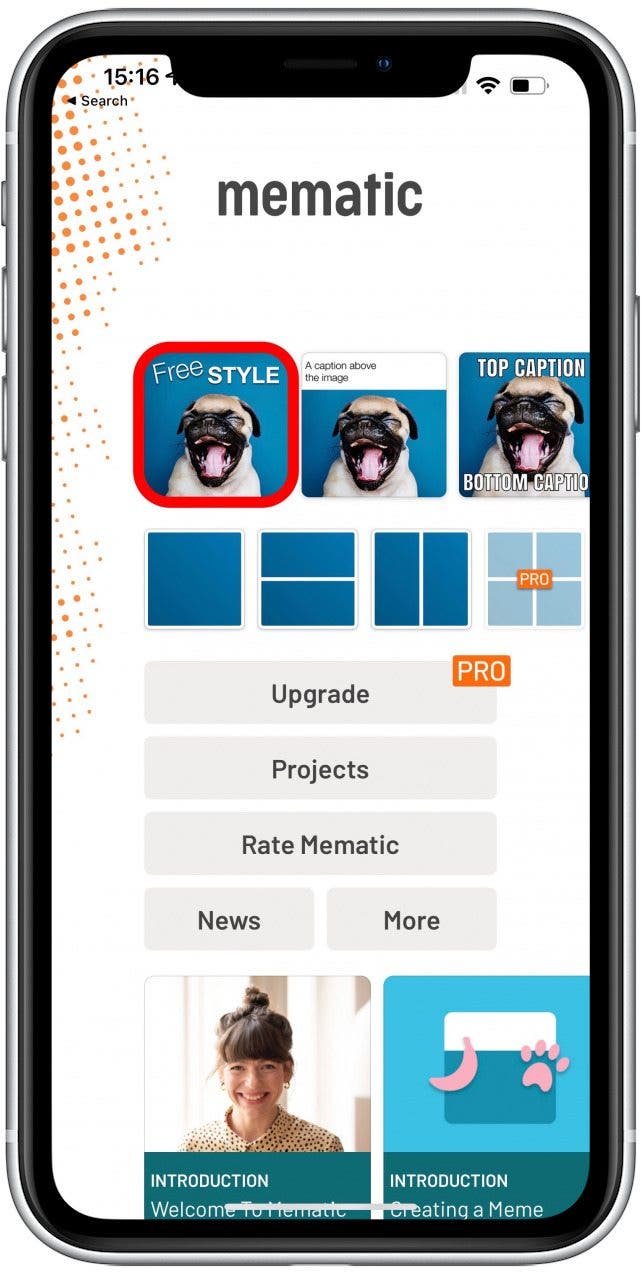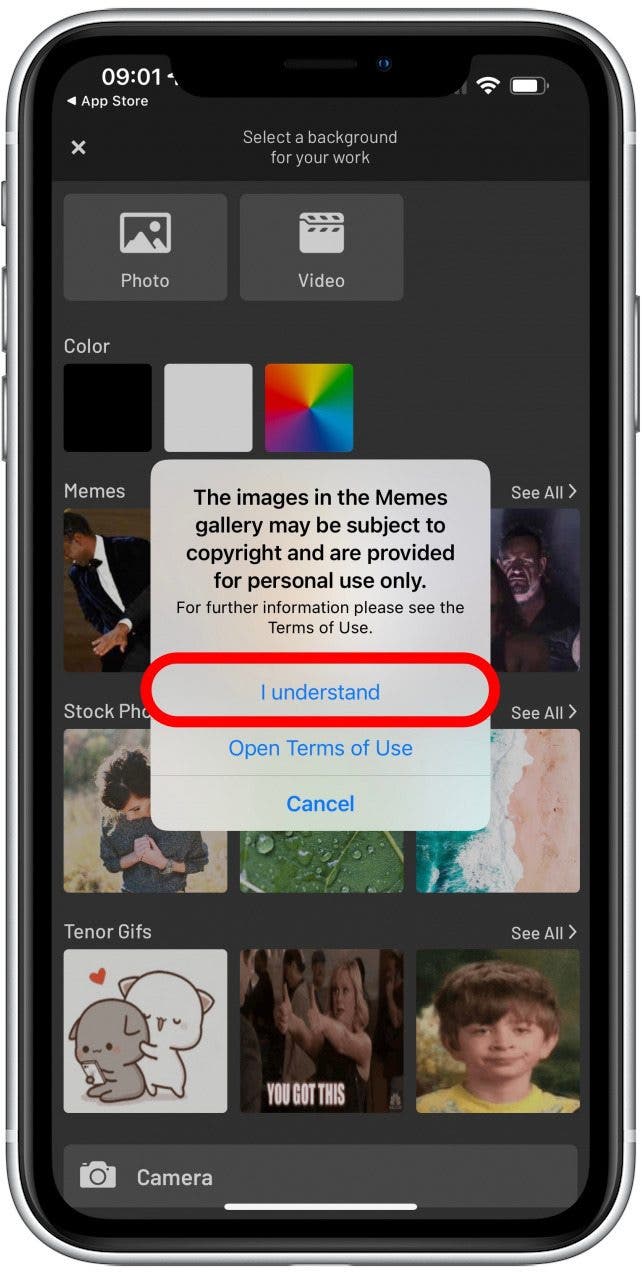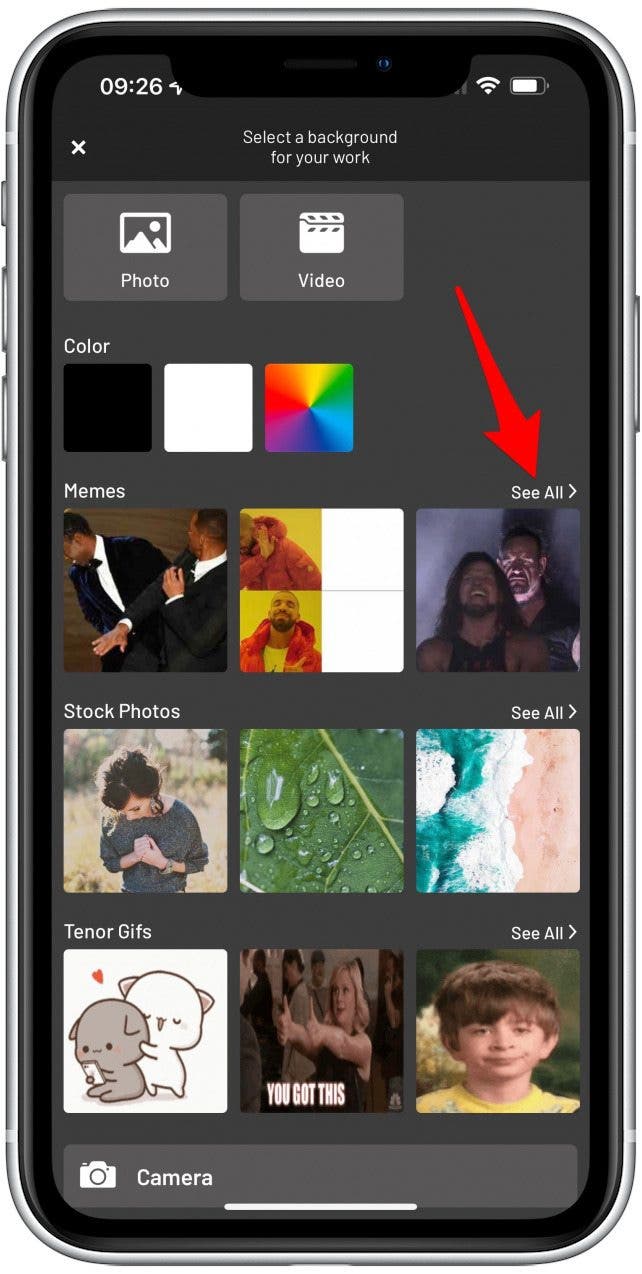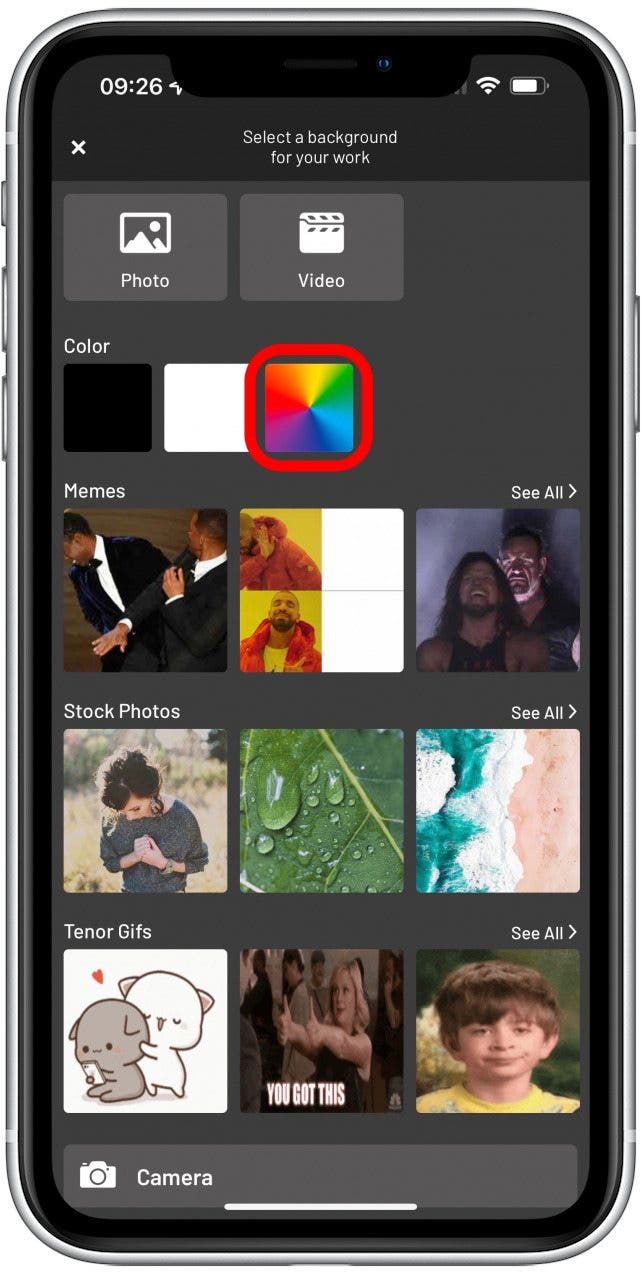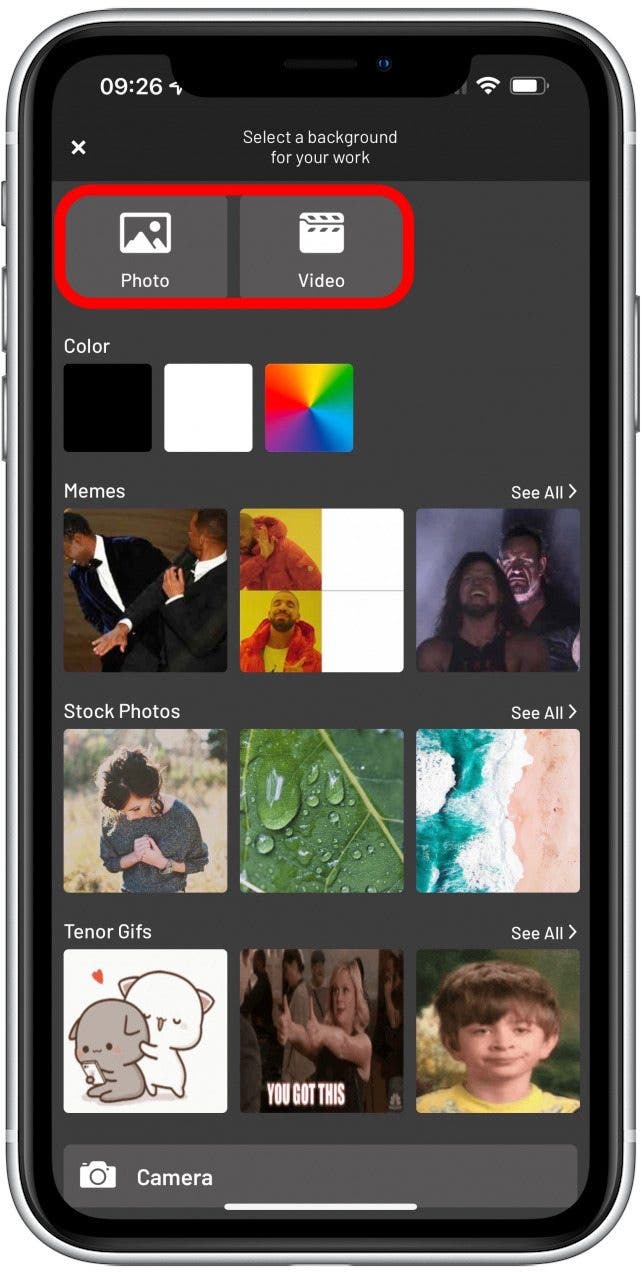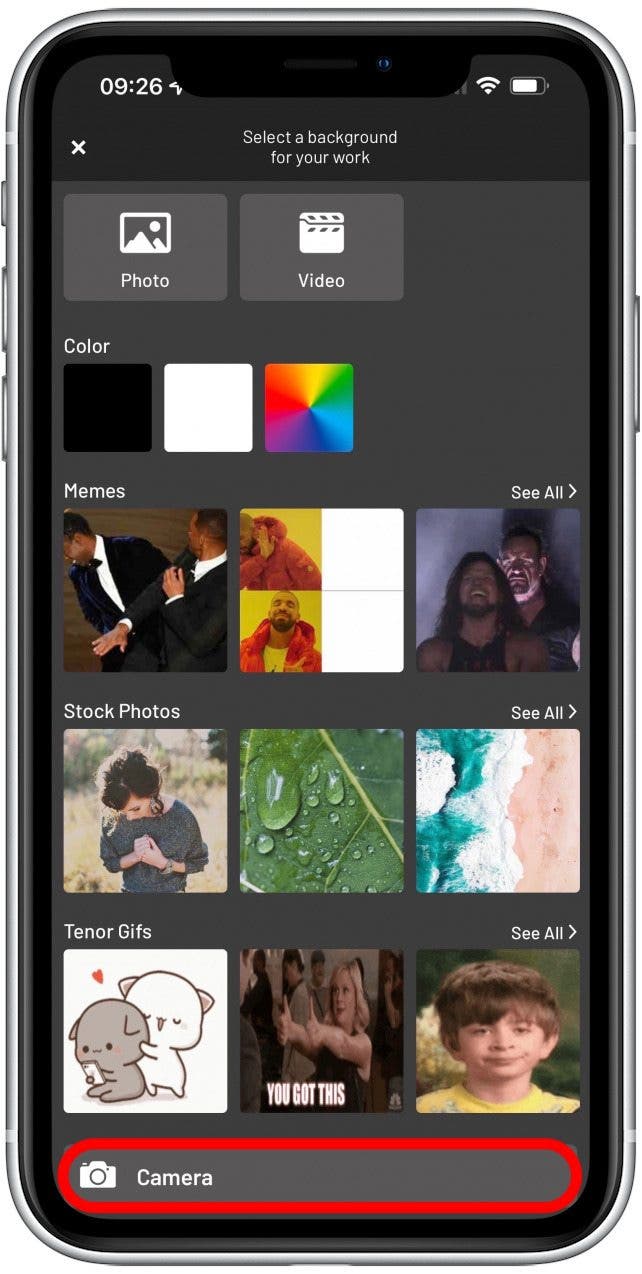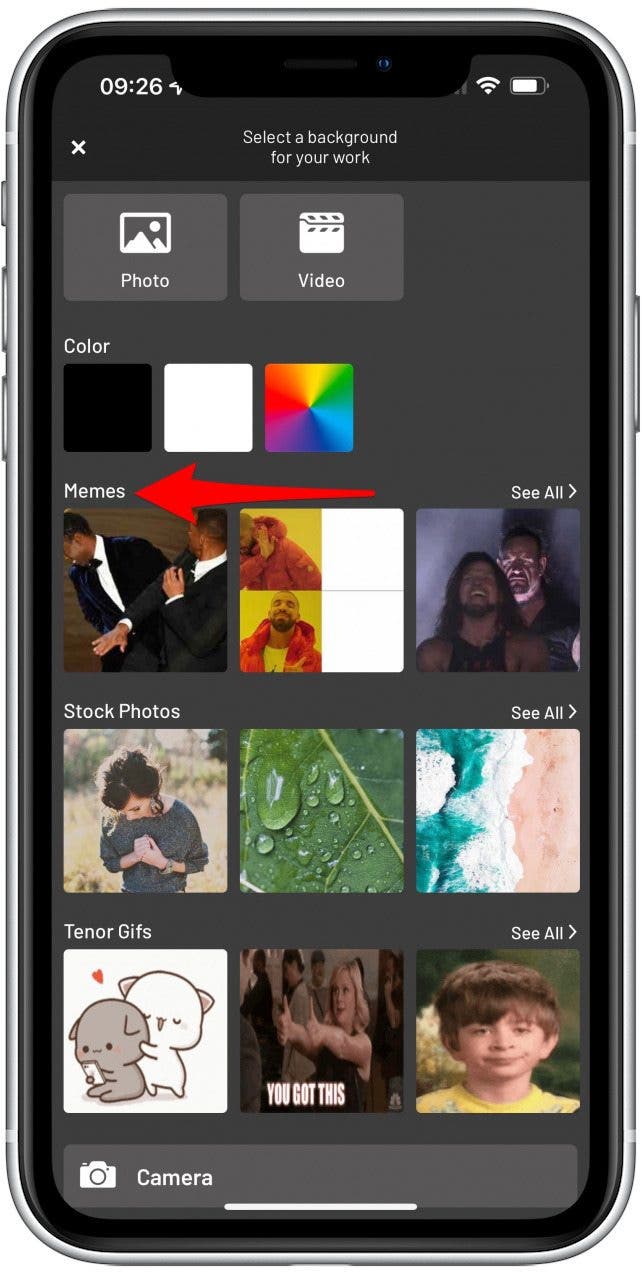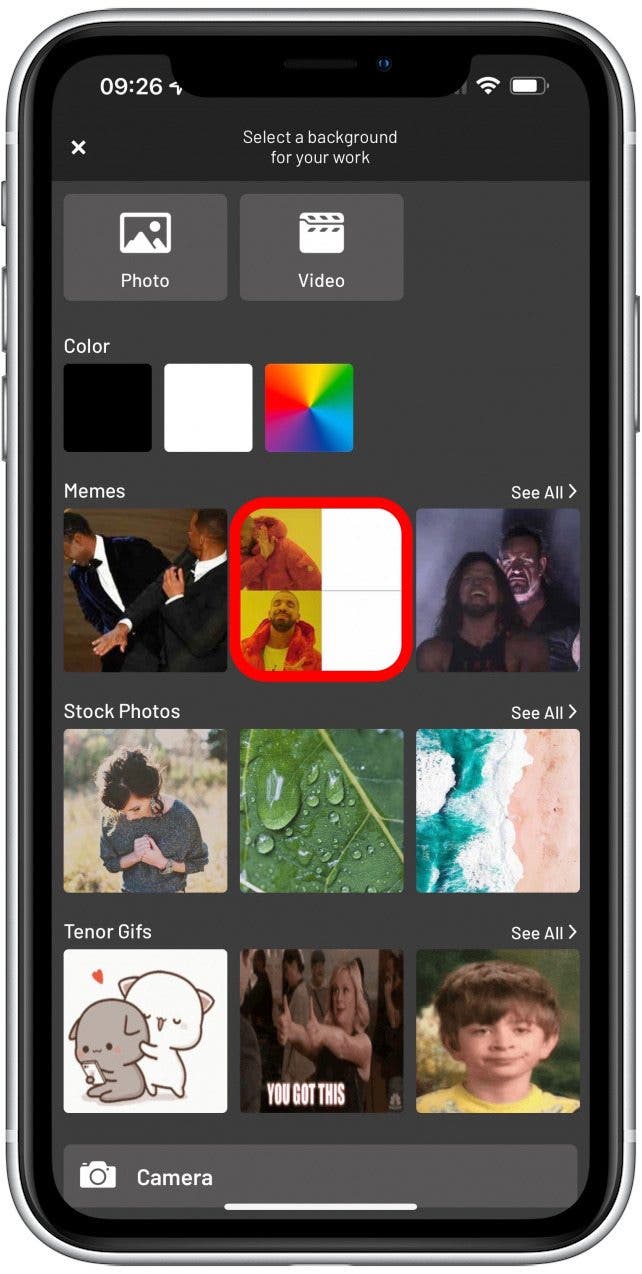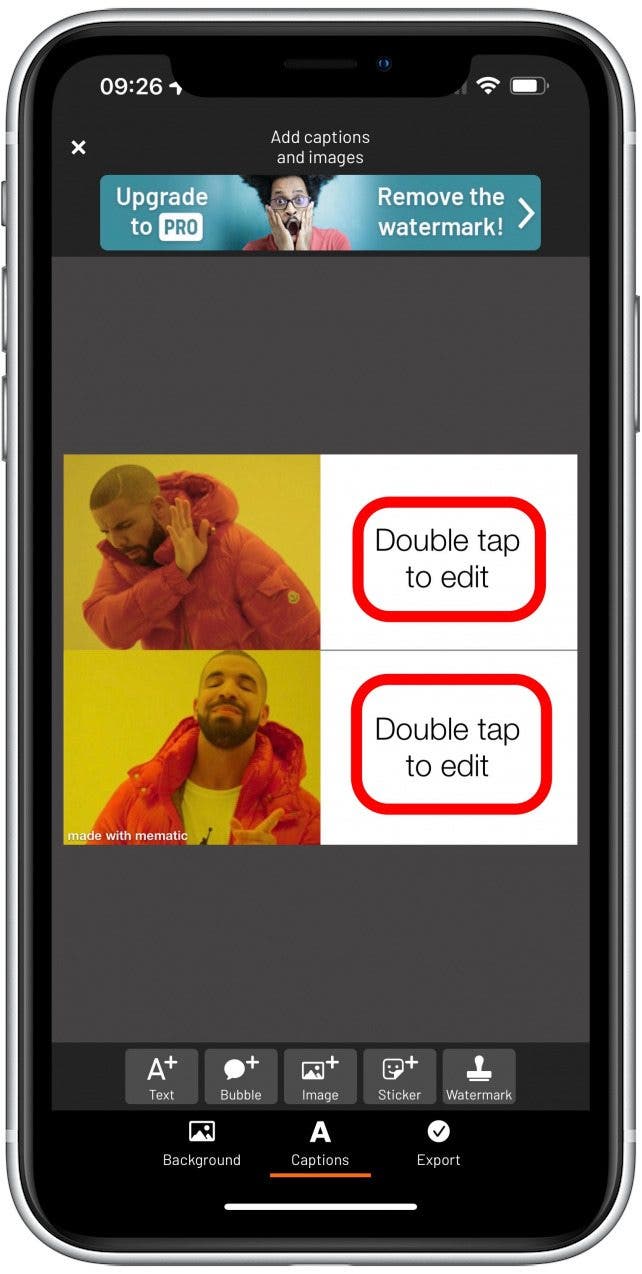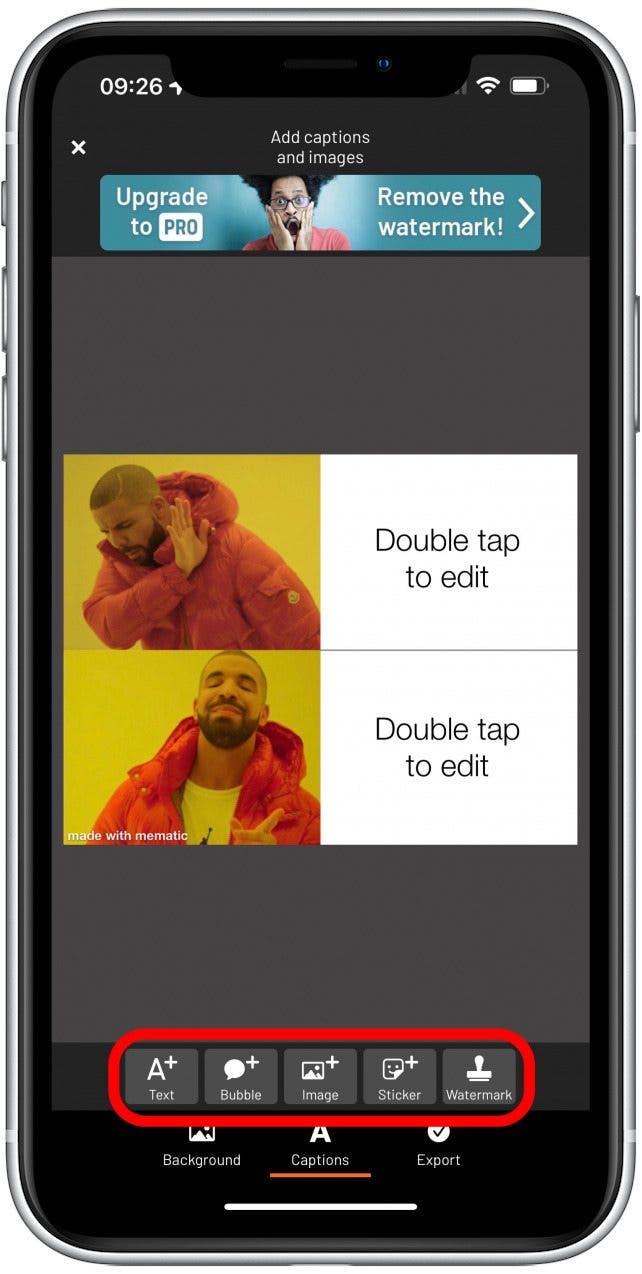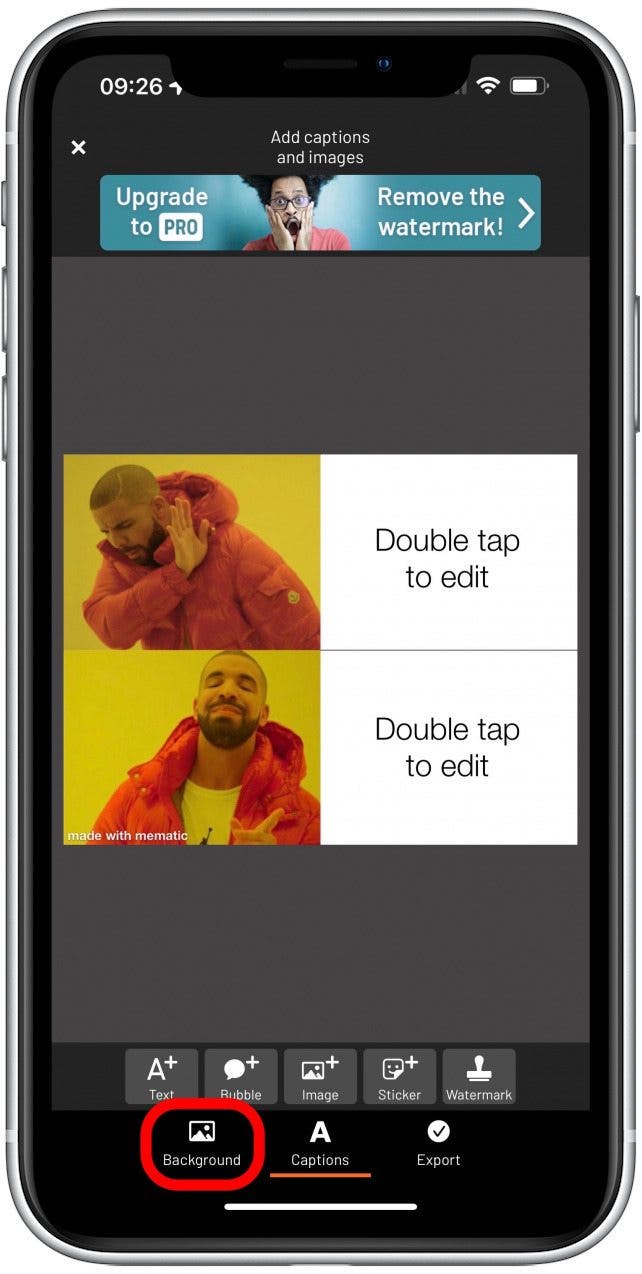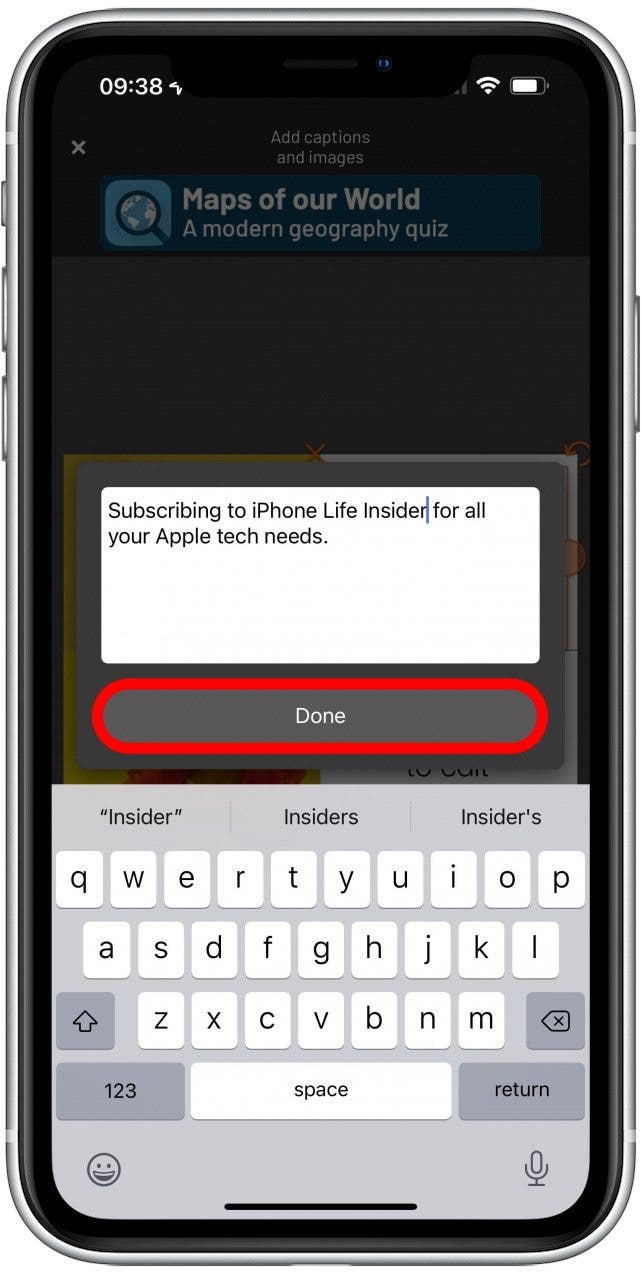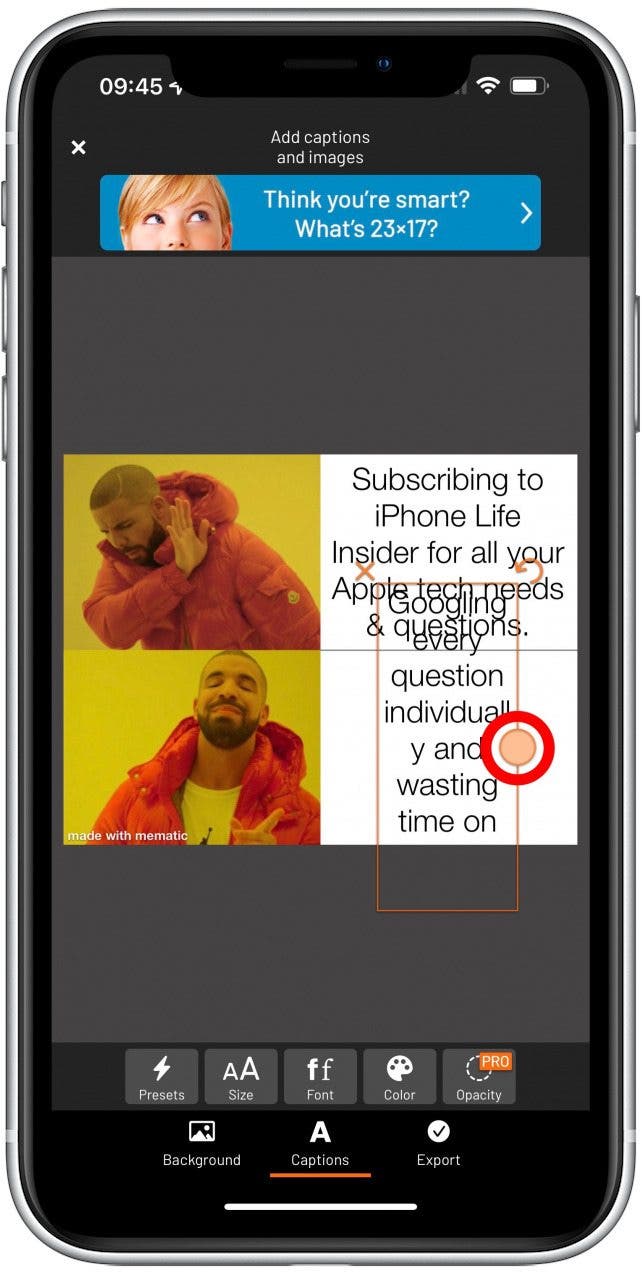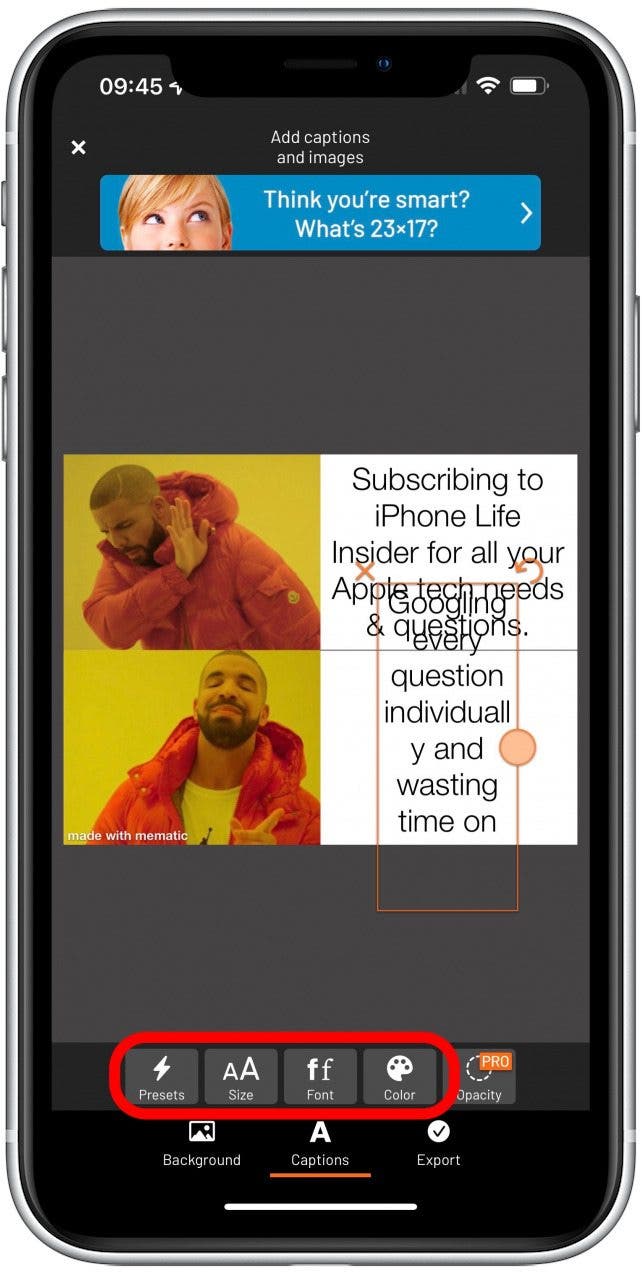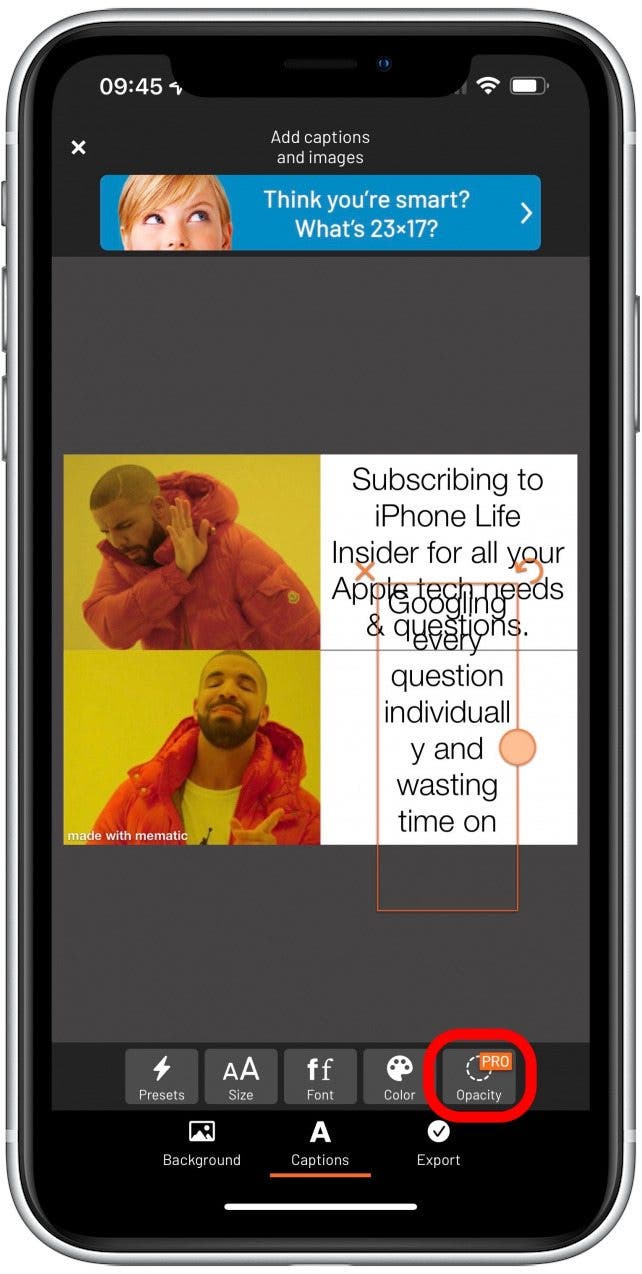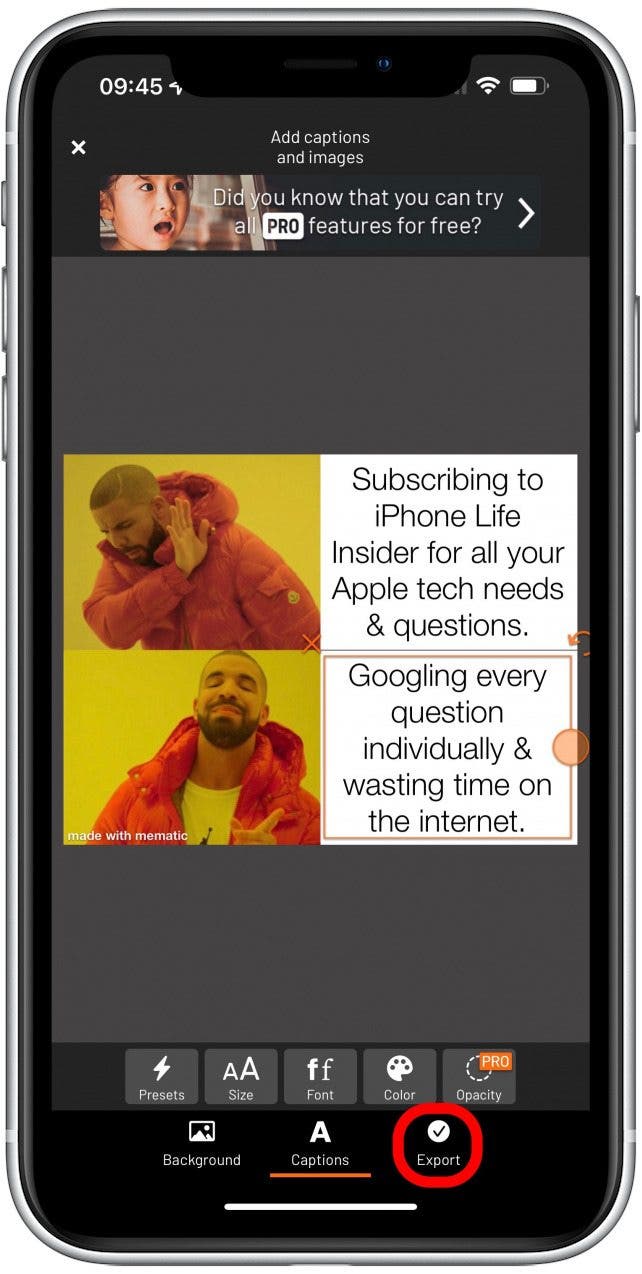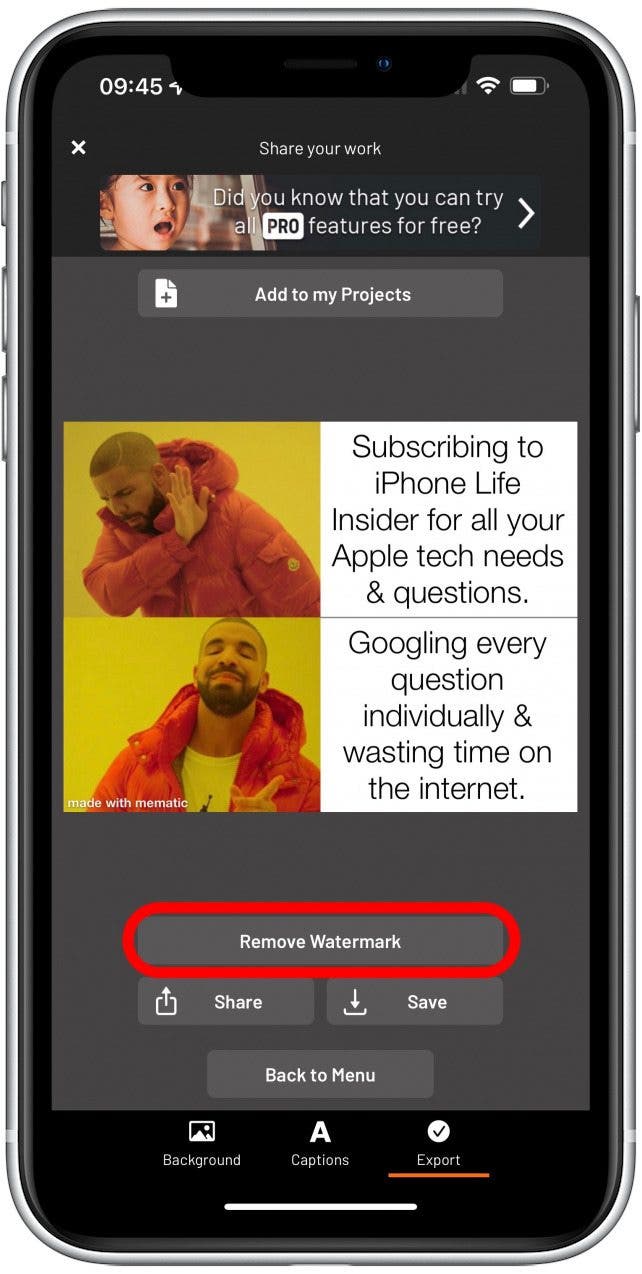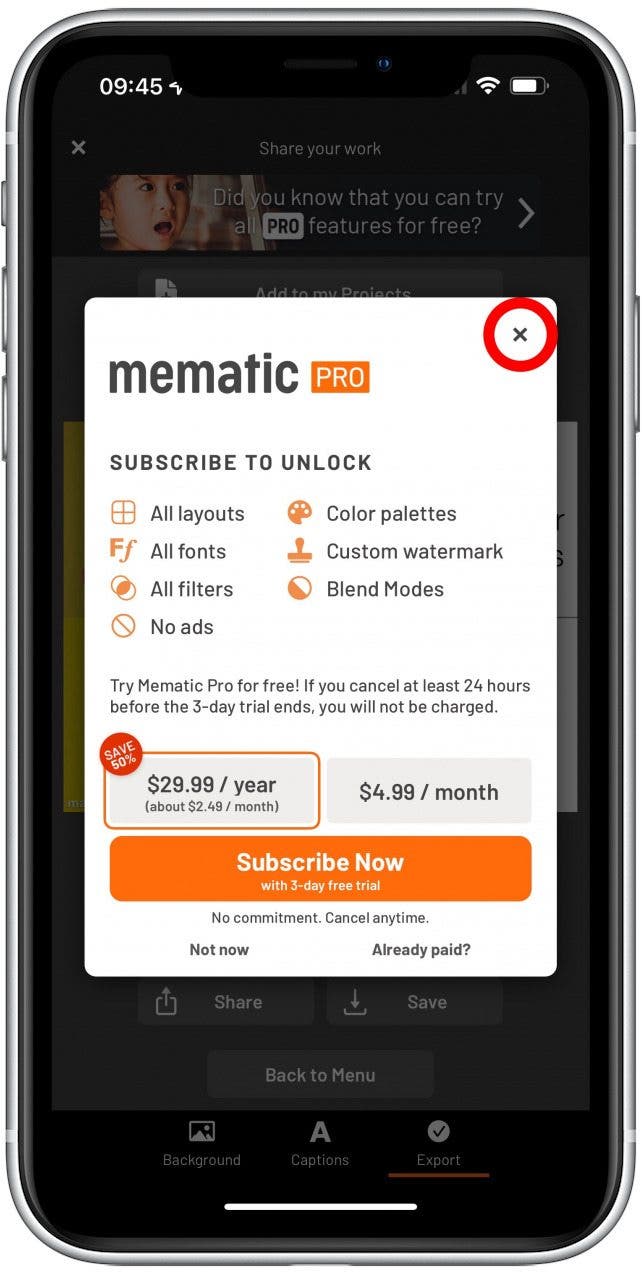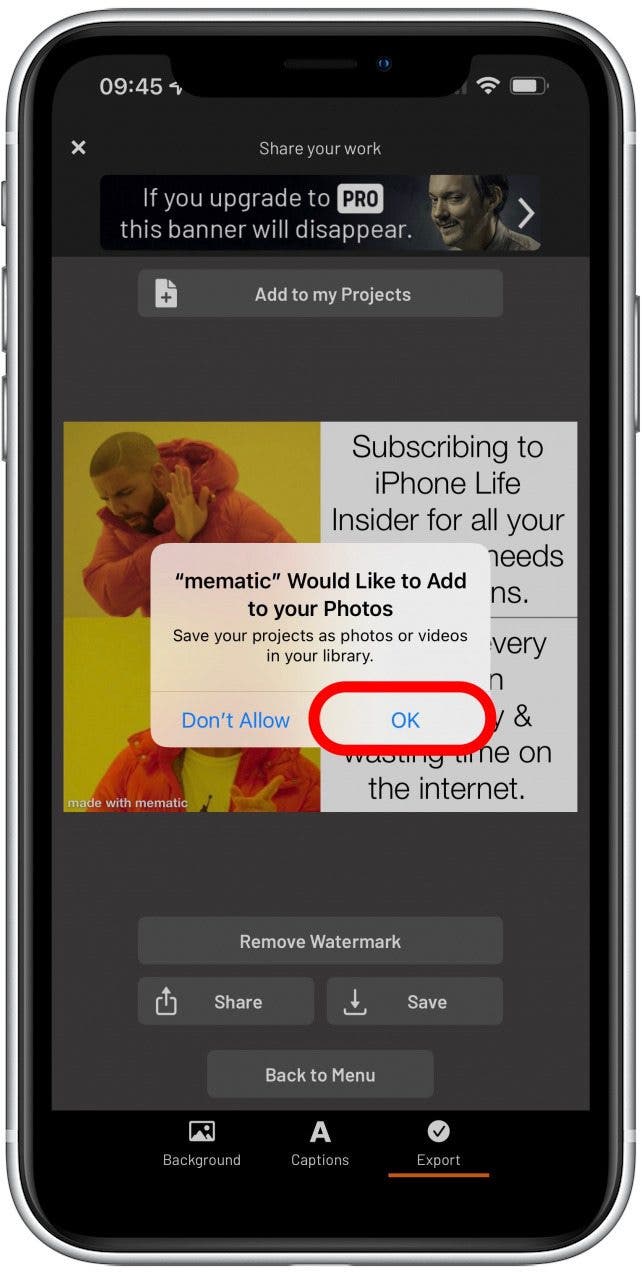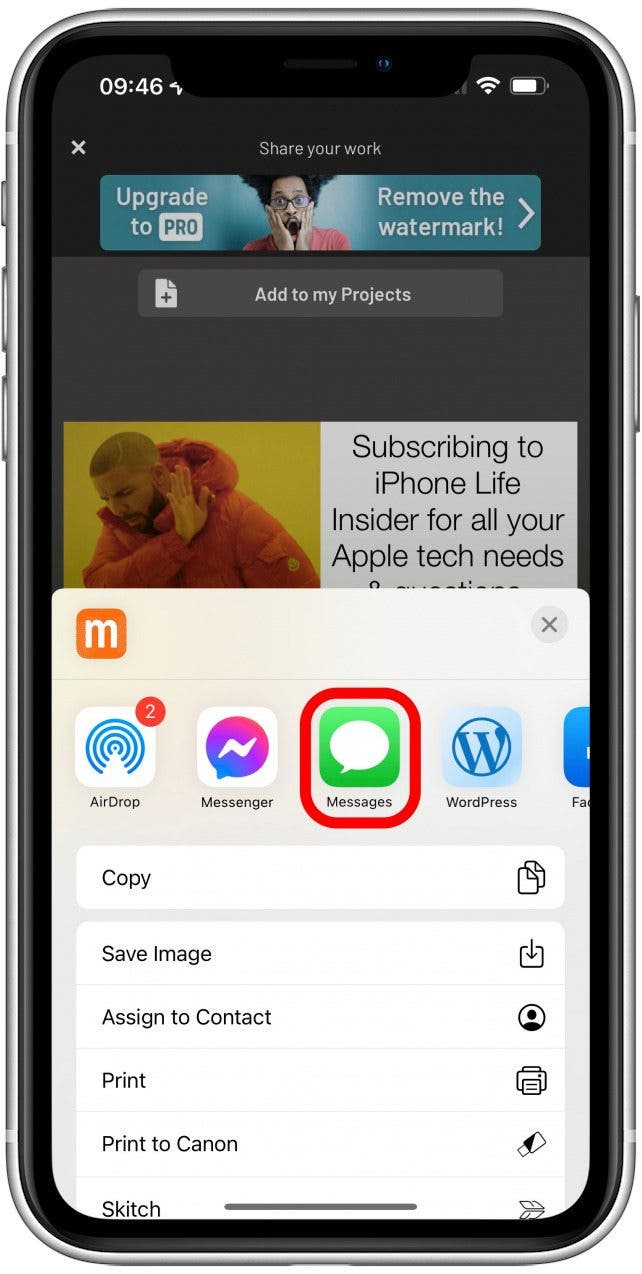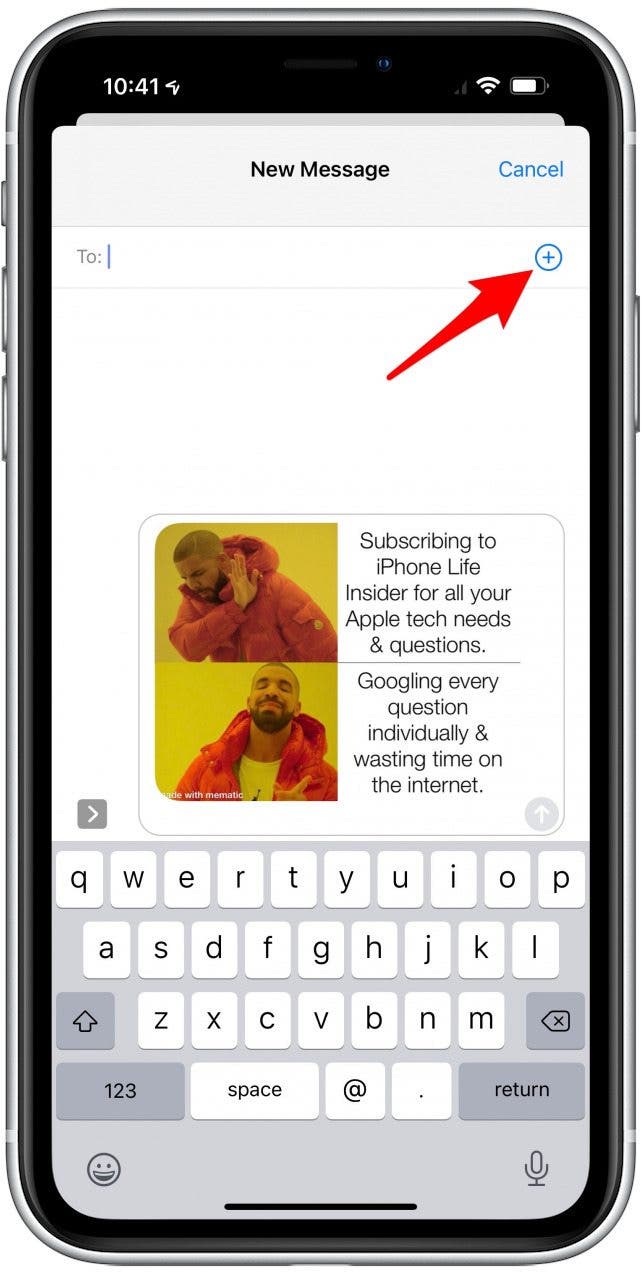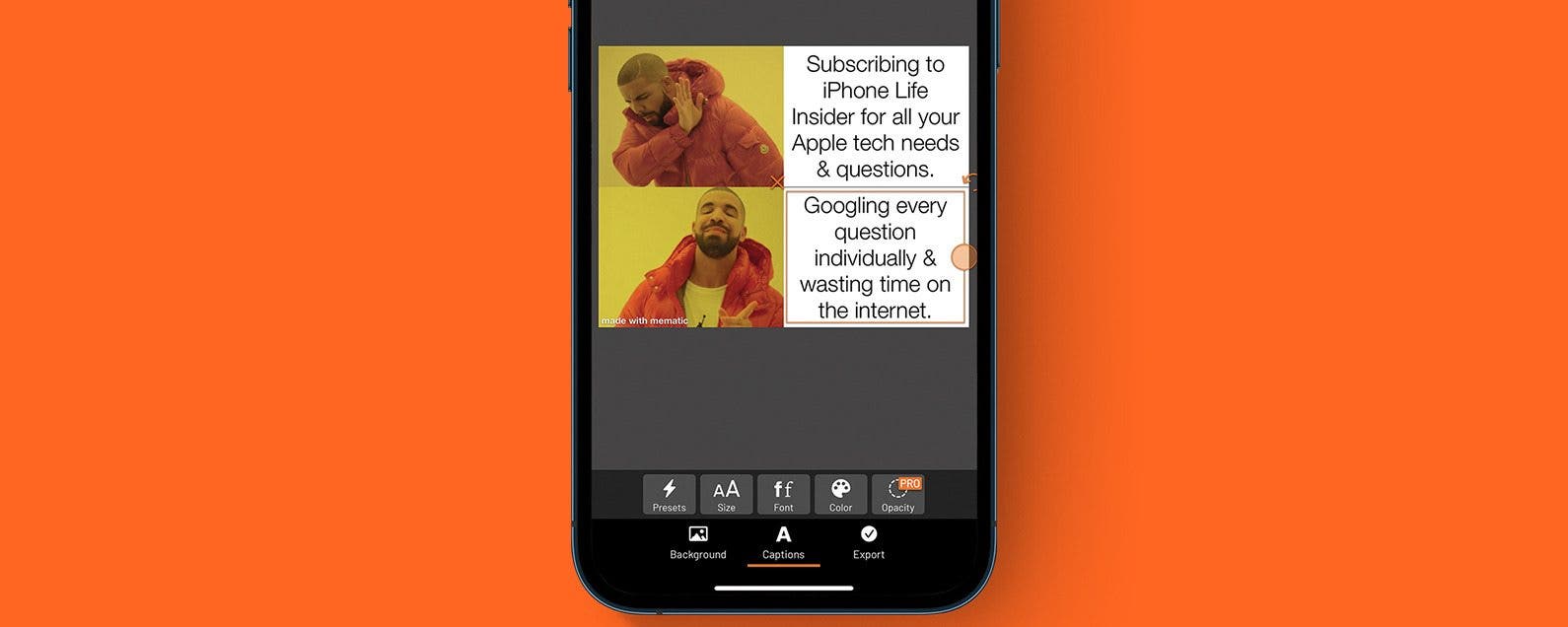
Do you want to create your own meme? It’s easy! I’ll teach you how to make memes on your iPhone, recommend meme creator apps, and show you free online meme builders. Of course, I’ll also clarify what memes are and how you can share the memes you make with your family, friends, and even strangers on the internet.
Jump To:
- How to Make Memes on iPhone
- How to Make Your Own Meme Out of a Photo
- Best Meme Templates Online without an App
- 5 Best Apps to Create a Meme Free
- What Is a Meme?
How to Make Memes on iPhone
There are countless meme generators on the web and almost as many meme-making apps in your iPhone’s app store. Which you use is simply a matter of preference! While the design of each meme maker app will be different, the general process should be the same. For these steps, I’ll use Mematic - The Meme Maker (free) but I’ll suggest others in my list of best meme generator apps below.
- Download Mematic - The Meme Maker from the app store and open it.
![Download Mematic - The Meme Maker - memer maker]()
- At the bottom you can tap Creating a Meme to watch a short video with instructions on how to use the app to create a meme.
![tap Creating a Meme - memgenerator]()
- The top row lets you pick how you want your meme to look and where you want the text to be. Swipe left and right to see the various options.
![Swipe left and right to see the various options - make a meme app]()
- For now, tap Free Style.
![For now, tap Free Style - memes maker]()
- The first time you use it, a popup will warn you that the images in this app may be subject to copyright. Tap I understand.
![Tap I understand - memegenerater]()
- Here you can select from vast collections of Memes, Stock Photos, and Tenor Gifs. You can tap See All to see more options in each category.
![tap See All]()
- You can also tap the color wheel to have a plain color background, including all white or all black.
![tap the colorwheel]()
- At the top, you can also select a photo or video from your iPhone.
![select a photo or video]()
- At the very bottom you can tap Camera to take a photo to create your meme.
![tap Camera]()
- When you first tap Camera, you will have to allow the app permission to open your Camera. Tap OK.
![Tap OK.]()
- Under Memes, you’ll see some popular or current memes. Please keep in mind that some memes may be offensive to you or others.
![Under Memes, you’ll see some popular or current memes.]()
- For this example, we’ll select the meme of Drake from his "Hotline Bling" music video. Fun fact: using this meme is known as Drakeposting.
![using this meme is known as Drakeposting.]()
- This template lets you add text in the top right square and the bottom right square.
![add text]()
- You can also add additional text, bubble, image, sticker, or watermark where you want.
![add additional text, bubble, images]()
- You can also tap Background and change the canvas size, layout, and borders. This can get complicated and memes tend to be super simple, so we’ll skip it for now.
![tap Background]()
- Tap Captions to return.
![Tap Captions to return.]()
- Double tap and type the text you wish to see in each respectable text box. Then, tap Done.
![tap Done.]()
- You can use the orange circle to change the shape of the box and you can tap and drag the box to move it. In case you’re not familiar with Drakeposting, he seems to always go for the wrong choice.
![Drakeposting]()
- You can also use the Presets, Size, Font, and Color to customize the meme further.
![Presets, Size, Font, and Color]()
- Anything that say PRO over it, such as the Opacity feature, is only available in the paid version of the app.
![paid version of the app]()
- Once you are finished creating your meme you can tap Export.
![tap Export.]()
- Here you’ll see the option to Remove Watermark, which gets rid of the small made with mematic text that you can see on your image.
![Remove Watermark]()
- This is a paid feature, so if you tap it you’ll see the cost and payment options if you are using the free version of the app.
![paid feature]()
- To save the meme to your Photos app, tap Save.
![tap Save.]()
- The first time you do this, you’ll have to give the app permission to access the Photos app. Tap OK.
![Tap OK.]()
- To share the meme, tap Share.
![tap Share.]()
- Here you can send it to friends and family, or post it online. To send it via text, for example, tap Messages.
![tap Messages.]()
- Type the name of your contact and tap to select them then tap send.
![Type the name of your contact and tap to select them then tap send.]()
The key to making great memes is understanding them. Keeping up with memes can be confusing and not everyone finds the same memes funny or understands them fully. Check out this article explaining 50 popular memes to get you started!

Pro Tip: I like Mematic - The Meme Maker because it can be used to make gifs, collages, and put text on photos, so it doubles as a photo editor of sorts! It can take some time to get familiar with all the features, but it is super easy to use and the free version is sufficient for all your meme generator needs.
How to Make Your Own Meme Out of a Photo
Turning your own photo into a meme can be done using Mematic - The Meme Maker, I explain the process in the how-to section above. What makes turning your own photos into memes complicated is that you’ll have to bypass popular meme templates and use your own photo to create something that will be understood as a meme by others. Otherwise, you’re just editing a photo and making it funny, which is fine too but it won’t really be a meme.
Best Meme Templates Online without an App
While I prefer using free meme creator apps to create and edit memes, you can also use websites to avoid clogging your phone storage with apps. If I want to create a specific meme, I Google the name and add ‘online meme generator free.’ If I want to browse the options or find inspirations, I use Imgflip. The process is similar to using an app: pick a meme, add text where prompted, and tap the blue Generate Meme button.
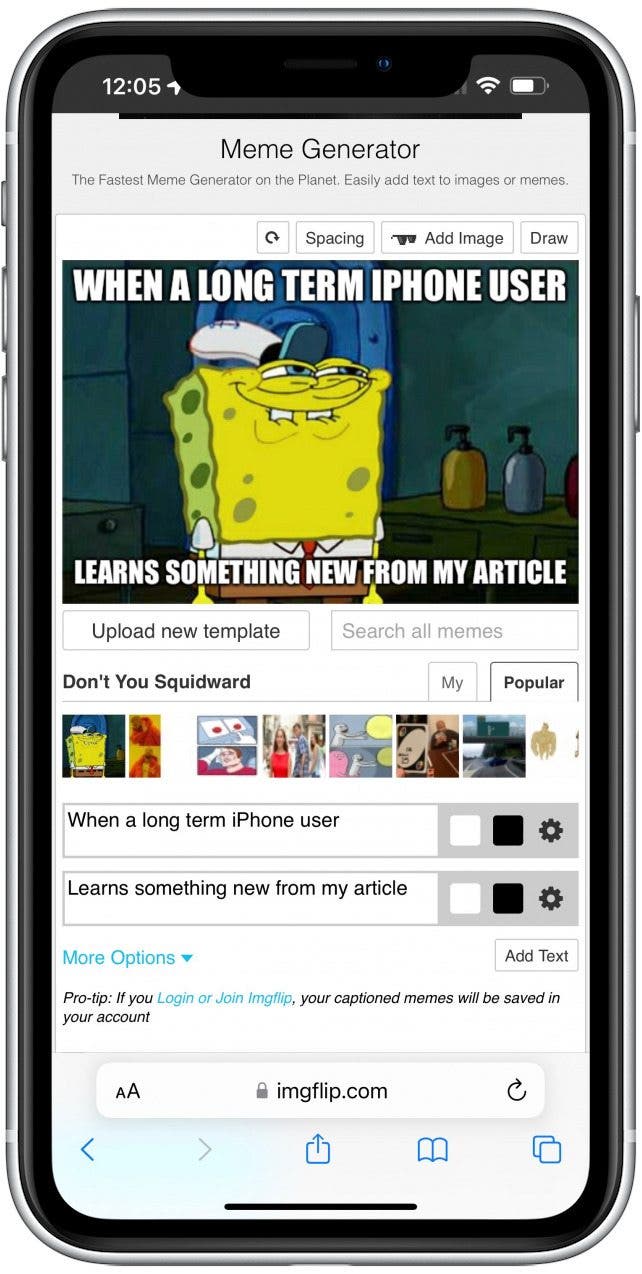
What I don’t like about websites like these is that they make it seem like you need to create accounts or pay for services. If you use you can just tap and hold the image after you generate it and tap Add to Photos.
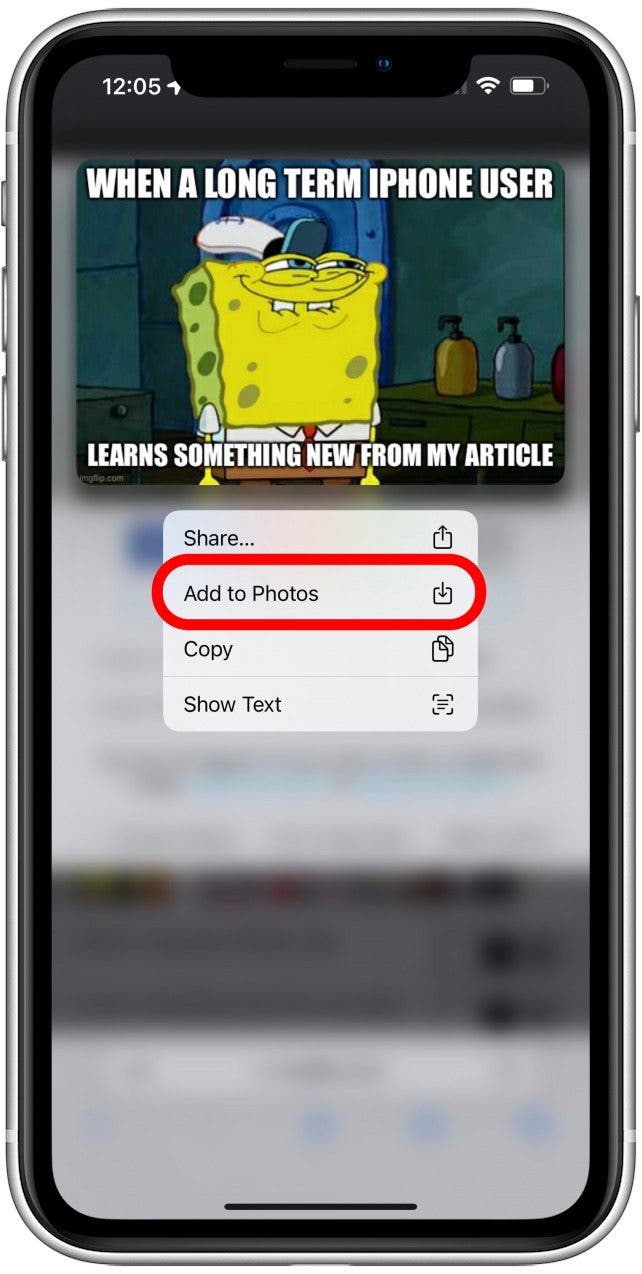
3 Best Apps to Create a Meme Free
With so many apps out there, it’s hard to decide which is best. Some apps make it easy to create gif memes, others are great at adding new meme templates in a timely manner, and others have social media in mind so they offer features such as Facebook meme templates. Here are five that I’ve tried and like to use.
1. Dopameme: Meme Maker Meme (Free)
I was drawn to this app because of the clever name, but it also happens to be an intuitive and easy to use app! It's a great meme maker for gifs, but it does show you ads and you have to wait before you can export. That being said, it doesn't try and get you to pay for the app every few minutes like some other meme apps.
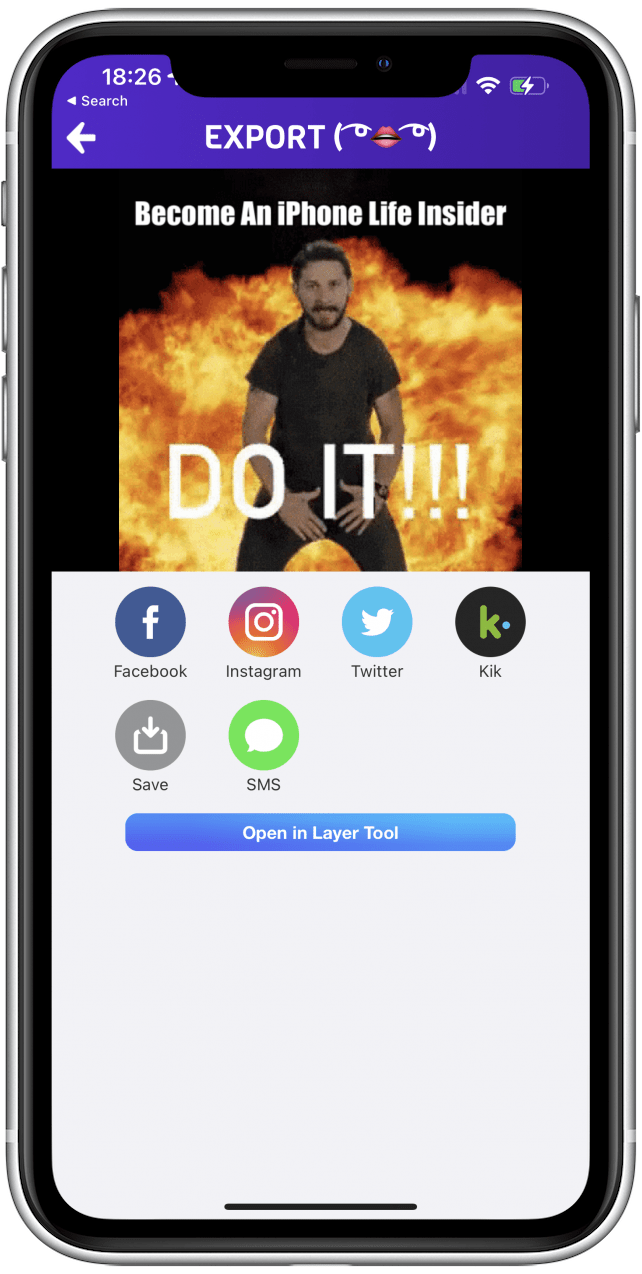
2. Fast Memes: Meme Video Maker ($29.99 per year)
I was dissapointed that this app was almost impossible to use without paying for the subscription, but it does have a week-long free trial. If you do pay for it, you have access to a wide variety of memes and the gif options even come with sound, which is unique! It is also an easy-to-use app that gives you tips about how to use it which can be valuable to some.
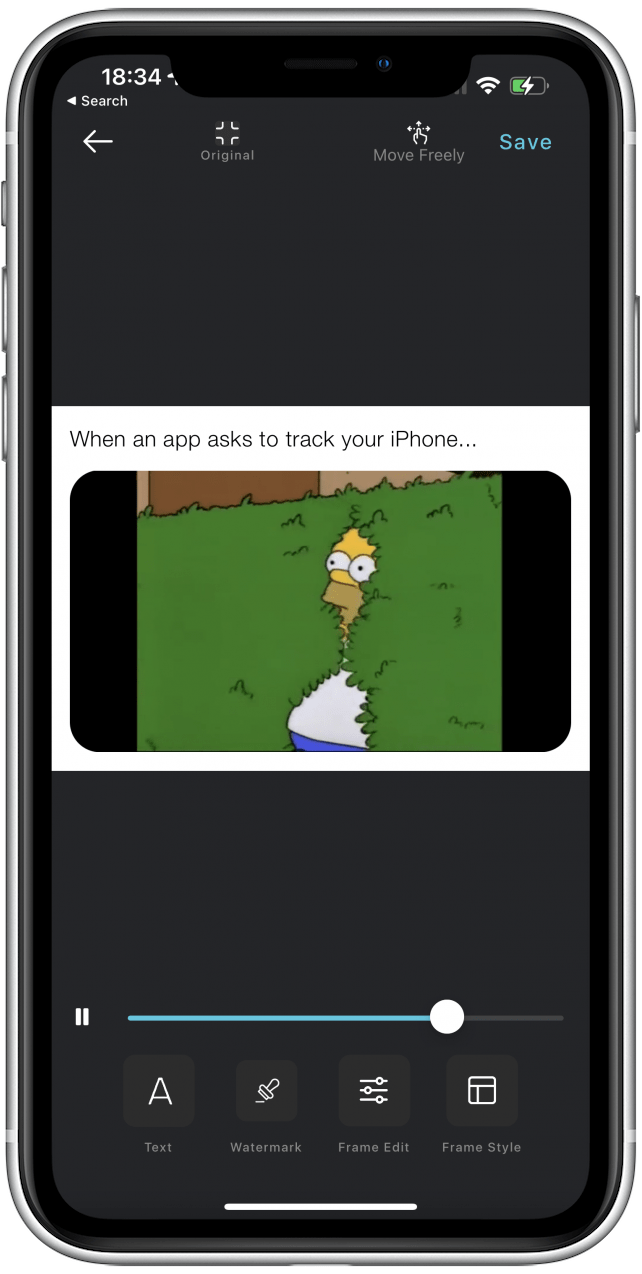
3. MEME Maker MEME Creator Pro (Free)
I like this app because they have a lot of animation meme templates. As much as I love photo memes, I find gif meme generators even more entertaining! I also love the unique collage templates that the MEME Maker MEME Creator Pro app offers that lets you creature fun non-meme photo mashups. I do find the free version a little limiting and the paid version too pricy compared to the alternatives.
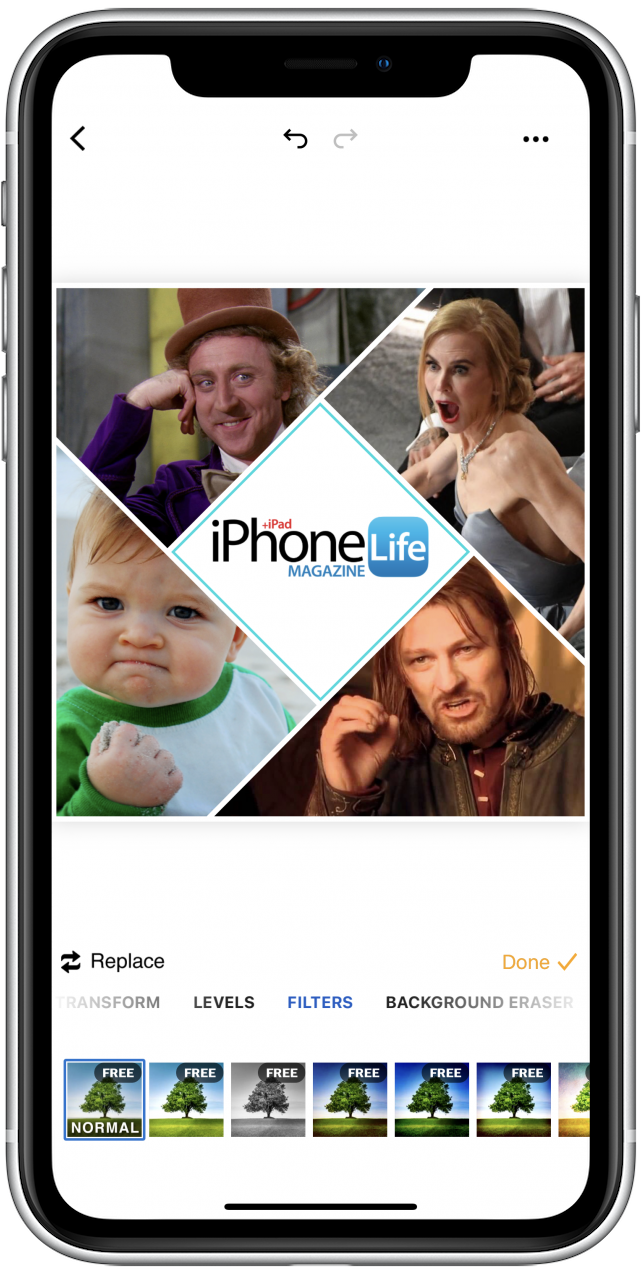
What Is a Meme?
You might not guess by the spelling, but meme rhymes with dream. Once you’ve got the pronunciation down, you’re well on your way to meme mastery. The definition of meme is rather loose because a meme can appear as any combination of photos, videos, songs, GIFs, or words. Memes are spread virally on the internet. Often, memes come in the form of a photo with captioned words.
Memes are humorous images, videos, or other content that are copied, sometimes altered, and shared online. They usually portray a particular idea or concept so they are kind of like inside jokes that strangers may understand. The photo often provides a significant amount of context for the dialogue appearing on the photo, so much so that a meme might make no sense unless you’re in on the joke. Your knowledge of memes will expand the more of them you see.
Examples of Memes
I want to give you a few different examples so that you have a general idea of what a meme is and how they work. Creating a meme is easy. Creating a funny meme is significantly less easy; but once you start to understand the premise behind certain memes, you’ll catch on quickly. Remember, you won’t learn them all overnight. The best way to learn is to simply look the meme up when you come across one you don’t know.
For more inspiration, Tumblr, Facebook, and 9gag (beware of obscene content) are all good places to look. I also found a couple of great resources for learning about memes. Here’s a list of 50 memes from Lifewire. You can also check out the Popular Entries page from the vast website, Know Your Meme to see some basic memes that have been around for years. But pace yourself, there’s a lot more information on Know Your Meme than you’d ever want to know. To learn more iPhone tips, sign up for our free Tip of the Day newsletter.
Example 1: Philosoraptor Meme
Here’s an example of a popular meme called Philosoraptor, which is the image of a raptor scratching its chin as though in deep thought, pondering existential questions of the universe as well as conspiracies. I’m providing two examples of the meme below, so you can see that the image is the same but the caption is different yet relevant to the particular image.
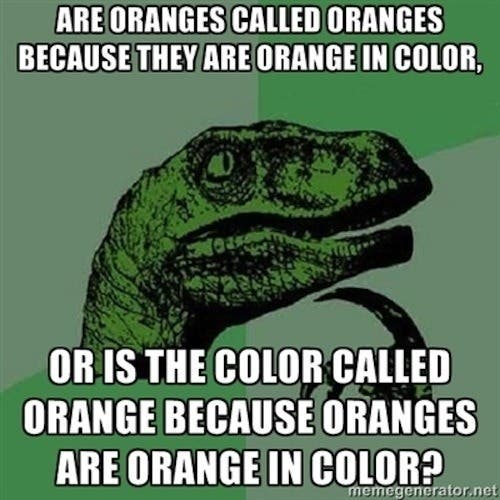
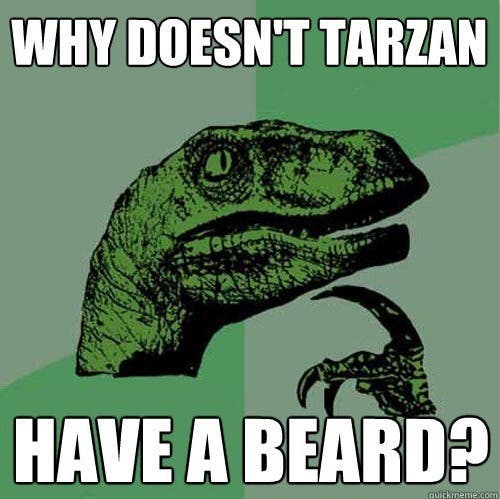
Example 2: Ancient Aliens Meme
You may have heard of a History channel show called Ancient Aliens. Ancient Astronaut Theorist, Giorgio A. Tsoukalos did an interview in the series. Because of the severe lack of science and clear bias toward aliens being the answer to everything strange about the ancient pyramids, the Ancient Aliens meme began when the internet started making fun of the show, via Tsoukalos’ interview. The answer to this meme is almost always aliens, with some conspiracy theories, general mockery, and puns thrown into the mix.