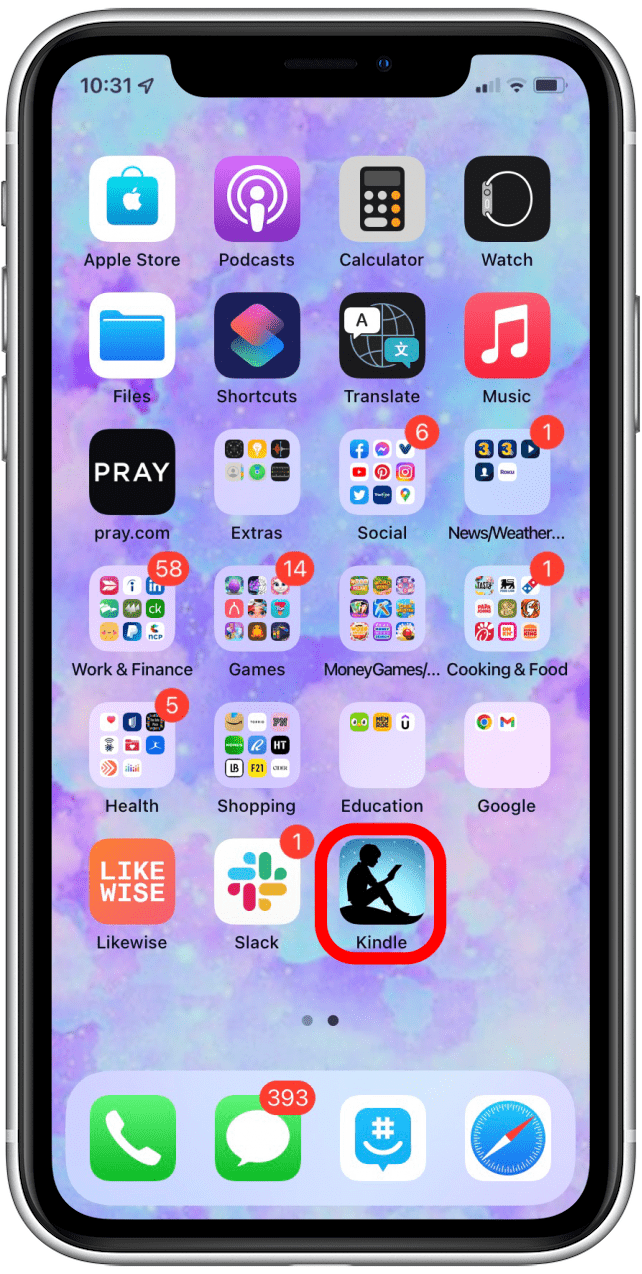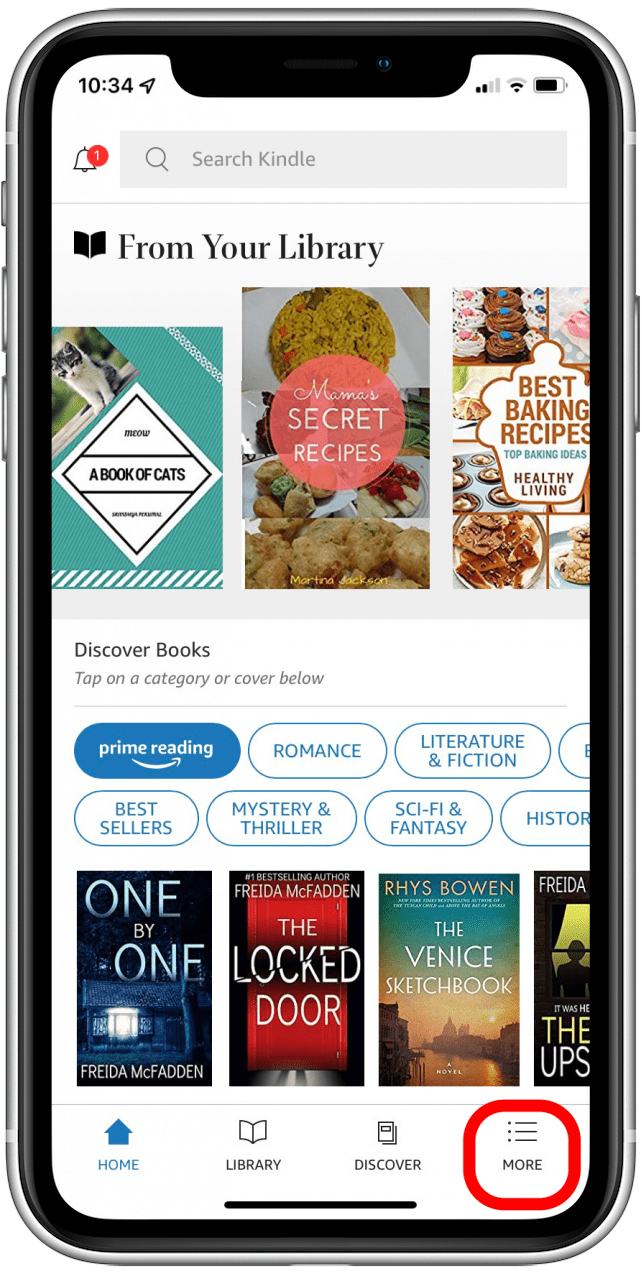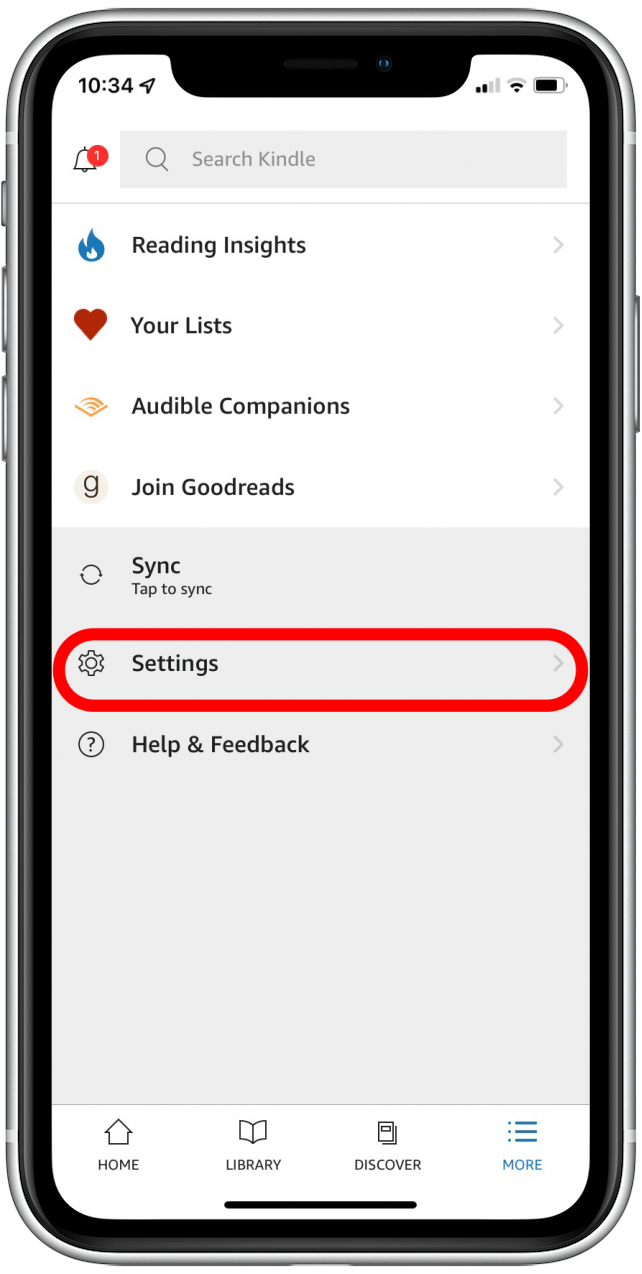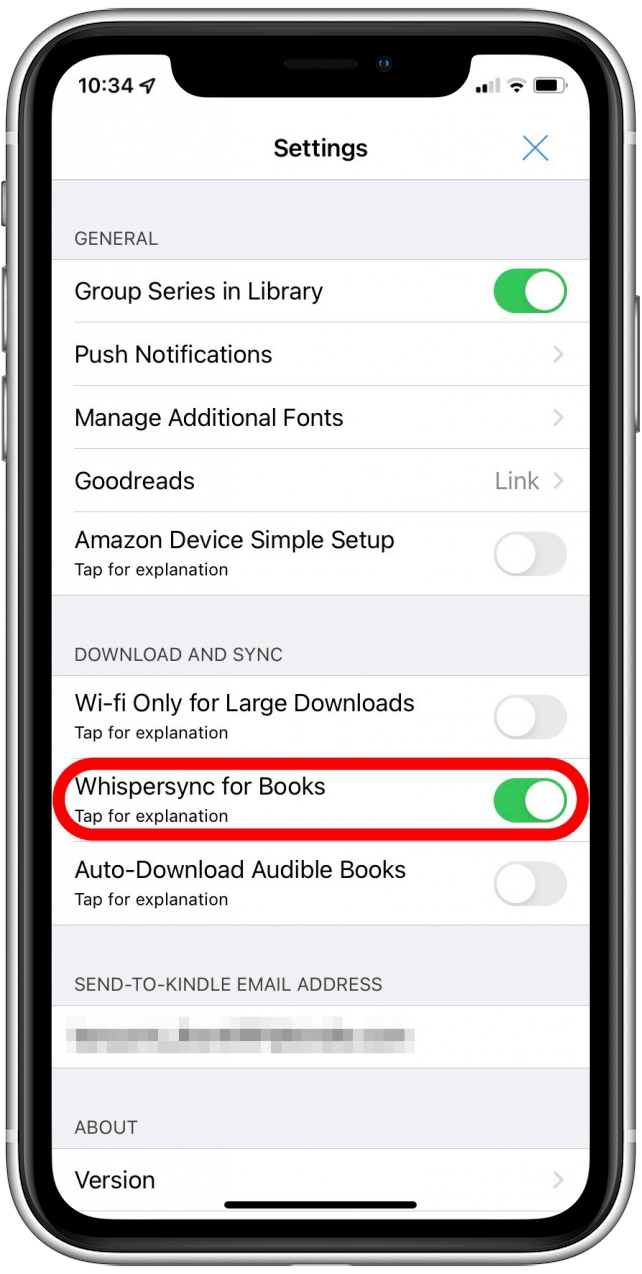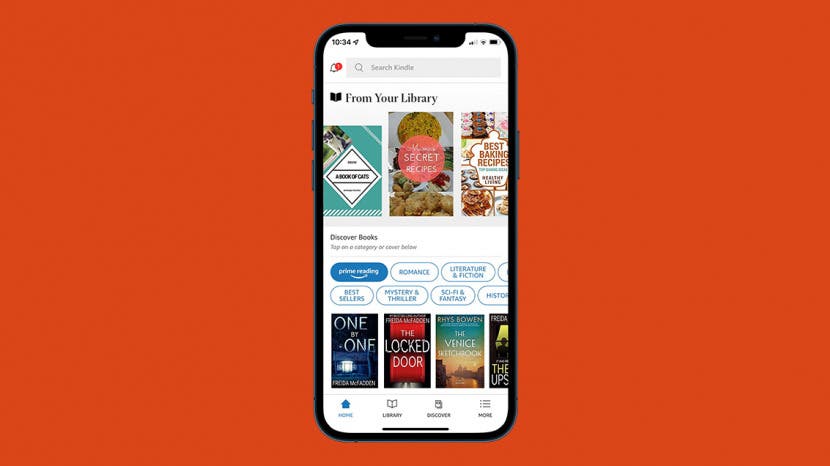
* This article is from our Tip of the Day newsletter. Sign Up. *
One of my favorite features of my Kindle tablet and the Kindle app on my iPhone and iPad is the ability to read a book on one device, then pick up a different device, open the book and continue reading from the same place. I tend to use my Kindle Paperwhite at home for morning reading, then I use the Kindle app on my iPhone for reading during my commute or when standing in line at the coffee shop. If this feature (called Whispersync) wasn’t enabled, I’d have to constantly remember what page I’m on. Here’s how to sync the Kindle app on the iPhone or iPad.
Related: How to Update Kindle Books on Your iPhone

Why You'll Love This Tip
- Continue reading where you left off when switching devices.
- Avoid having to remember what page you are on in your favorite books.
How to Sync the Kindle App across Your Devices
Here are the steps on how to sync the Kindle app on your iPhone and iPad.
- Open the Kindle app on your iPhone.
![]()
- On the bottom right, tap More.
![]()
- Select Settings.
![]()
- Toggle on Whispersync for Books.
![]()
That’s all there is to it! Next time you buy a Kindle book and start reading, your place will be saved on all your devices. It’s good to note that this feature does use some cellular data at times, but the minimal amount it would use is worth it if you often read on your iPhone or iPad. Next, learn how to unlink your iPad from your iPhone.