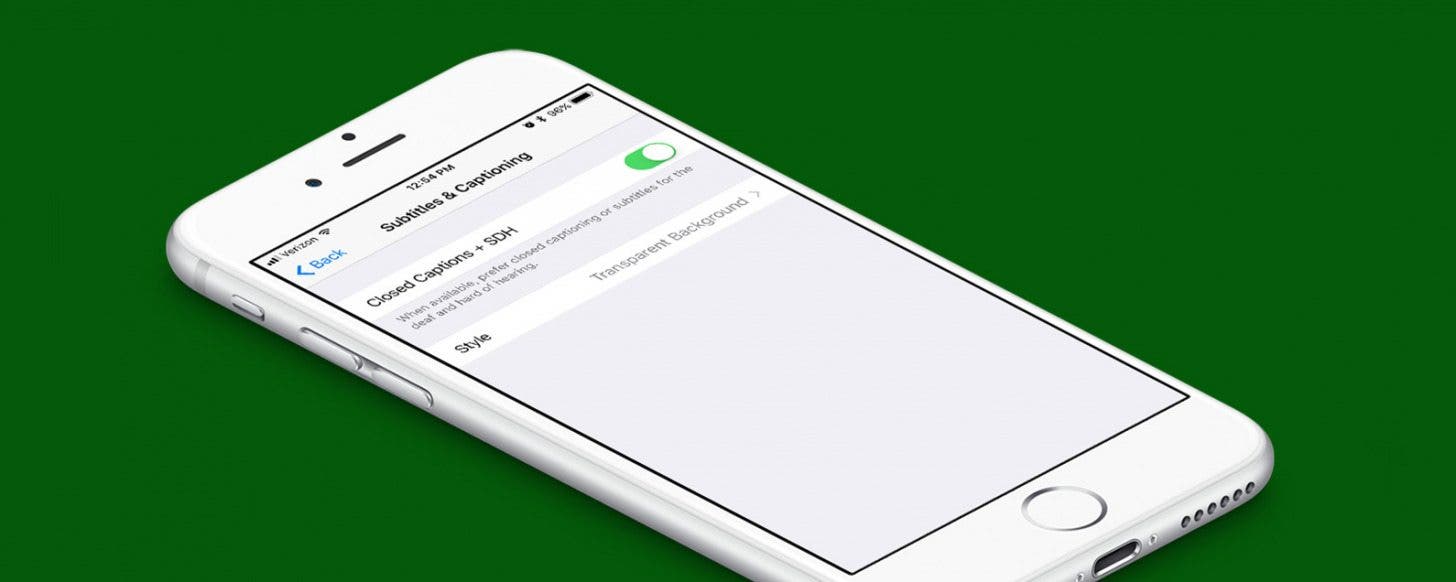
* This article is from our Tip of the Day newsletter. Sign Up. *
For some, it’s not easy to catch every word spoken when watching their favorite shows, videos, and movies on their devices. My mom has grown accustomed to watching her shows with closed captions, simply because she likes the added benefit of reading while she watches. Luckily, it’s easy to set up. You can turn on closed captions for media as your default on iPhone or iPad; here’s how.
Related: How to Make Text Bigger and Easier to Read on Your iPhone

How to Turn On Closed Captions for Media
-
Open the Settings app.
-
Tap General.
-
Select Accessibility.
-
Choose Subtitles & Captioning.
-
Toggle Closed Captions + SDH on.
-
You can also change how the closed captions appear by tapping Style.
*iOS 11 beta screenshots may appear slightly different but instructions should be the same.


























