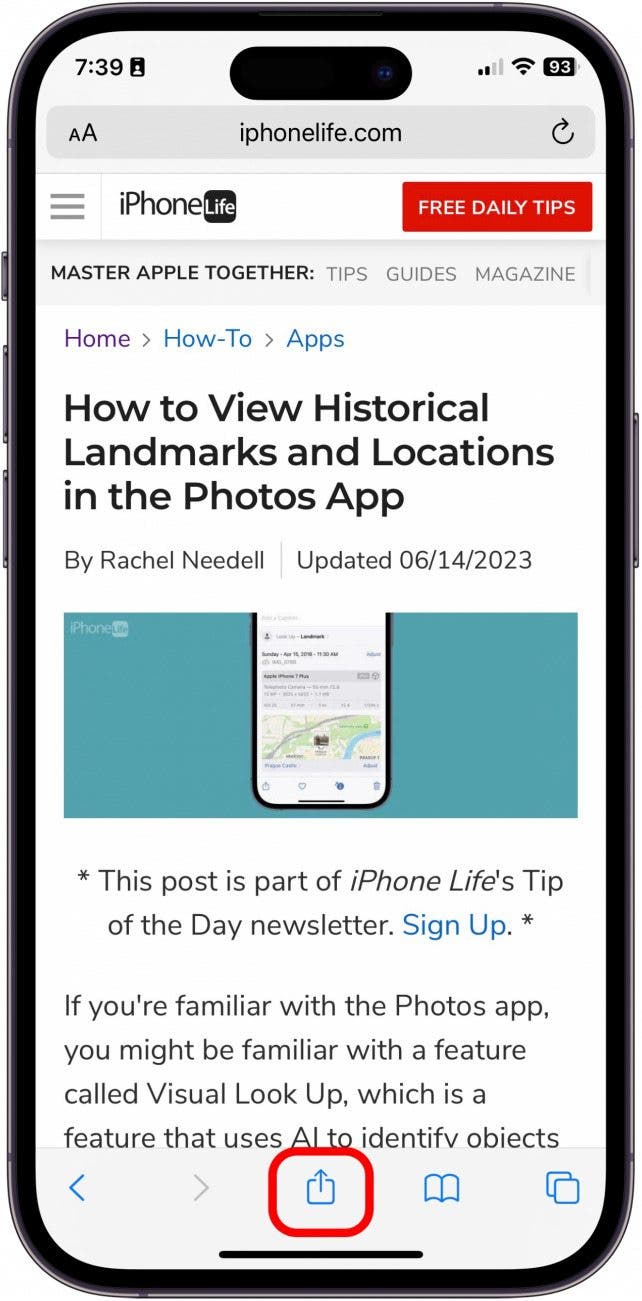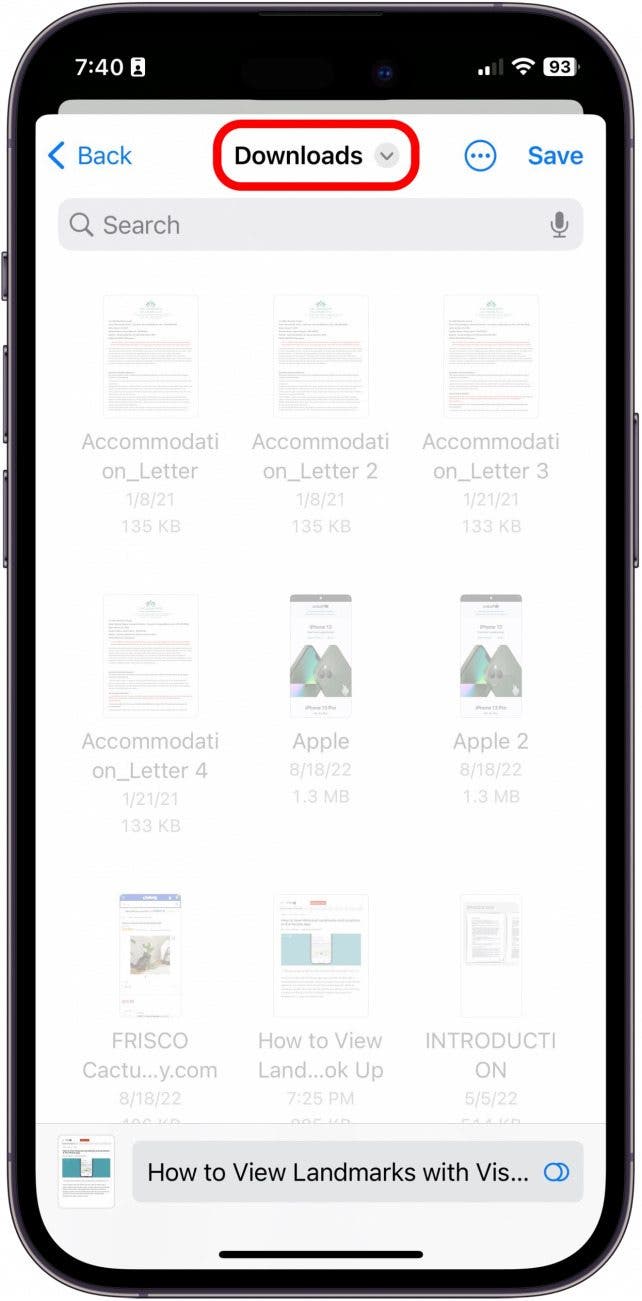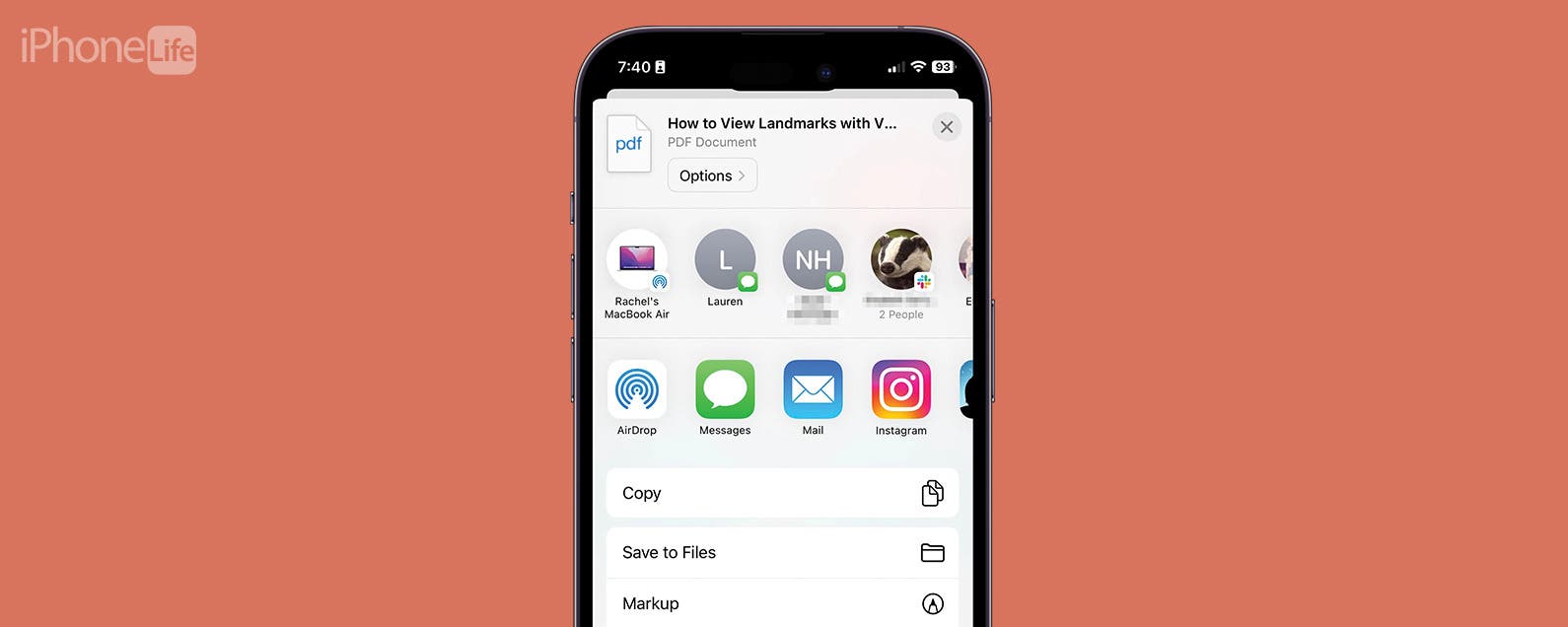
* This article is from our Tip of the Day newsletter. Sign Up. *
If you ever come across an article or webpage that has a lot of great information you want to save, you can turn that webpage into a PDF by using the Safari browser on iPhone or iPad. Then, you can store it in the Files app via iCloud. Here’s how to turn a Safari webpage into a PDF on iPhone or iPad.
Why You'll Love This Tip:
- Quickly save any webpage from Safari to the Files app.
- Save a PDF directly from your iPhone or iPad to iCloud.
- Access said PDF file from anywhere you can access your iCloud account.
How to Turn a Safari Webpage into a PDF
System Requirements
This tip works on any iPhone or iPad running iOS 16 or iPadOS 16 or later.
One of the best ways to save tips directly from iPhone Life's website is to use this super quick trick. If you like tips like this about using your Apple Devices, be sure to sign up for our free Tip of the Day!

- On your iPhone or iPad, open Safari.
![how to save a webpage as a pdf]()
- Open the webpage you want to save as a PDF and tap the Share button.
![how to save webpage as pdf]()
- Tap Options.
![how to save webpage as pdf]()
- Tap PDF.
![how to download webpage as pdf]()
- Tap Done.
![how to download webpage as pdf]()
- Tap Save to Files.
![where do pdf downloads go on iphone]()
- Choose a location on your iCloud account to save the PDF so you can find it later.
![where do pdf downloads go on iphone]()
- Then, tap Save.
![save webpage as pdf iphone]()
That’s all there is to it! You can find your saved PDF in your Files app, or find out how to find downloaded items on your iPhone. This feature is fantastic for easily saving information you want to have easy access to on your iOS devices. If you often work with PDFs, you can also learn the easy way to sign PDFs on your Mac.