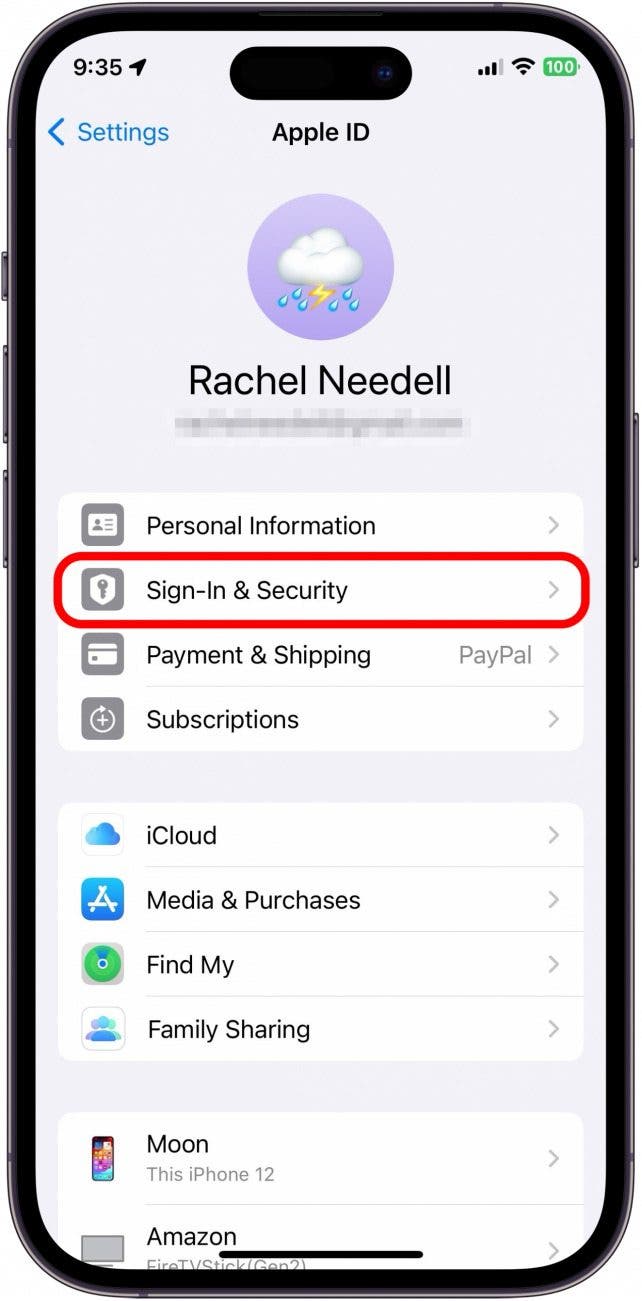What to Know
- To change your Apple ID password from an iPhone, open the Settings app, tap your profile icon, and select Sign In & Security.
- You will need to know your iPhone's passcode or be able to use the Face ID in order to update the Apple ID password.
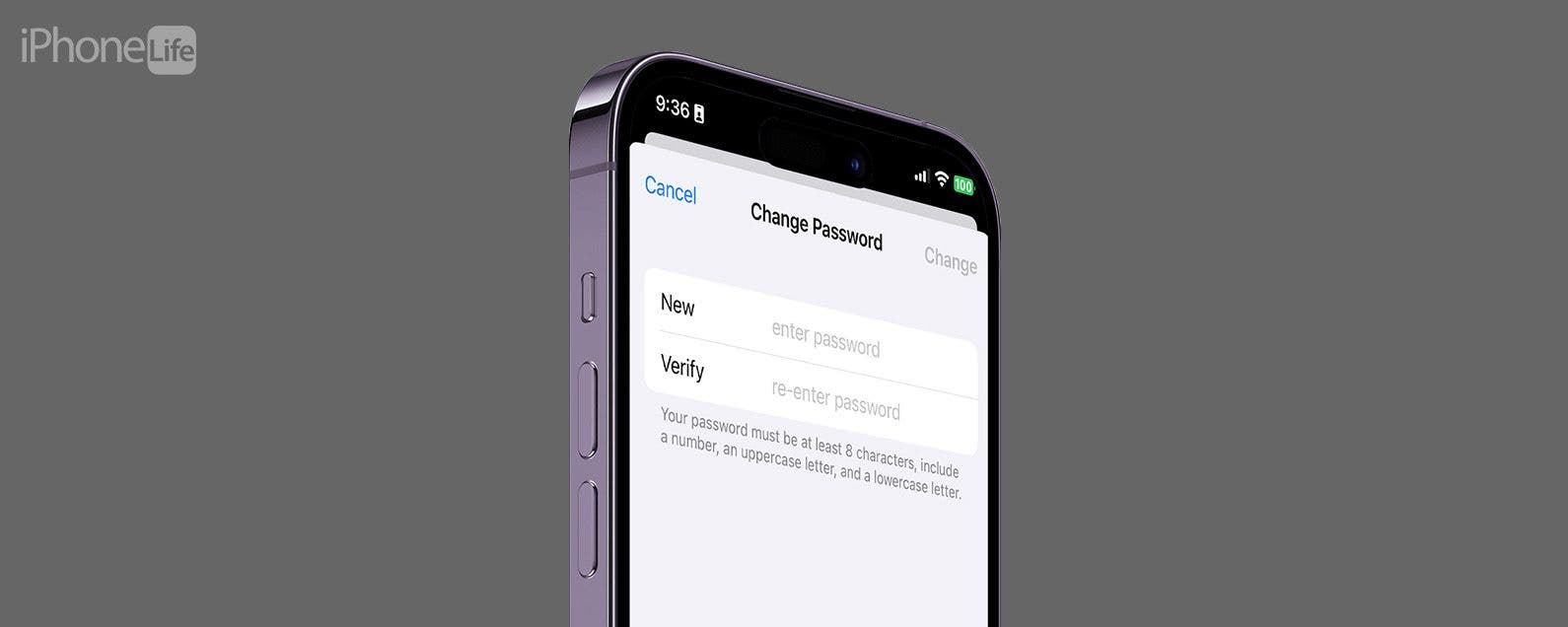
Your Apple ID password is what you use to access iTunes, share photos via iCloud, and utilize iMessage. But changing your Apple ID password on your iPhone only requires a few easy steps. Whether you've forgotten your Apple ID password or want to reset your Apple password for security purposes, knowing how to manage your Apple ID will save you from any potential tech snafus down the road.
Important Note
You can only reset your Apple ID password from an iPhone if you have enabled two-factor authentication and have a device passcode. If you don't have the option to change your Apple ID password from your iPhone, you can reset your Apple ID password from your Apple ID account page.
How to Reset Apple ID Password
When you reset your Apple ID password, make sure that you set it to something that's easy for you to remember or keep the new password somewhere safe. If you like learning tips about your iPhone, be sure to sign up for our free Tip of the Day Newsletter! Now, here's how to reset your Apple ID from your iPhone:
- Open the Settings app.
![change apple id password]()
- Tap your profile icon.
![how to change apple id]()
- Tap Sign-In & Security.
![how to reset apple id password]()
- Tap Change Password. You will be prompted to use Face ID or your iPhone's passcode.
![i forgot my apple id password]()
- Type in a new password and then verify the password by typing it in again.
![apple id password]()
- Tap Change when you're done.
![reset apple id password online]()
And that's how you reset your Apple ID password. Don't forget to save it as something you can remember! Your Apple ID password on your iPhone is the same login as your iTunes Password and iCloud password. However, it is not the same as the password for locked Notes.

FAQ
- Can I change my Apple ID without losing everything? Yes, you can update the email associated with your Apple ID by going to your Apple ID in Settings and tapping "Sign-In & Security".
- How do I find my Apple ID password without resetting it? There is no way to view your password without resetting it, but you can reset your Apple ID password without remembering the old one. You do this by choosing to enter a security question.
- What will happen if I change my Apple ID? As long as you follow the proper steps to change the email associated with your Apple ID, most of your settings should remain exactly the same. However, there's always a chance something could get lost, so I recommend backing up your iPhone before changing your Apple ID.