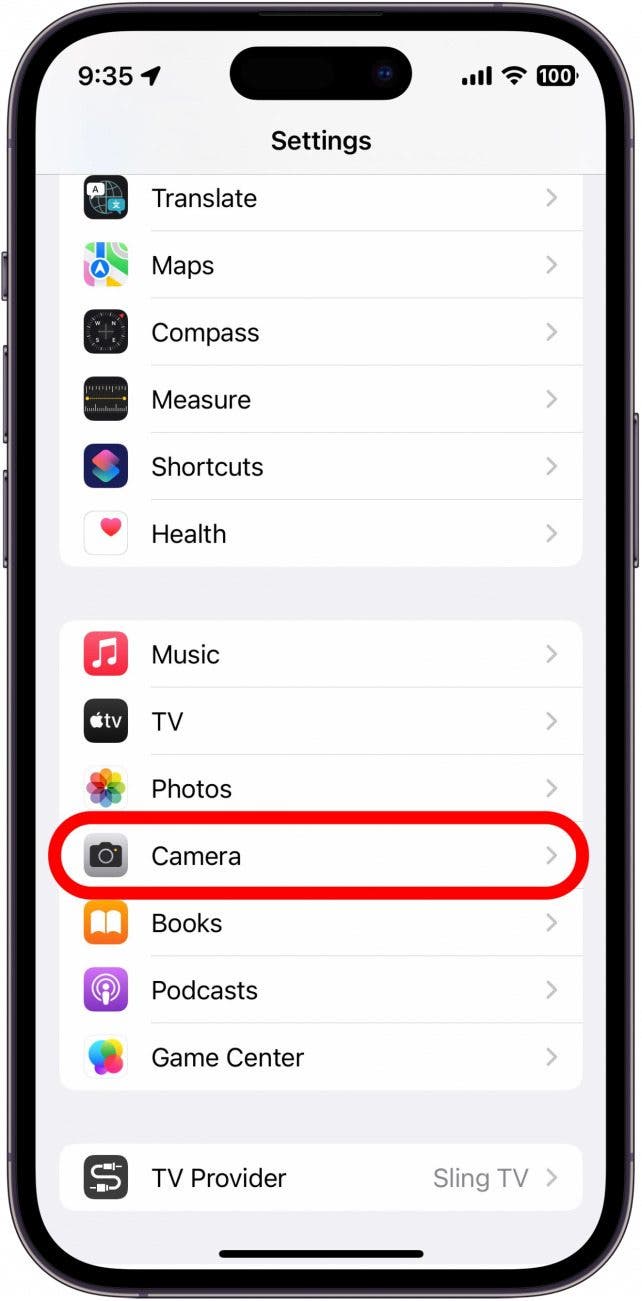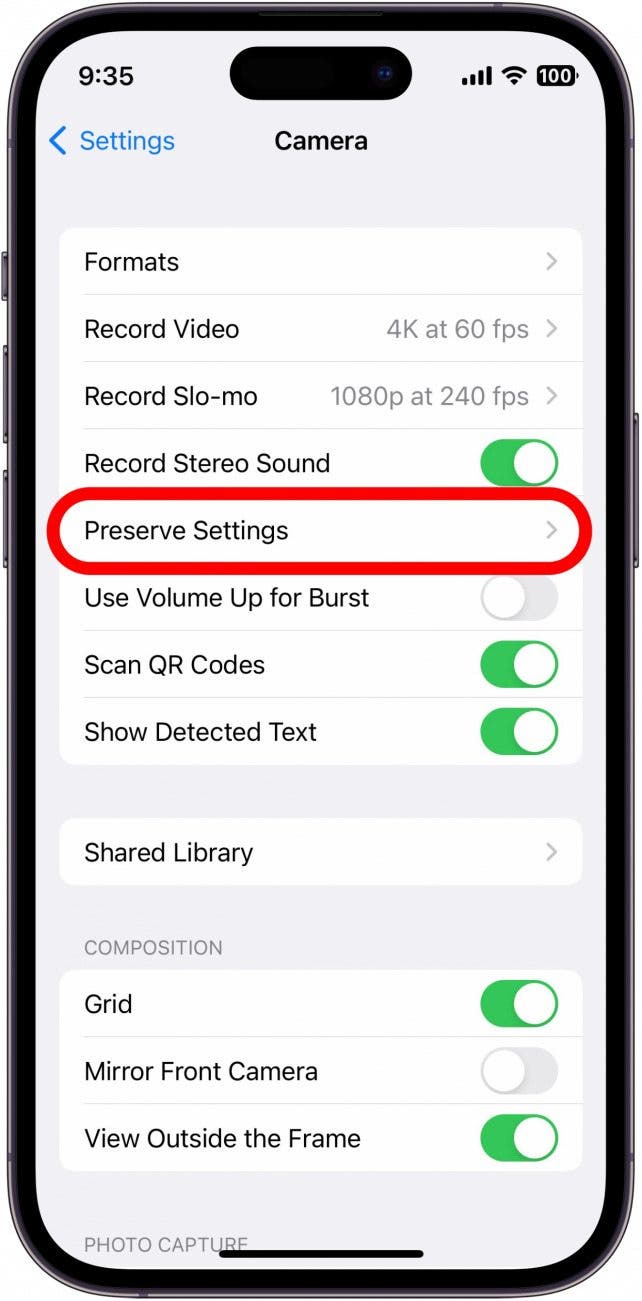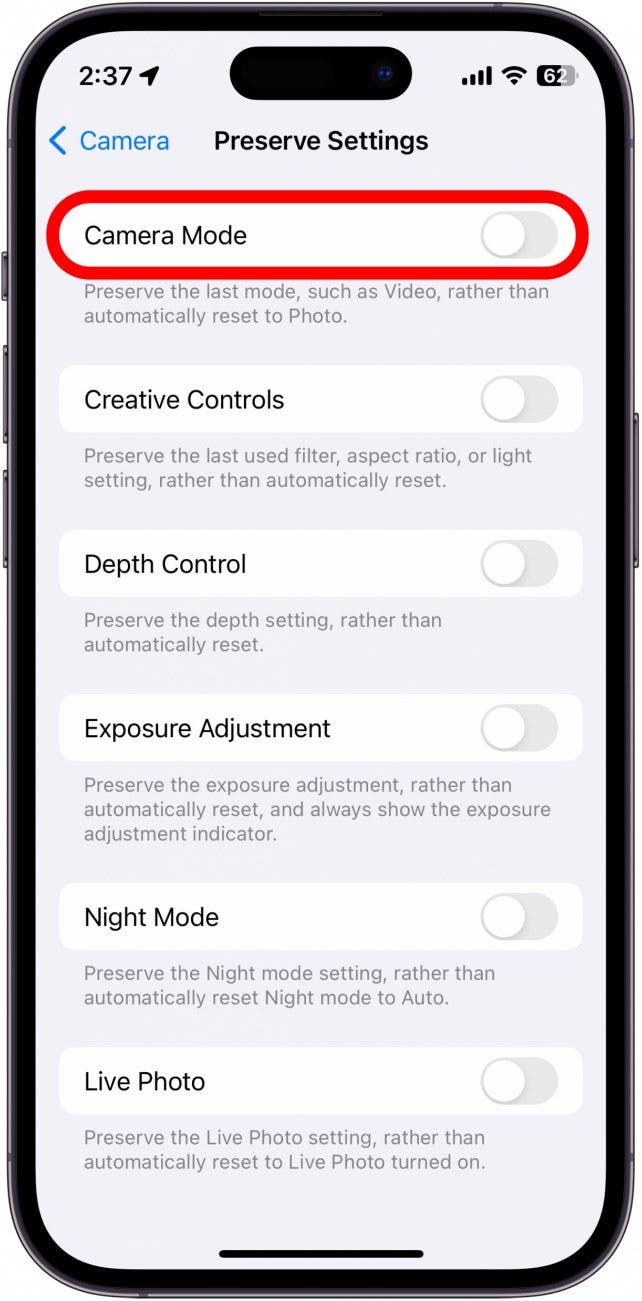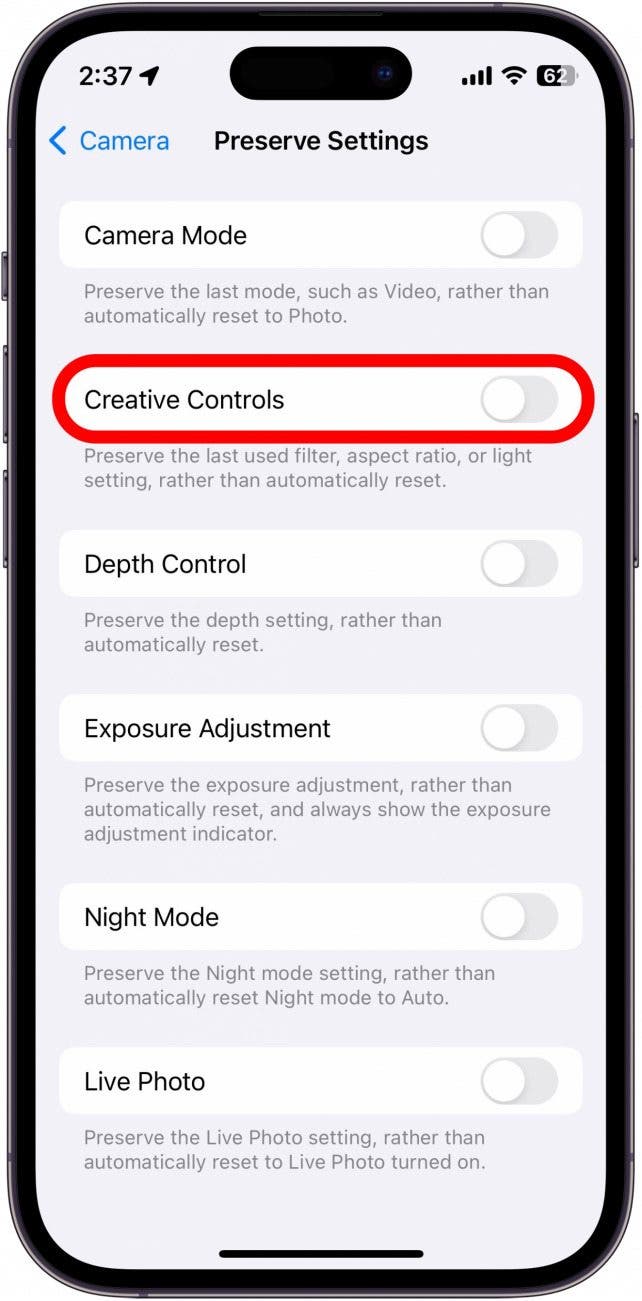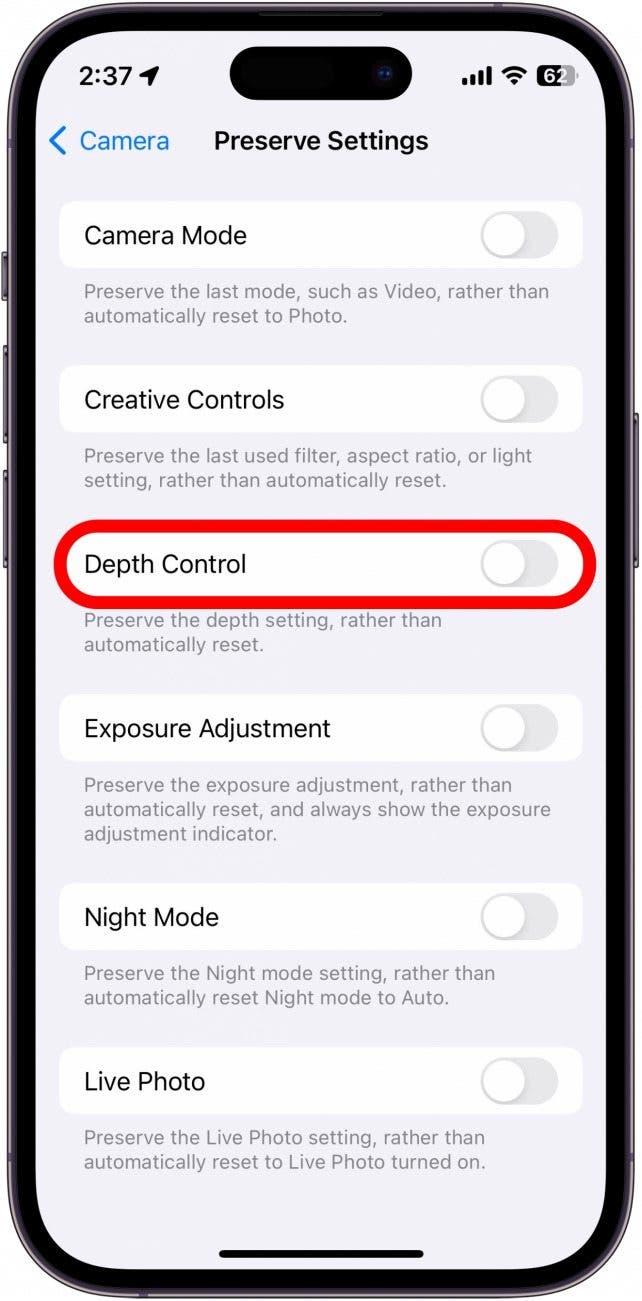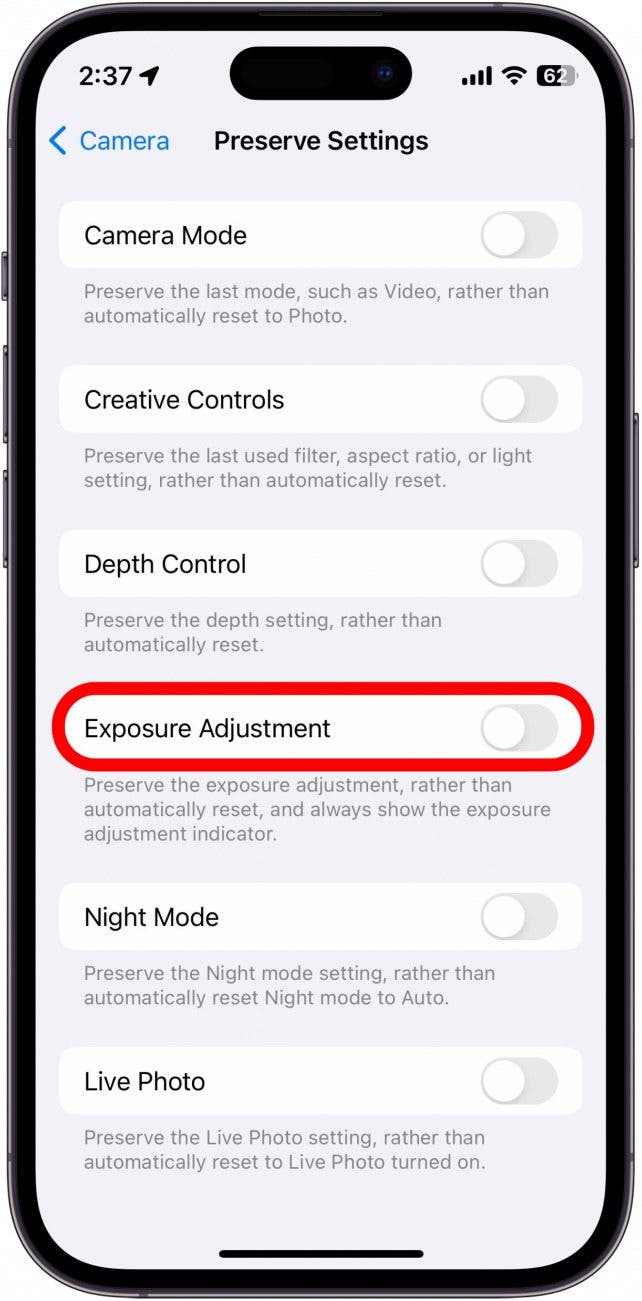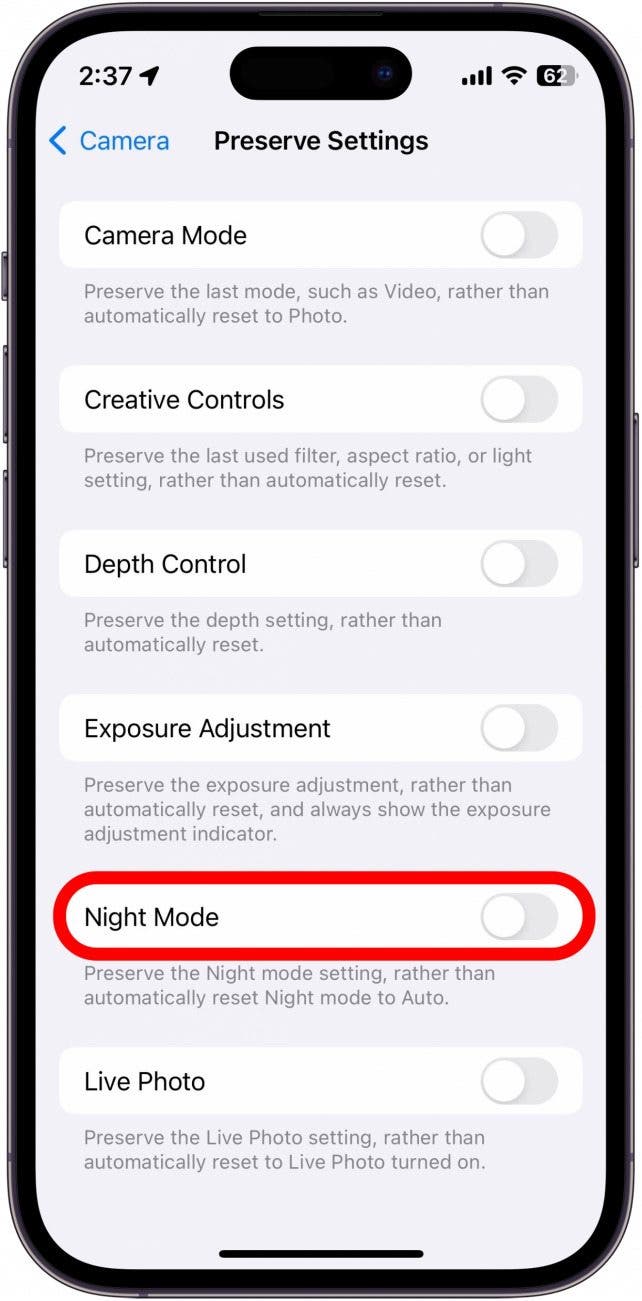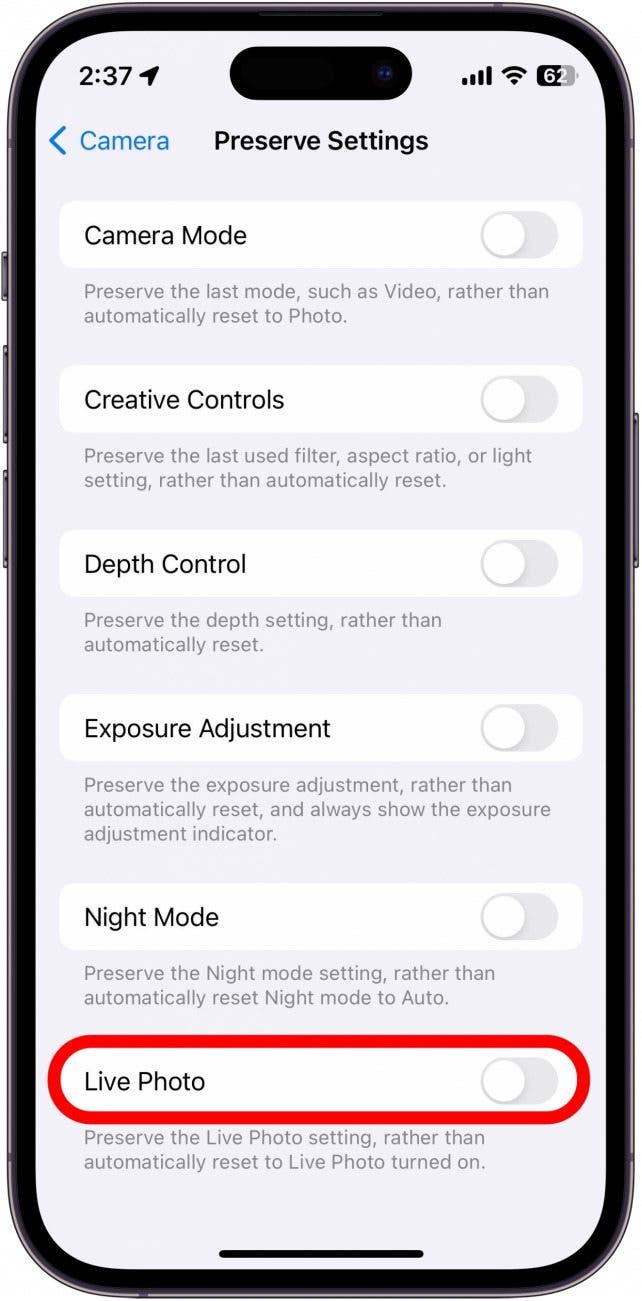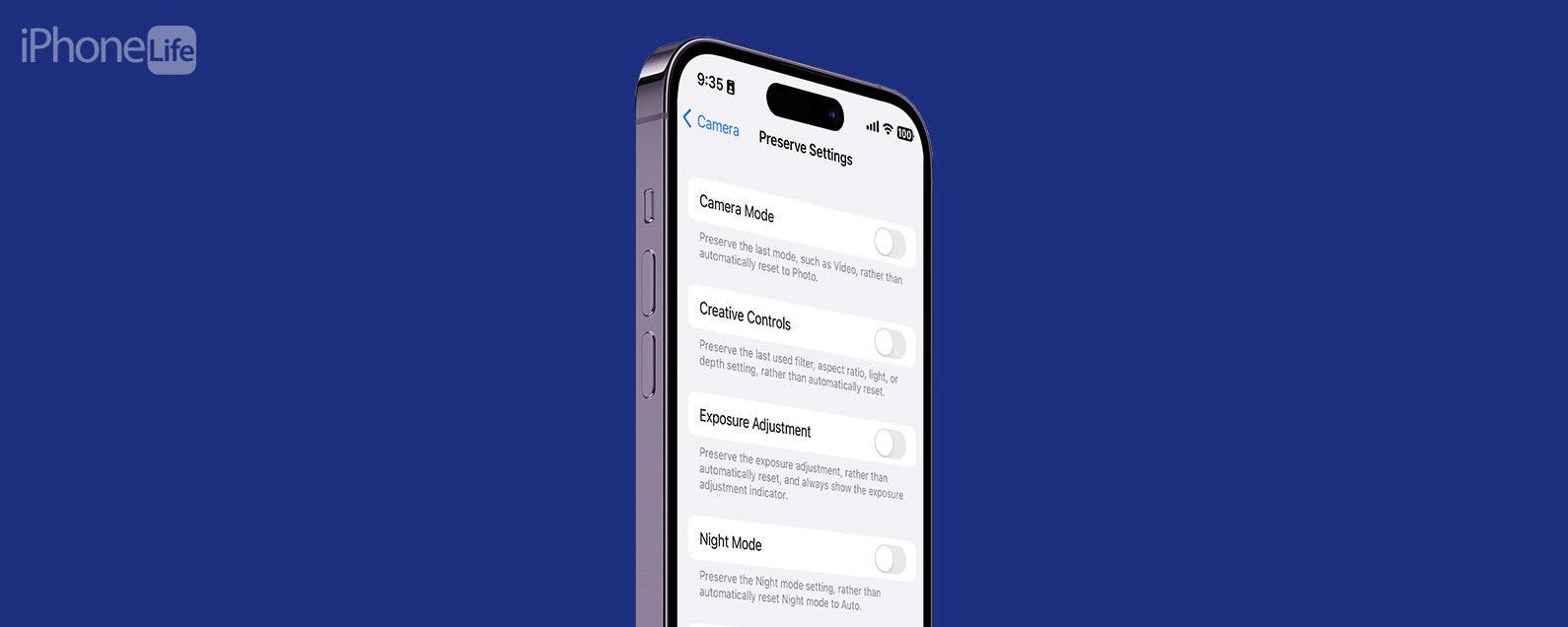
* This article is from our Tip of the Day newsletter. Sign Up. *
If you're an avid iPhoneographer, there are certain camera settings you may want to be standard in the Camera app on your iPhone. You can preserve a few different camera settings so that you don't have to enable your preferred settings every time you go to take a picture. Let's take a look at how to save Camera settings on your iPhone.
Why You'll Love This Tip:
- Maintain consistency every time you take photos.
- Save your favorite camera settings so your photos always look how you want them.
How to Preserve Camera Settings on iPhone
System Requirements
This tip works on iPhones running iOS 17 or later. Learn how to update to the latest iOS.
What is preserve settings on iPhone? If you take photos often, you may want to maintain certain settings every time you open your camera. Preserving camera settings will make it so that certain settings will remain persistent even after closing your iPhone camera. This way, if you find the best iPhone camera settings, your photos can always turn out how you want them. For more iPhone photography tips, be sure to sign up for our free Tip of the Day newsletter. Now, here's how to preserve Camera settings on your iPhone:

- Open the Settings app, and tap Camera.
![Open the Settings app, and tap Camera.]()
- Select Preserve Settings.
![Select Preserve Settings.]()
- Your options are: Camera Mode, which preserves the last mode, such as Video or Portrait, instead of automatically resetting to Photo.
![iphone preserve camera settings menu with camera mode circled in red]()
- There’s also Creative Controls, which automatically applies the last filter, aspect ratio, lighting, or depth setting you used.
![iphone preserve camera settings menu with creative controls circled in red]()
- You can use Depth Control to preserve your Portrait mode depth settings. Your depth settings determine how blurry or in focus the background is when taking photos in Portrait mode.
![iphone preserve camera settings menu with depth control circled in red]()
- Exposure Adjustment keeps your exposure settings, which controls how light or dark your picture will appear when you take it.
![iphone preserve camera settings menu with exposure adjustment circled in red]()
- Night Mode preserves your previously used Night mode settings, which adjusts the exposure in low-light situations to help you capture more detail.
![iphone preserve camera settings menu with night mode circled in red]()
- Lastly, Live Photo, which remembers if you’ve turned Live Photo off and doesn't turn it back on automatically.
![iphone preserve camera settings menu with live photo circled in red]()
Note
When you opt to preserve your settings, any changes that you make while in the Camera app will be saved if you don't reset them before closing the app. So, if you get your settings just the way you like them and then change them for a one-off picture, you'll need to set them back before you close the Camera, or else the new settings will be preserved instead.
Simply tap the toggles next to each setting that you want to be preserved. Now, any time you open the Camera app, the last settings you used will be saved and your camera will be set up exactly how you want it. This is a good way to save the best iPhone camera settings for your specific photography needs. If you want to improve your photography skills, check out our guide on when to use which iPhone lens! We can also show you how to get a grid on your iPhone camera.