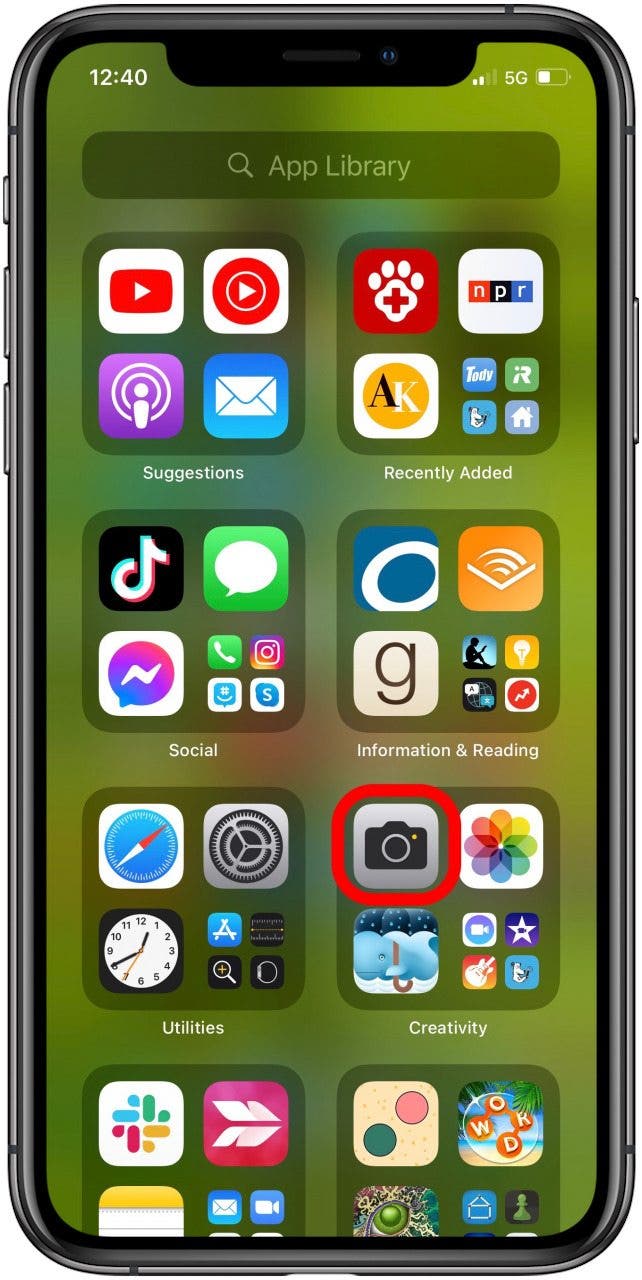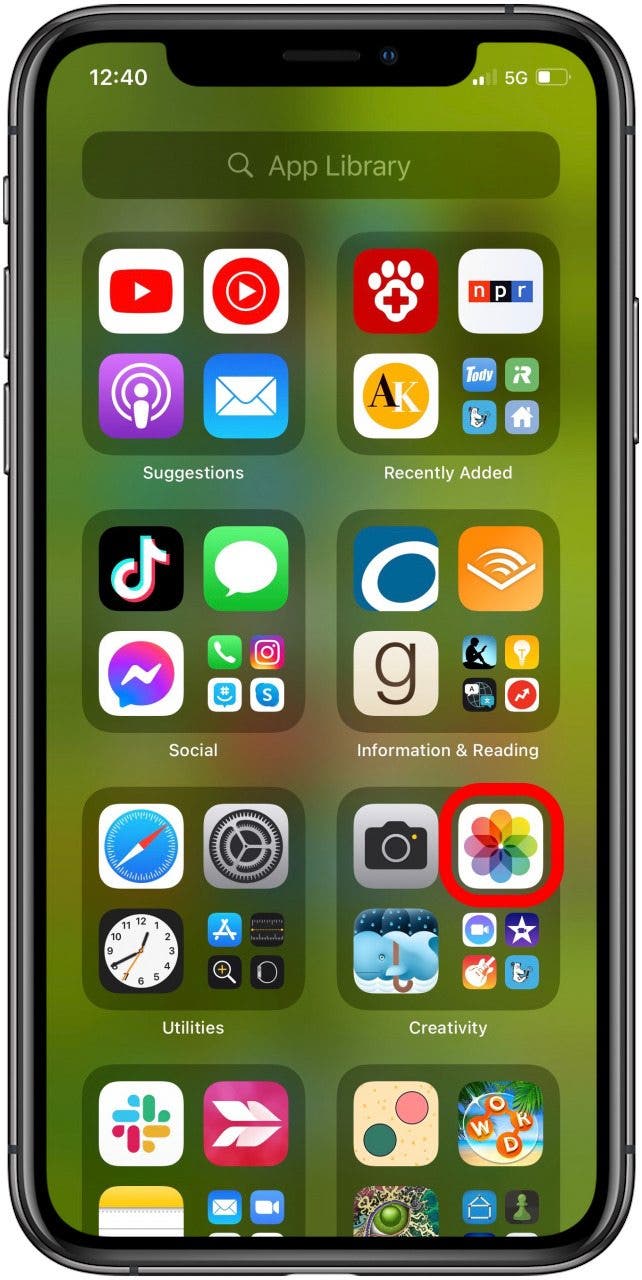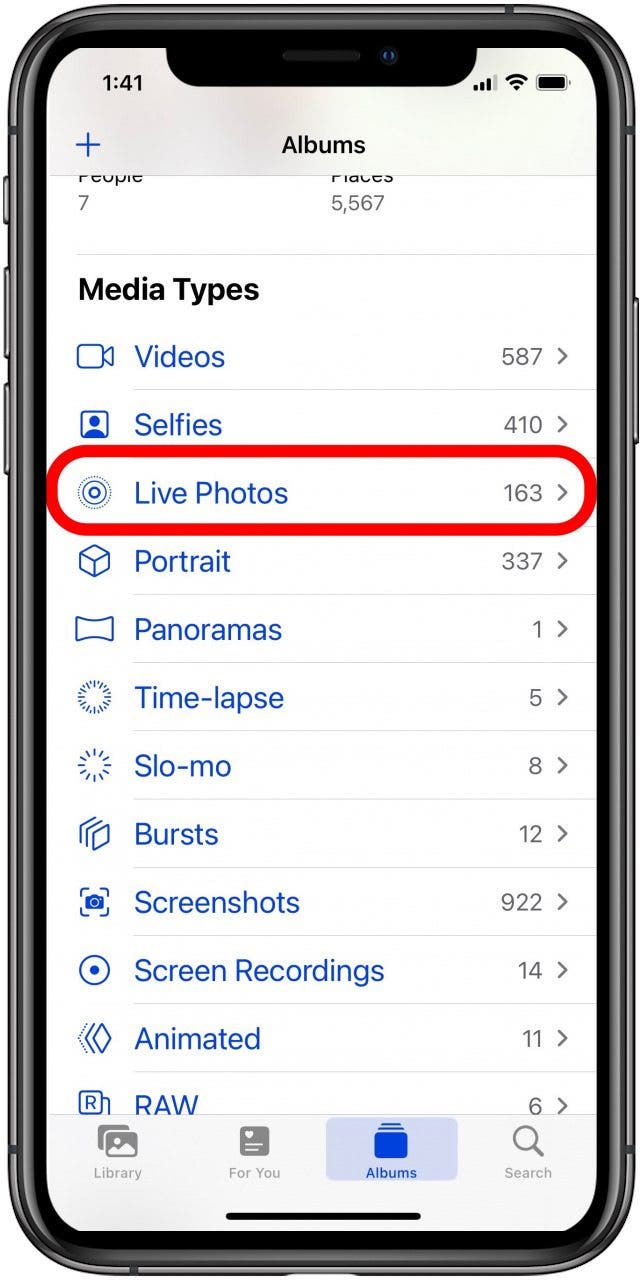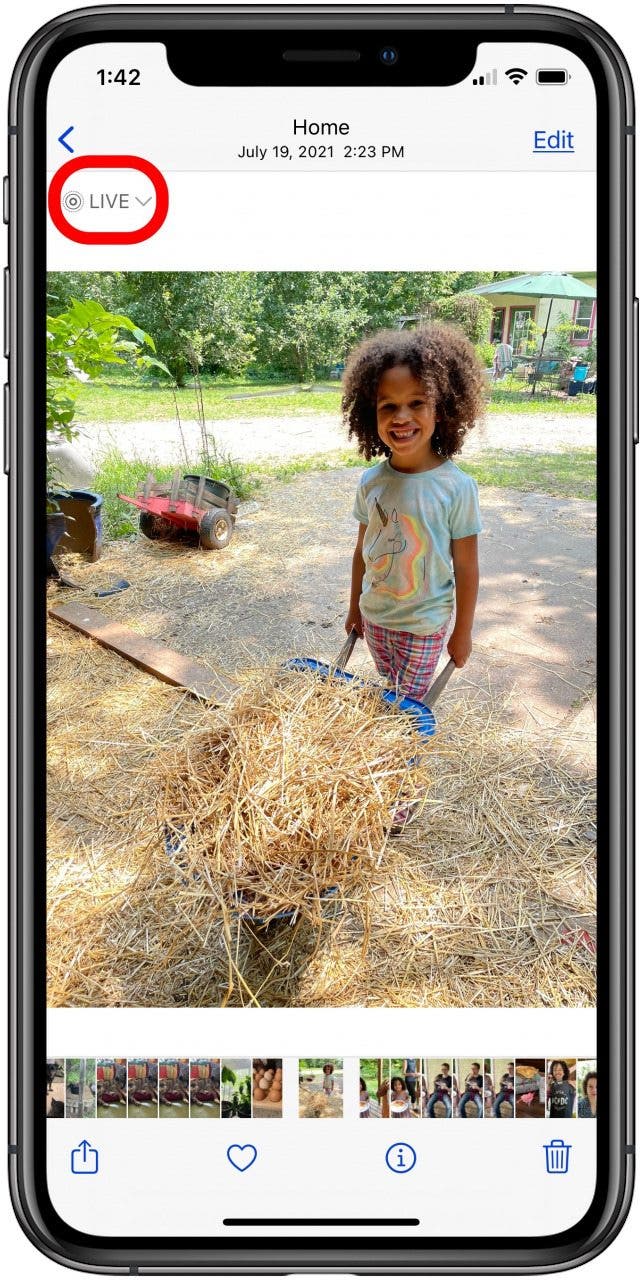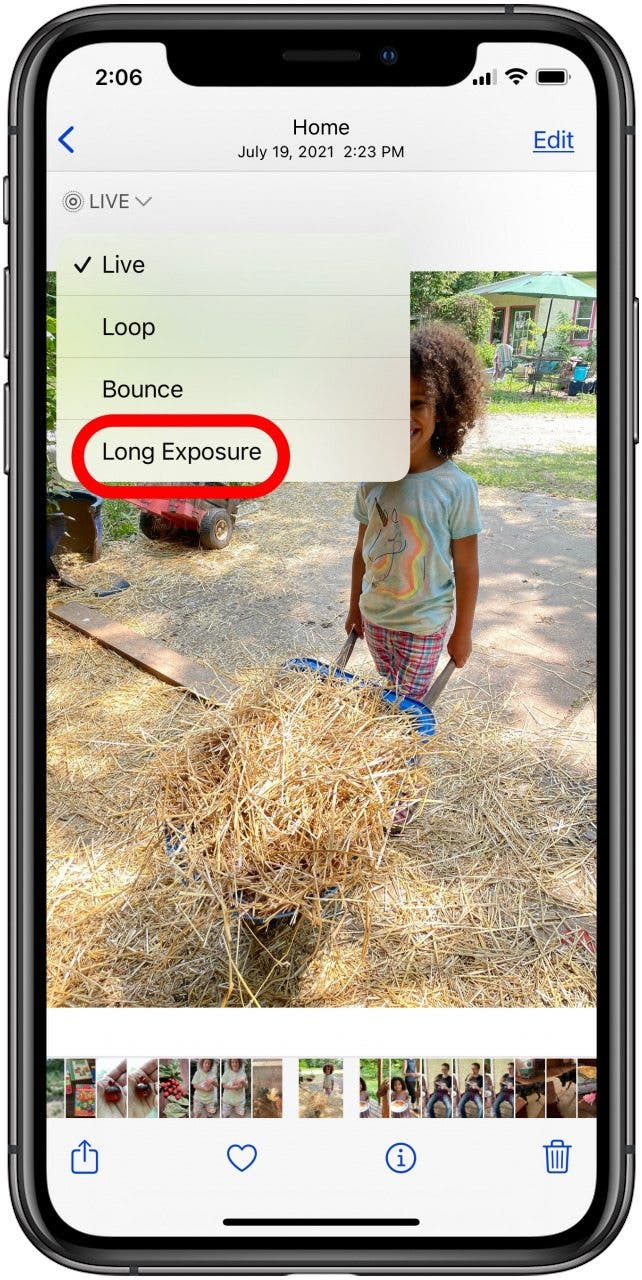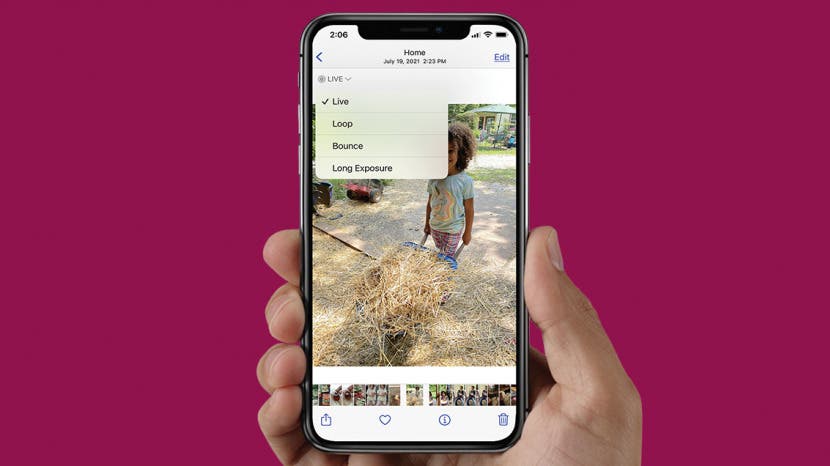
* This article is from our Tip of the Day newsletter. Sign Up. *
I’m no photographer, but Apple's long exposure feature for iPhone allows me to make any Live Photo look almost as good as a real long-exposure picture. Here’s how to use the Long-Exposure iPhone feature with a Live Photo on iPhone.
Related: How to Make a GIF from a Live Photo on Your iPhone with Lively or the Photos App

Why You’ll Love This Tip
- See your Live Photos in a new way.
- Get motion-filled, dreamy photo effects.
How to Use the Live Photo Feature for Long-Exposure Photography
A Live Photo is a short iPhone moving picture. Your iPhone captures the audio and video 1.5 seconds before and after you tap the shutter button to snap a photo. You can do all kinds of things with a Live Photo, even share Live Photos to Facebook! When Apple added the Live Photos features, they included the ability to turn a Live Photo into a long-exposure photo, mimicking the effect of a long-duration shutter speed in a traditional camera. Long-exposure photos are often used when the photographer wants to see motion blurs or light trails, or to capture low-light scenes. Surely you’ve seen those beautiful photos with stars forming circles in the sky or a river with water that looks like smoke—those are photos that used long-exposure photography.
For more great tutorials on how to edit photos on iPhone, check out our free Tip of the Day.
- Open the Camera app and take a Live Photo that would work well with the Long-Exposure Effect. For your first time, try taking a Live Photo of running water or another moving subject.
![apple camera app]()
- To use an existing Live Photo, open the Photos app.
![apple photos app]()
- Tap Live Photos under Media Types.
![live photos]()
- Tap a Live Photo.
![Select Live Photo]()
- Tap the caret next to Live.
![click caret by live]()
- Scroll to the right and tap Long Exposure.
![long exposure photo]()
To learn what happens when you select Loop, read this article!
Now your Live Photo has a Long-Exposure Effect! With the Long-Exposure Effect, your Live Photo will turn into a still photo. This is because the Effect uses the multiple shots that comprise a Live Photo to create the Long-Exposure Effect.
If you decide you don’t want to use the Long-Exposure Effect, simply tap the caret again and tap Live to turn the photo back into a Live Photo. I hope you have lots of fun experimenting with this great feature!