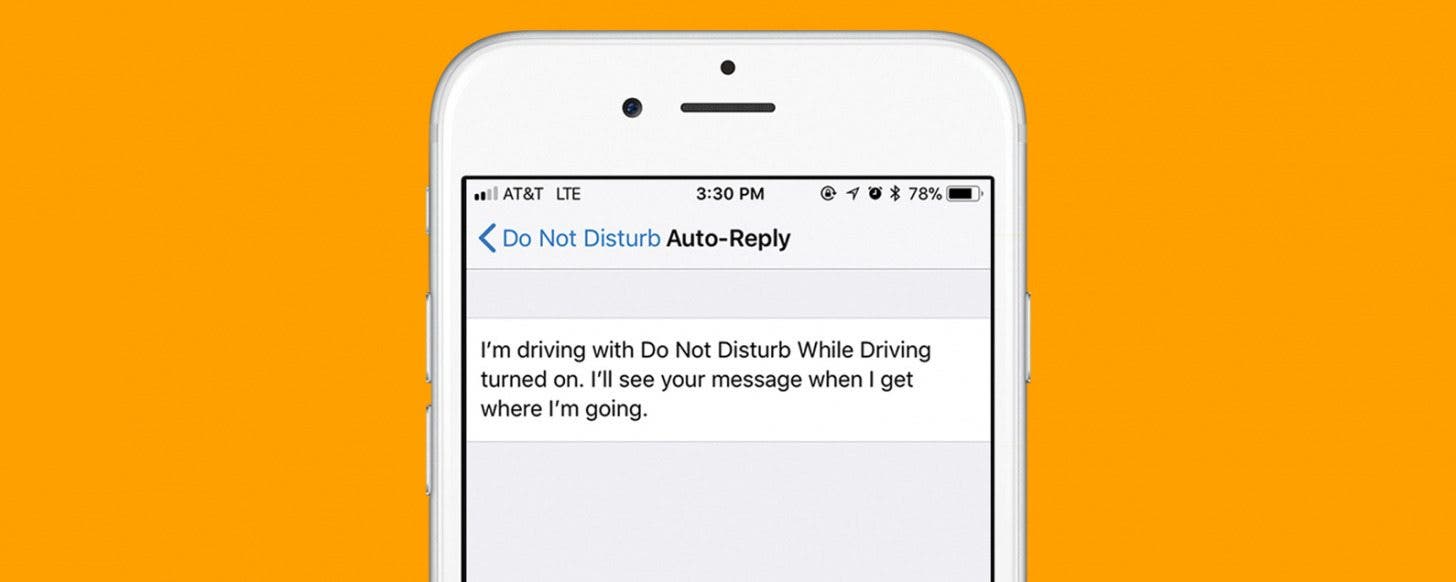
Now that we've all got our hands on the iOS 12 update, it's worth a reminder to check a few settings. One of the biggest changes with iOS 11 was the new driving Do Not Disturb for iPhone feature. If you haven't used this driving mode for your iPhone yet, it's a safety feature that's well worth your time to set up. I’ll show you how to turn on Do Not Disturb While Driving, how to turn off Do Not Disturb While Driving, and I’ll also cover the Do Not Disturb While Driving text message auto-reply on the iPhone!
Related: New for iOS 12: How to Turn On Location-Based Do Not Disturb on iPhone
How Does Do Not Disturb on the iPhone Work?
Essentially, Do Not Disturb While Driving is a feature that recognizes when your phone connects to a vehicle via Bluetooth or when your device senses driving motion. Once set, when Do Not Disturb While Driving identifies that you are in a moving vehicle it will automatically adjust to your settings. It can block calls, text messages, alerts from apps, and other notifications. There are also features in place to allow specific calls and contacts to reach you, even when Do Not Disturb is active. This means you never have to worry about missing an urgent or emergency call, but you can also enjoy the peace and security of distraction-free driving!

The great thing about this smart feature is that it allows you to access things you need like music, directions, and any emergency contacts you might have. It removes the superfluous notifications so that you can focus on driving well and driving safely. If you are worried about contacts thinking you are rude or ignoring them, never fear! There is an auto-reply feature for Do Not Disturb While Driving so you can make sure everyone knows that you will attend to their needs just as soon as it is safe to do so!
Turn On Or Off Do Not Disturb on the iPhone
First, you will need to go to Settings. Next, click on Do Not Disturb. Scroll down to Do Not Disturb While Driving and click to select your settings. You can choose from Automatically (when it detects the motion of a moving vehicle), When Connected to Car Bluetooth, and Manually. The manual setting means you will have to turn it on and off via Control Center.
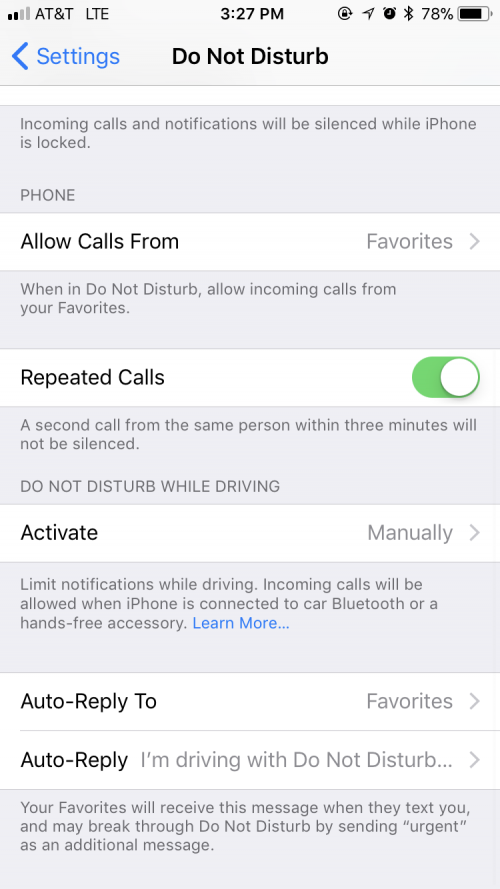
How to Use & Customize Auto-Reply Texts in Do Not Disturb on the iPhone
Text message auto-reply on the iPhone is a great new feature that is specific to the Do Not Disturb While Driving platform. It allows you to choose a list of people and an auto-reply message. When the program is running (while you are driving, or when you enable it manually), those people will get an auto-reply if they send you a message!
To use the auto-reply texts in Do Not Disturb for iPhone you need to go to Settings > Do Not Disturb > Auto-Reply To and select the group you wish to send auto-replies to:
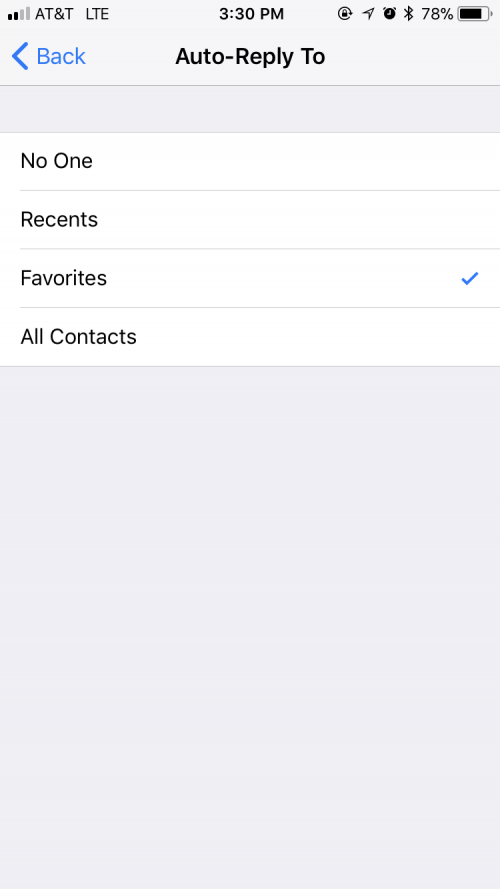
Next, go back and tap Auto-Reply. This is where you will input your auto-reply message of choice. Apple provides a generic auto-reply, but you can tap on the text and input a customized message instead.

Once you have set up these features, they will be activated whenever you have Do Not Disturb While Driving activated!


























