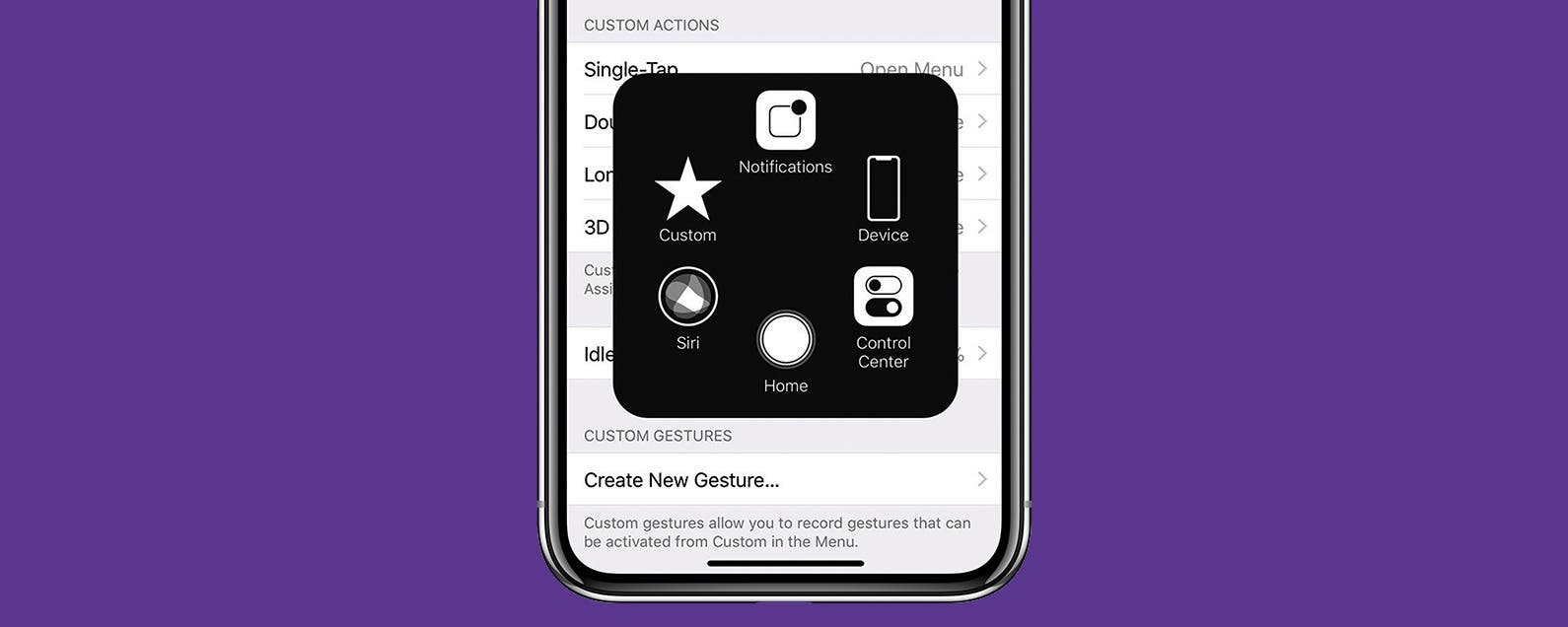
* This article is from our Tip of the Day newsletter. Sign Up. *
The beautiful edge-to-edge display of the iPhone X leaves no room for a Home button. But if you find yourself missing the old Home button, you can add an on-screen Home button to your iPhone X screen thanks to the accessibility features. This is actually something that anyone with an iPhone can do, and it comes in handy if you have an older iPhone with a broken Home button. For iPhone X users, however, it’s the only way to retrieve the lost Home button. It’s not for everyone, but it’s great for those who want it. Here’s how to add an on-screen Home button to your iPhone X.
Related: How to Hang Up Your iPhone with the Click of a Button

How to Add an On-Screen Home Button to Your iPhone X
- Open the Settings app.
- Select General.
- Tap Accessibility.
- Select AssistiveTouch and toggle it on.
- A small circle will appear in the lower right corner of the screen. You can tap and drag the button wherever you want, along the perimeter of the screen.
- Tap the button to see your options. Tap Home.
Within the AssistiveTouch settings you can also customize what shortcuts appear when tapping the button. If you like the reinstated Home button, you can even move it to the exact same place it used to be. And when you’re not using it, it fades to a light gray, so it’s barely there. To learn more about navigating an iPhone without a Home button, read this!


























