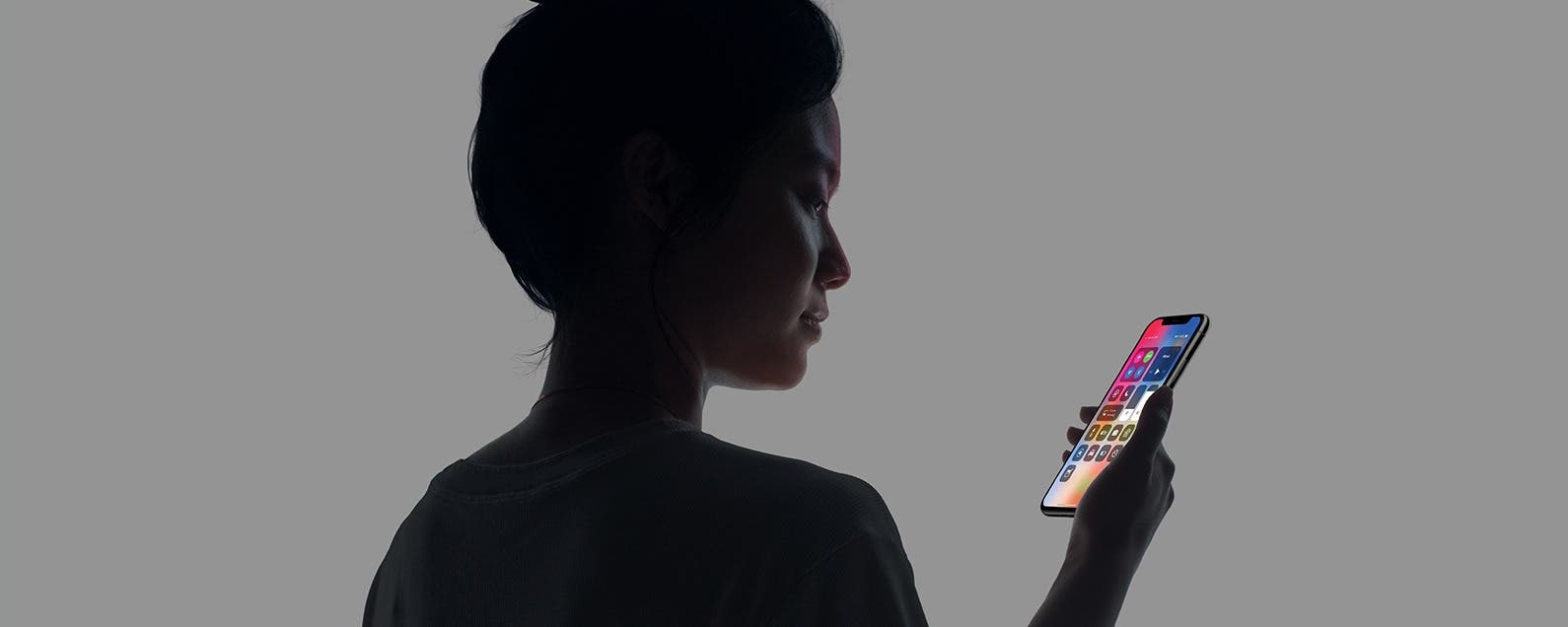
* This article is from our Tip of the Day newsletter. Sign Up. *
By now we’re all familiar with Touch ID, the fingerprint authentication security feature introduced with Apple’s iPhone 5s in 2013. The iPhone X replaces Touch ID with a facial recognition system, Face ID, which can be used to unlock your phone, open apps, make purchases in iTunes, and more. Biometric authentication protects our phones, but also introduces new privacy concerns by leaving iPhone users open to the possibility of criminals stealing data or law enforcement accessing it without a warrant. If you have even a few seconds notice before a robbery or unlawful search, you can discreetly and temporarily disable Touch and Face ID on your iPhone; let's learn how.
Related: How to Set up Face ID, plus Using It to Unlock Apps & Make Purchases

How to Temporarily Disable Touch ID or Face ID on Your iPhone
For iPhones 5s - 7
- Click the Sleep/Wake button quickly five times.

- The Power Off/SOS Screen pops up, tap the cancel button.

Word of warning: Check your settings before using this tip. If you have something called Auto Call enabled, tapping the Sleep/Wake button five times rapidly will call 911!
- Tap on Settings.
- Scroll down to Emergency SOS and tap to open.
- Scroll down and check your Auto Call option. If you want to be able to use the disable Touch ID tip without calling 911, toggle this off.
- If you want to leave Auto Call on, scroll down and make sure that the Countdown Sound option is toggled on—this will give you a siren-like warning letting you know 911 is about to be dialed.
For iPhones 8 - X
-
Hold the Side Button and the volume button down at the same time, for three to five seconds.

- The Power Off/SOS screen appears, tap the cancel button

Word of warning: Check your settings before using this tip. If you have something called Auto Call enabled, holding the side button and the volume up or down button will call 911!
- Tap on Settings.
- Scroll down to Emergency SOS and tap to open.
- Scroll down and check your Auto Call option. If you want to be able to use the disable Face ID tip without calling 911, toggle this off.
- If you want to leave Auto Call on, scroll down and make sure that the Countdown Sound option is toggled on—this will give you a siren-like warning letting you know 911 is about to be dialed.
Hopefully you'll never be in a situation where you need to use this tip. But if you must, your biometric authentication features will be disabled, and won't function again until you've entered your passcode in the passcode screen. Just remember, your device is replaceable, but you aren't! Take precautions ahead of time and make sure you don't have sensitive data easily accessible on your phone, back up your photos often, and play it safe out there, kids. If you have an older iPhone or iPad, you'll need to enable Touch ID instead.


























