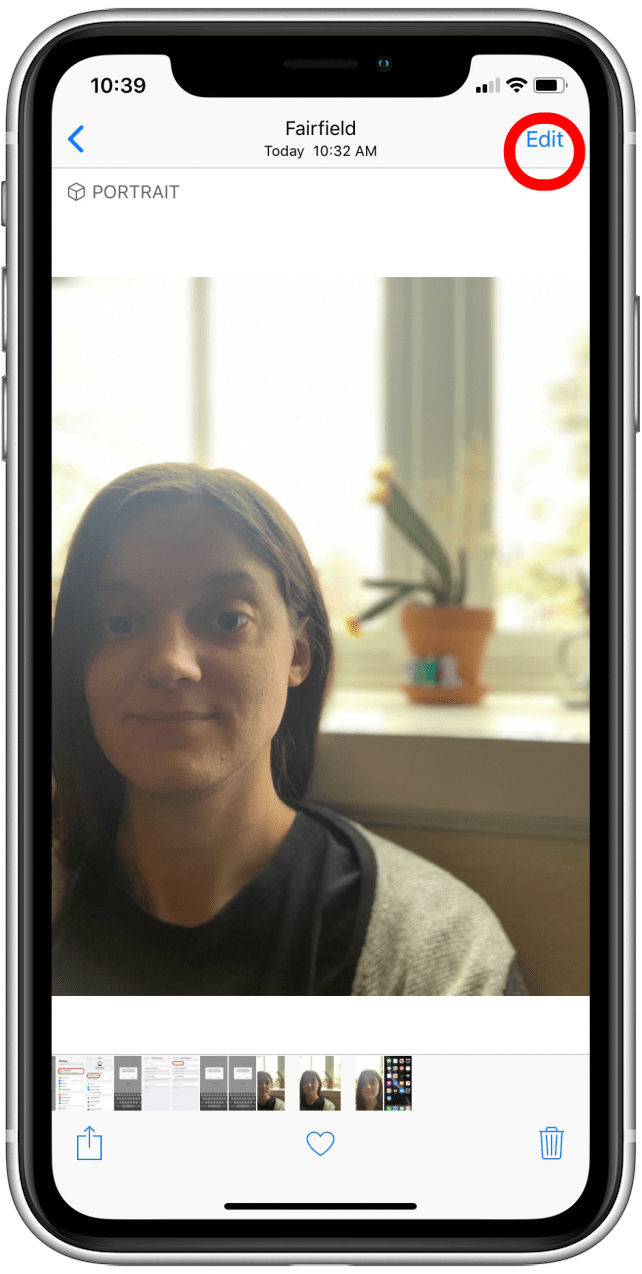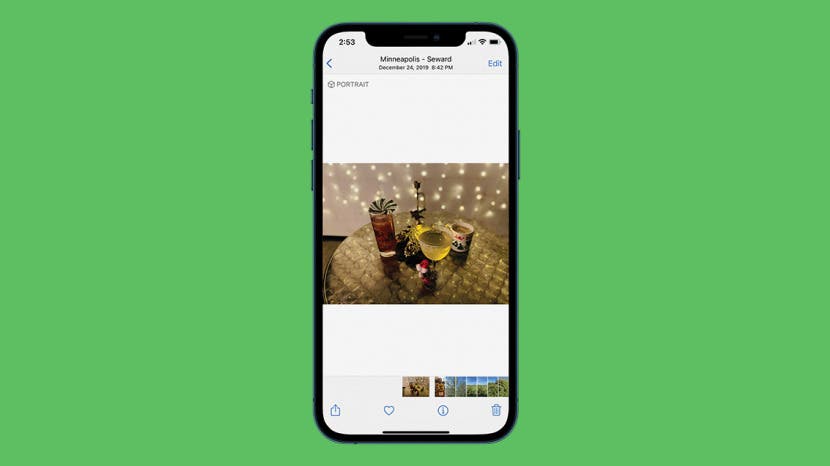
* This article is from our Tip of the Day newsletter. Sign Up. *
Perhaps you took a photo in Portrait mode that didn’t turn out so well. The good news is that you can turn off Portrait mode after taking the photo since it is just a software feature. Here’s how to turn off Portrait mode after taking a picture on your iPhone.
Related: How to Use Selfie Portrait Lighting & Portrait Mode on iPhone X

How to Remove Portrait Mode After Taking a Photo
Portrait Mode is a feature on the iPhone that gives photos a professional look by blurring the background (known as the bokeh effect). For more handy Photos app tips, consider signing up for our free Tip of the Day. Now, follow the steps below to learn how to undo Portrait mode on your iPhone photos.
- Open the Photos app.
![]()
- Select the Portrait mode photo that you want to turn into a regular photo.
- Tap Edit.
![]()
- Tap the yellow Portrait button to disable the feature.
![]()
- Tap Done.
![]()
Now you know how to turn off the Portrait setting on your iPhone!