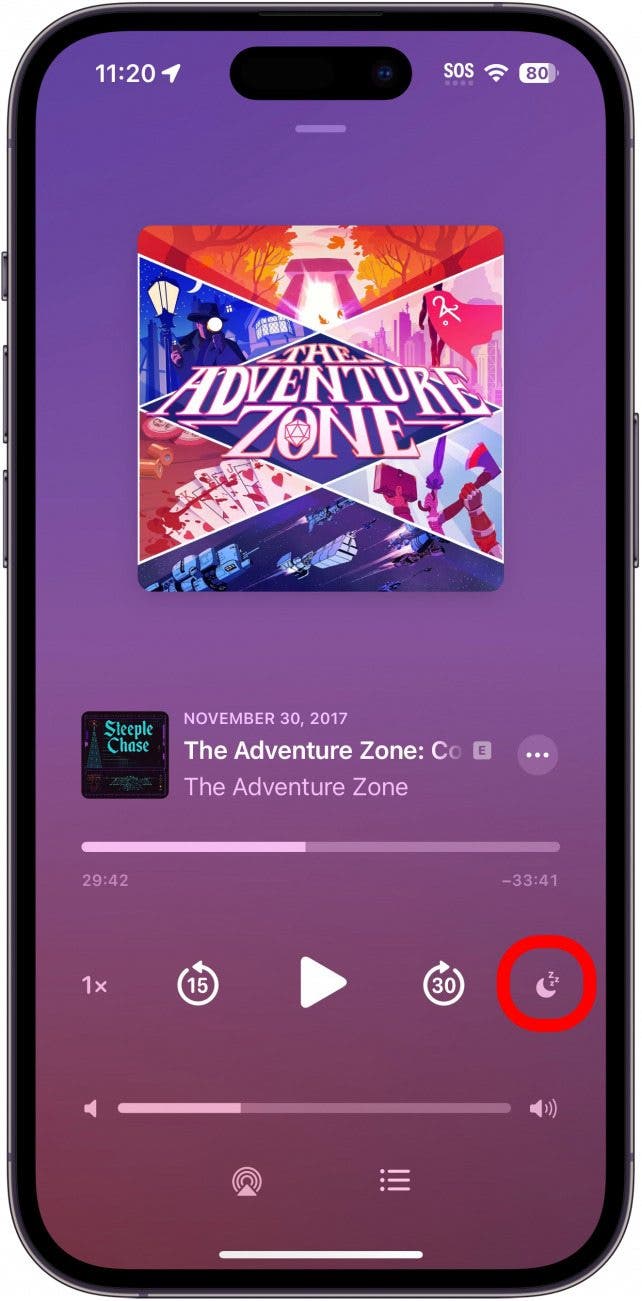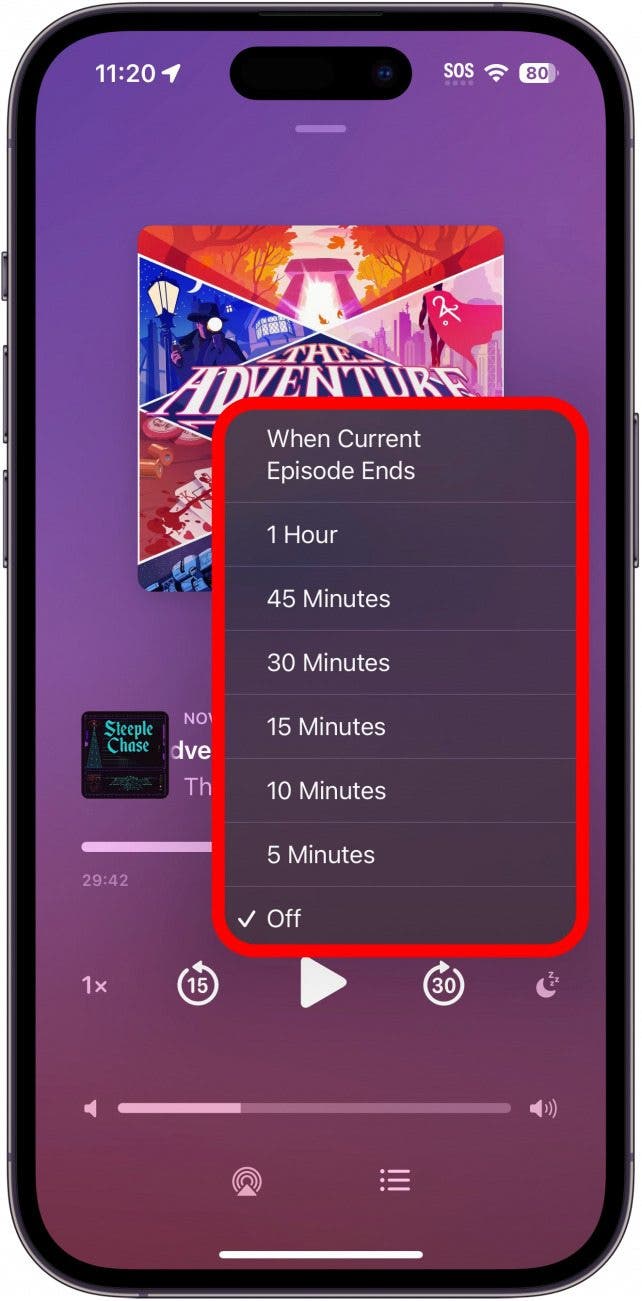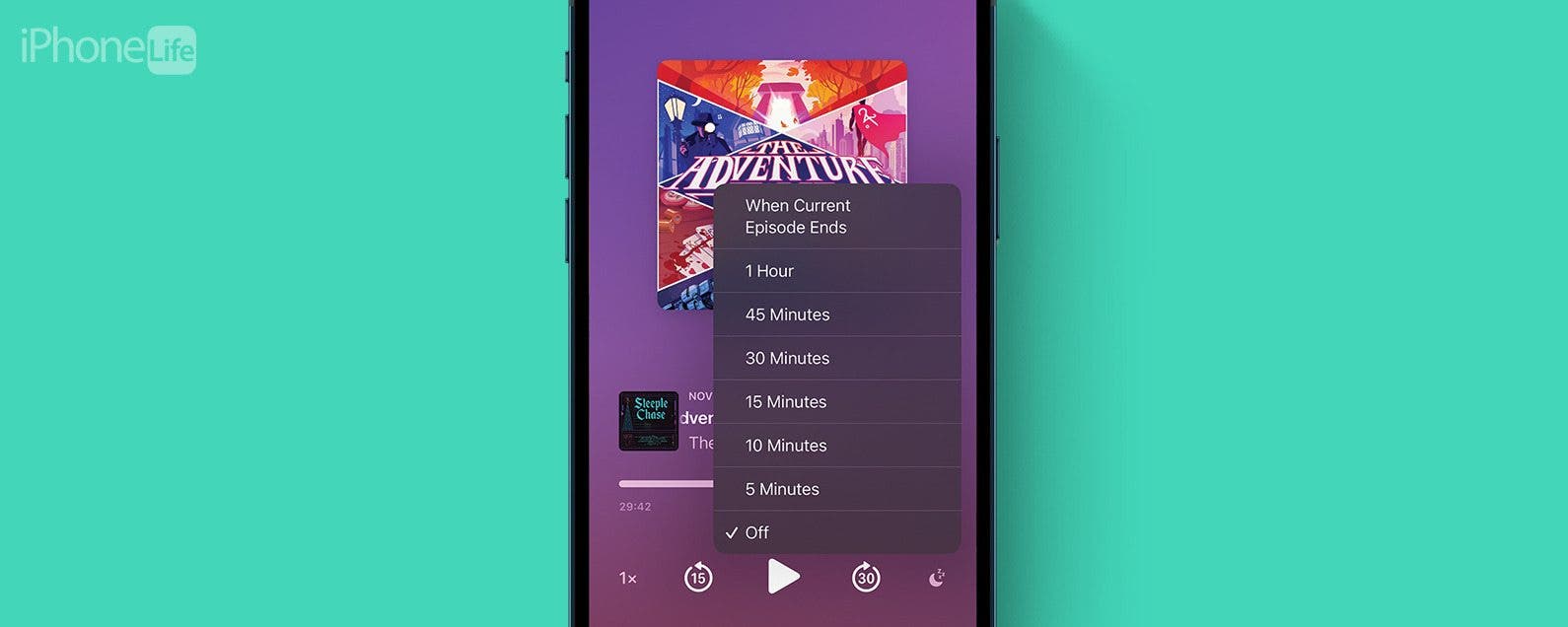
* This article is from our Tip of the Day newsletter. Sign Up. *
Listening to podcasts can be a relaxing way to fall asleep, and when you use the Sleep Timer, you can drift off without having to worry about sleeping through the best parts of an episode or draining your battery. Here's how to use the Apple Podcasts Sleep Timer to help you fall asleep without missing any content.

Why You'll Love This Tip:
- Fall asleep while listening to your favorite podcast.
- Avoid draining your iPhone battery by having your podcasts stop instead of continuously playing.
How to Use the Apple Podcast App Sleep Timer
System Requirements
This tip works on iPhones running iOS 15 or later, and iPads running iPadOS 16 or later. Find out how to update to the latest version of iOS and iPadOS.
It's a bit tricky to locate the sleep timer for Apple Podcasts, but once you find it, it's simple to use. For more iPhone shortcuts and tricks, be sure to sign up for our free Tip of the Day newsletter. To use the sleep timer in the Podcasts app, you'll need to begin playing a podcast before the Sleep Timer will appear on the screen:
- Open your Podcasts app.
![iphone home screen with podcasts app circled in red]()
- Start a podcast episode.
![iphone podcasts app with a red box around an episode of "the adventure zone" indicating to select an episode of your favorite podcast]()
- Tap the Now Playing bar.
![iphone podcasts app with now playing bar circled in red]()
- Tap the Sleep Timer icon (it looks like a crescent moon with Zs floating away from it).
![iphone podcasts now playing screen with sleep timer button circled in red]()
- Select when you want the podcast to stop playing.
![iphone podcasts sleep timer showing the available timer options]()
Now, the timer will automatically turn off the podcast so you won't miss any content. Next, find out how to set a sleep timer on iPhone for apps that don't have one built-in.