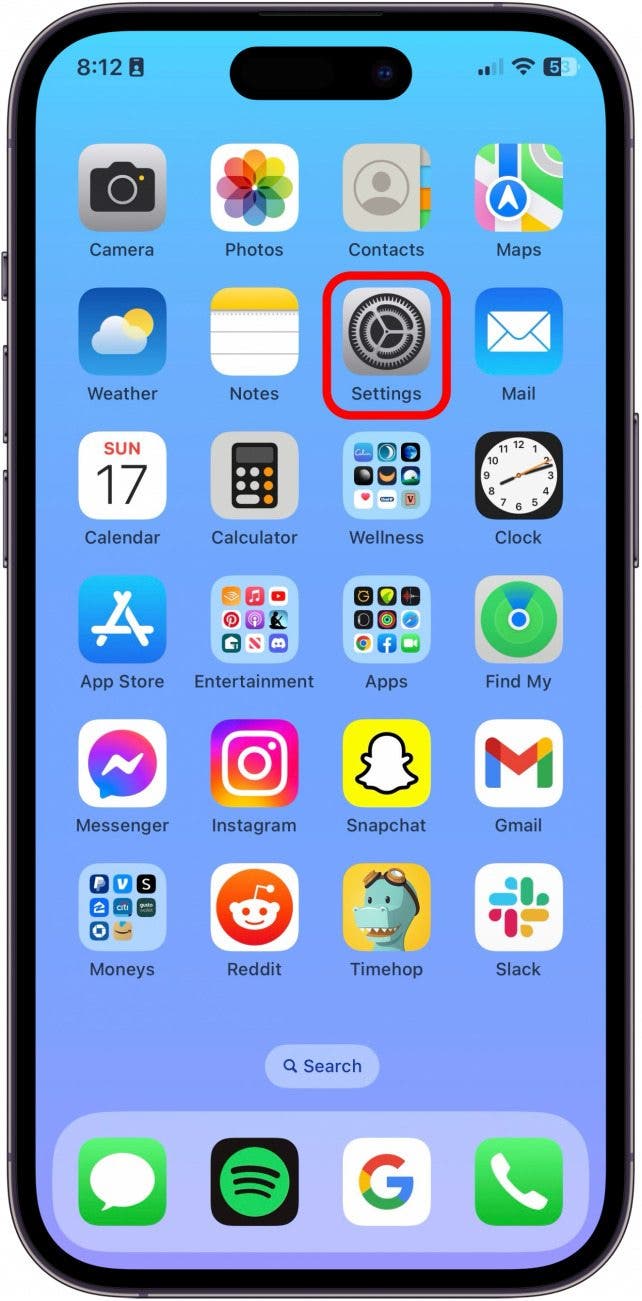Lately, I've noticed that the app menu at the bottom of my messages is getting cluttered with icons that I never added. I was glad to learn that you can remove iMessage apps from the app bar to make it less cluttered. Let's get started learning how to delete iMessage apps from Messages on your iPhone, or add them back.
Why You'll Love This Tip:
- Declutter your app bar in the Messages app.
- Quickly access your favorite apps in the app bar without endless scrolling.
How to Remove iMessage Apps from the iPhone Messages App Menu
System Requirements
This tip was written on an iPhone 16 running iOS 18. Learn how to update to iOS 18.
Here are the steps to remove iMessage apps from the app bar in Messages. You can also use this tip on how to add apps back to the iMessage app bar.
- On your iPhone, open Settings.
![open the settings app on iPhone iPhone settings app in red square]()
- Tap Apps.
![tap apps in iPhone settings tap apps in iPhone settings]()
- Tap Messages.
![tap messages in apps tap messages in apps]()
- Tap iMessage Apps.
![tap imessage apps tap imessage apps]()
- From here, you can toggle off apps you do not want to appear in the Message App bar. Scroll down the page to see more options to turn off.
![toggle off imessage apps toggle off imessage apps]()
- To access the Message App Bar, open Messages.
![imessage icons]()
- Tap any conversation to open it.
![tap conversation in messages app tap conversation in messages app]()
- Tap the plus button next to the text field.
![tap plus sign next to text field tap plus sign next to text field]()
- Tap an app in the list, or scroll down to see the remaining apps in your Messages App bar.
![tap to choose imessage app tap to choose imessage app]()
That's it! Now, your app will be less cluttered, and you can find the apps you actually need more easily. Be sure to sign up for our free Tip of the Day if you want to learn more about the Messages app.