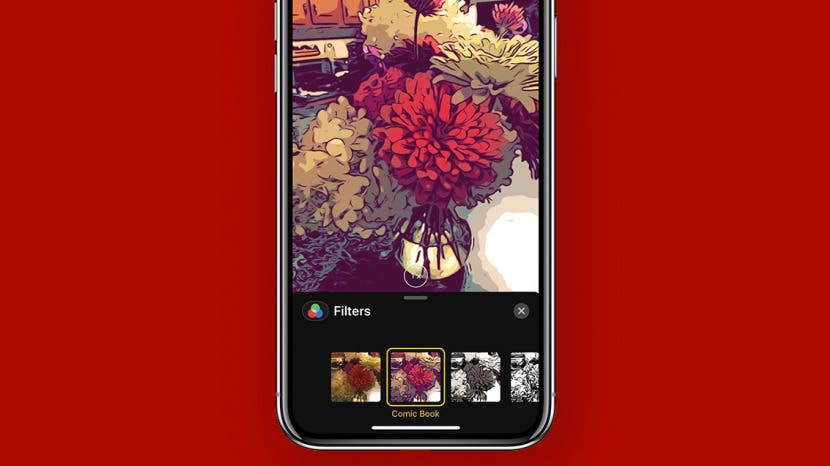
* This article is from our Tip of the Day newsletter. Sign Up. *
iOS 12 has added tons of helpful and fun new features to your iPhone's software, one of my favorite new ones is the ability to add cool effects and Animojis (and Memojis!) while taking a picture or video in the Messages app.
To add an effect or Animoji or Memoji in the process of shooting a photo or video in the Messages app:

- Open the Messages app.
- Begin a new thread, or tap on a thread you'd like to continue.
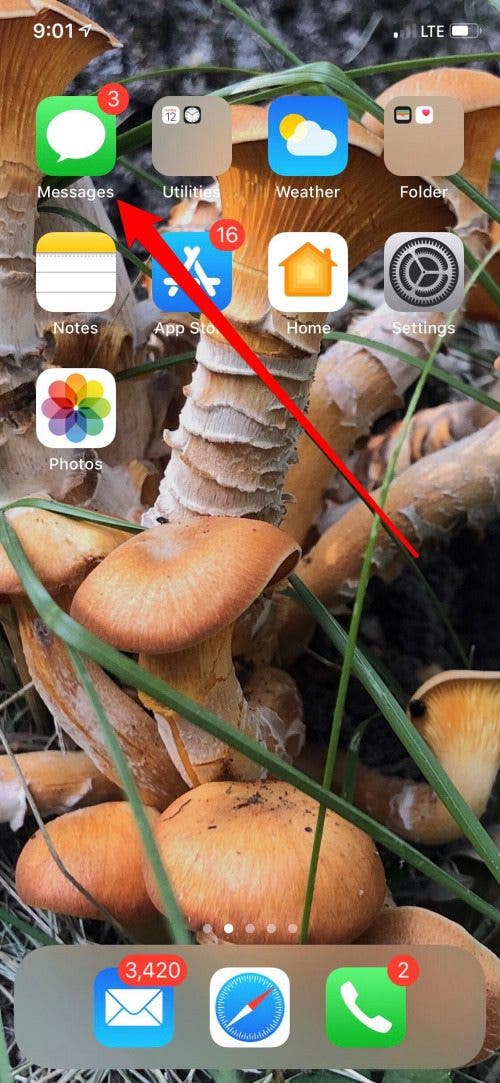
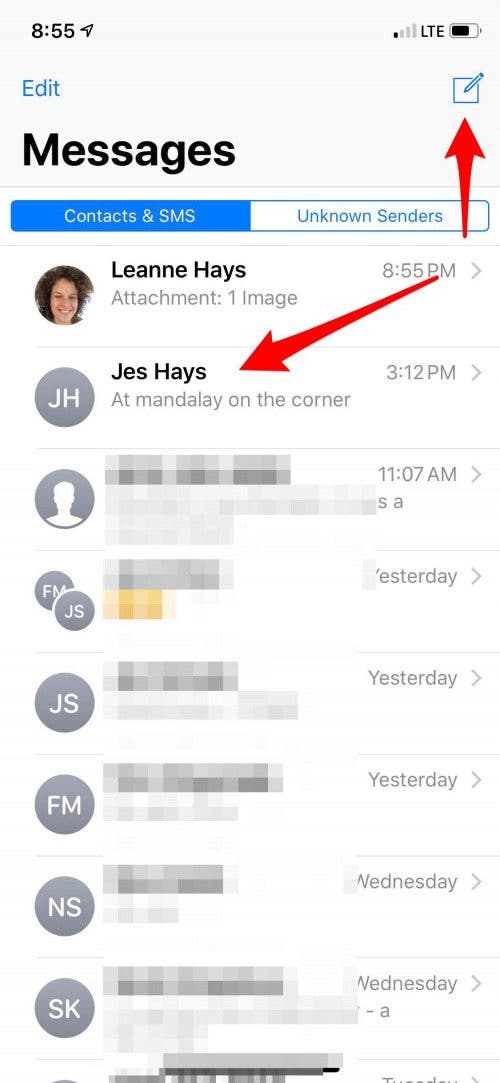
- Tap the camera icon to the left of the text field.
- Now tap the Effects icon to the left of the shutter release button.
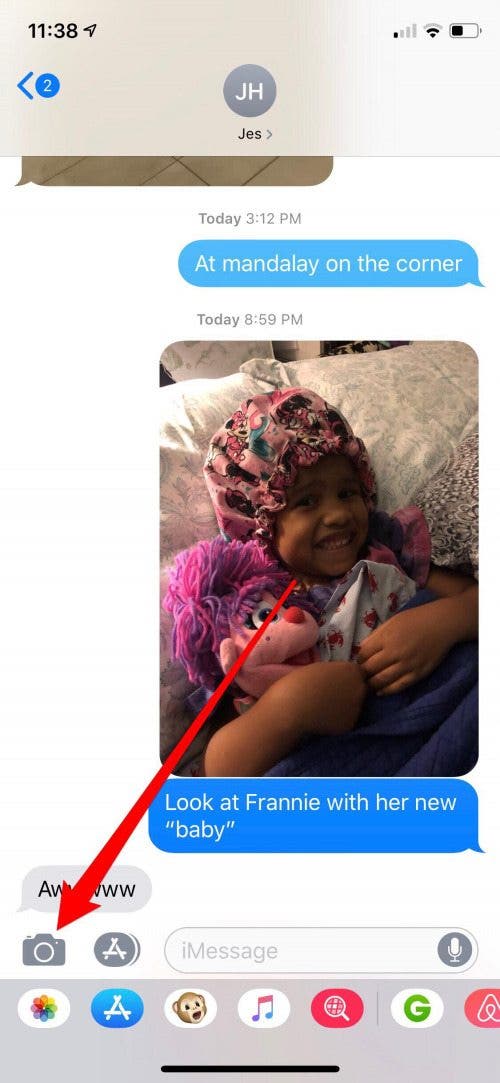

- You'll see all your options for augmenting your photo or video; these will depend on which version of the iPhone you have. If you have an iPhone X, these choices will include Animoji; if not, you'll still have filters, text, and shapes.
- Tap on the three overlapping circles and you can choose from a variety of filters; here's one example of a filter you can choose: the Comic Book filter!


- To choose text, tap on the Text icon (an uppercase A and lowercase a).
- If you'd like to add a shape, tap on the squiggly line to the far right of your options.


- When you've finished adding effects to your photo, tap the white arrow in the blue circle to send.
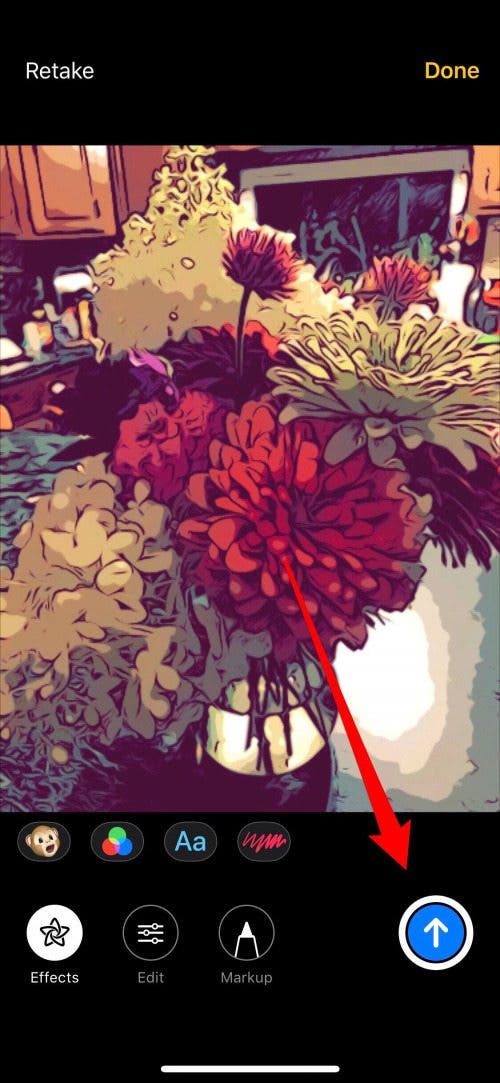
I'll probably be stuck on Comic Book filter for quite some time! What's your favorite effect?


























