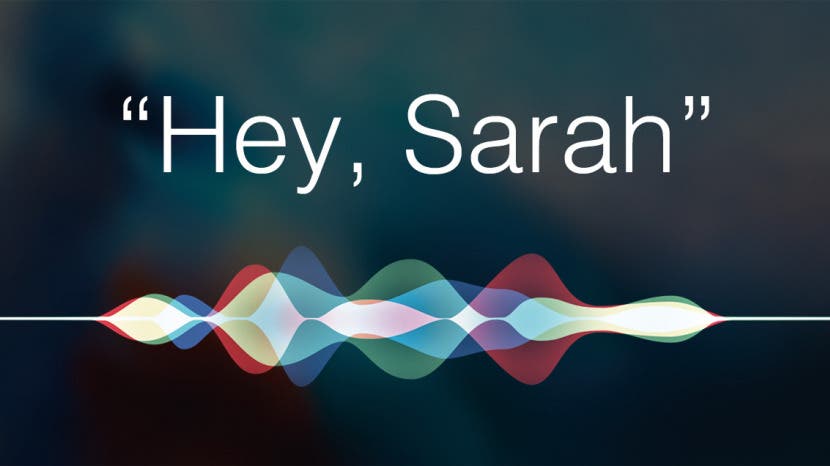
Need iPad and iPhone help? Sign up for iPhone Life Insider and Sarah will help you with all your iPhone troubleshooting and iOS-related issues. To learn more go to iPhoneLife.com/Insider. In this Hey Sarah column, one Insider wants to know how to remove everything from their old iPad so they can give it away to a friend while another wants to know if it's possible to delete photos from their iPhone without also deleting them from iCloud.
Related: How to Change the Date & Time Stamp on Photos on Your iPhone
Hey Sarah,

How can I remove all my info from my old iPad in order to give it to a friend?
Sincerely,
Give It Away Now
Dear Give,
The best way to do this is to erase all the iPad’s contents and settings so your friend can set it up as a new device. Before you begin, make sure you know your iPad’s passcode, your Apple ID and password, and your restrictions passcode, if you set one. Then open the Settings app and follow these steps:
First, make a backup of the device contents so you don’t lose any of your data . To do this, tap your name at the top of the Settings menu and then tap iCloud. Go to iCloud Backup, make sure it’s turned on, and then tap Back Up Now.
Once the backup is complete, log out of iCloud and iTunes. To do this, tap your name at the top of the Settings menu and then tap Sign Out.
Finally, go to General > Reset > Erase All Content and Settings. Enter any passcodes requested. Once the device is erased, you can hand it over to your friend, worry free.
Hey Sarah,
Is it possible to free up storage on my iPhone by deleting photos without
deleting them from iCloud?
Sincerely,
Photo Overload
Dear Overload,
Whether you’ve enabled iCloud Photo Library or are simply storing photos locally (in which case they’d still be included in your iCloud Backup), you can’t delete photos from your iPhone without deleting them permanently.
However, you still have options for freeing up space on your iPhone while keeping your photo collection intact. First, if you’re using iCloud Photo Library, go to Settings > Photos and select Optimize iPhone Storage. This will make it so the full-resolution images are stored in the cloud, while smaller, low-res versions are stored on your iPhone. This is a quick, low-effort way to save a lot of iPhone storage space. Another option is to move your photos to a non-Apple cloud service and then delete them from your iPhone. They will no longer be on your iPhone or iCloud, but you can still access them from any device with internet access. You can also move the photos onto a computer or external storage device and then delete them from your iPhone.
You can also optimize your iPhone storage in other ways:
If you’re an Apple Music subscriber, go to Settings > Music and turn on Optimize Storage in order to auto-delete downloads of songs you haven’t listened to recently.
If you use Apple’s Podcasts app, you can limit the number of episodes that download to your device and set podcasts to auto-delete once played.
And in your General settings, tap iPhone Storage to see which apps are using the most storage and suggestions for reducing that number.


























