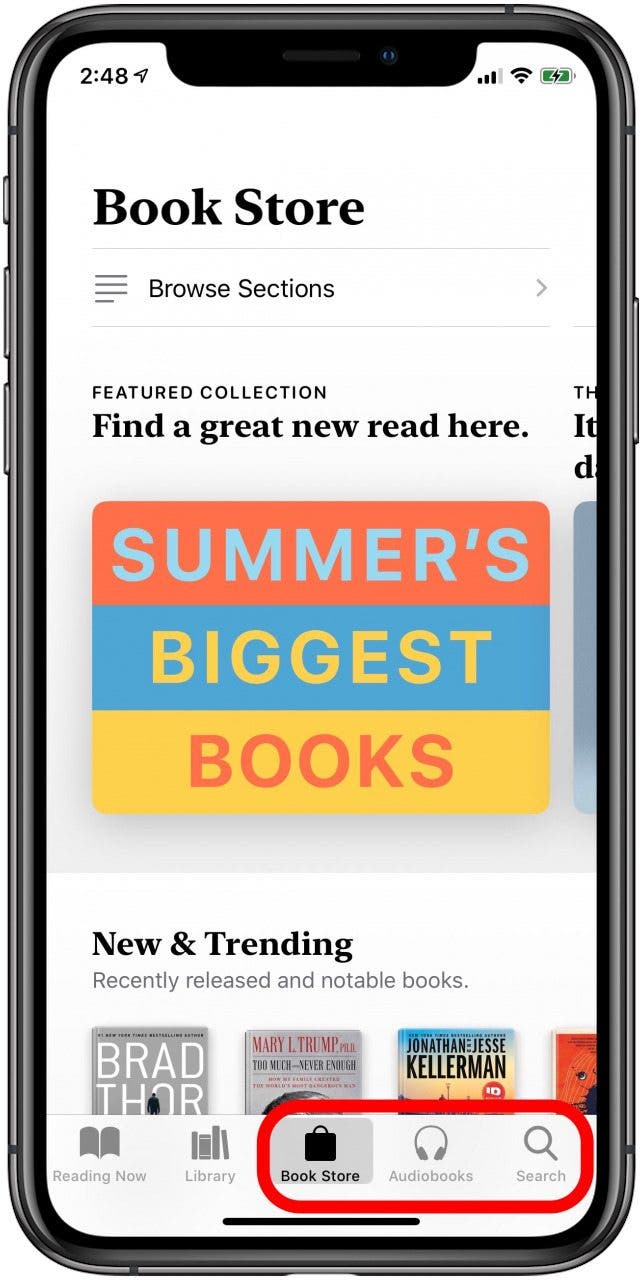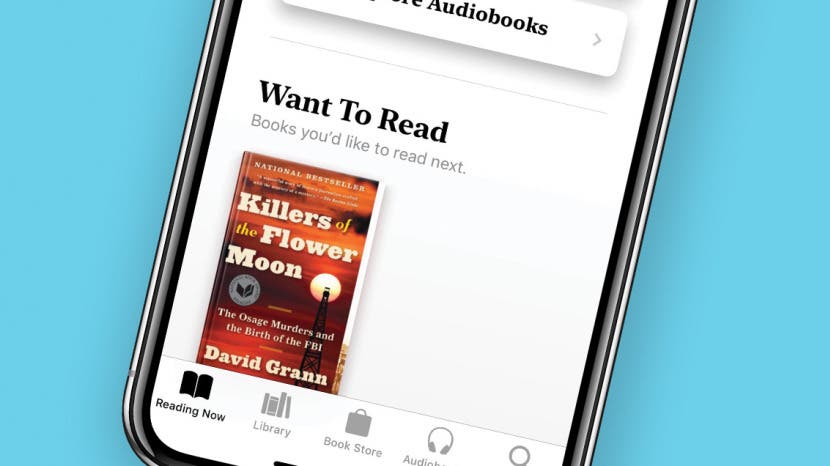
* This article is from our Tip of the Day newsletter. Sign Up. *
The native Apple Books app, formerly iBooks, has the ability to save e-books and audiobooks to a wish list for later purchase. This feature, called Want to Buy, is perfect for keeping track of which e-book or audiobook you'd like to read or listen to next. Let's get started learning how to save audiobooks and e-books to purchase later in the Books app on your iPhone or iPad.
Related: Free Audiobooks Online: Stream Great Audiobooks with the OverDrive or Libby App on iPhone

We love reading and listening to books; that's why we've written articles about where to find free e-books, and free audiobooks. Now, we'll show you how to use the Want to Buy feature of your Books app to save the e-books and audiobooks you want to a wish list, so you can purchase them later.
- Open the Books App.
- Tap the Book Store tab to browse suggestions from Apple or genres, or Search if you have a specific e-book or audiobook in mind.
![ipad and iphone books app]()
![book store tab and search tab in books app]()
- Tap an e-book or audiobook you're interested in.
- Tap Want to Read to add it to you book wish list.
![tap the ebook or audiobook to add to your wish list]()
![tap want to read to add the book to your wish list]()
- To find this selection again when you're ready to purchase it, tap the Reading Now tab.
- You'll see your title in the Want to Read section.
![reading now tab in apple books app]()
![view your want to read selections]()
Check out our free Tip of the Day for more great Apple device tutorials.